EOMONTH Function in Excel provides an efficient way to calculate the end of a month. Whether you’re managing financial records, scheduling tasks, or analyzing data trends, this function simplifies date calculations. By entering a start date and the number of months to add or subtract, EOMONTH returns the last day of the specified month. This functionality streamlines various tasks, from generating invoices to forecasting sales. Utilizing EOMONTH ensures accuracy and saves time, enhancing productivity in Excel. Whether you’re a finance professional, project manager, or data analyst, mastering this function expands your Excel capabilities, enabling you to tackle diverse challenges with confidence. Incorporating EOMONTH into your spreadsheets empowers you to make informed decisions based on accurate date calculations, facilitating smoother workflow management and better insights into your data.
This Tutorial Covers:
- What is the EOMONTH Function
- Syntax of EOMONTH Function
- Arguments of EOMONTH Function
- How to use the EOMONTH Function in Excel
- Example 1– Using basic EOMONTH Function
- Example 2 – Using EOMONTH with SUMIF
- Few examples of EOMONTH function in Excel
- Things to remember about the EOMONTH Function
1. What is the EOMONTH Function?
The Excel Date/Time functions section includes the EOMONTH Function. After adding a certain number of months to a date, the function aids in calculating the last day of the month.
When computing maturity dates for debts that are due on the last day of the month, a financial analyst will find the EOMONTH function to be helpful. Calculating due dates that fall on the last day of the month is aided by it as well. We frequently examine an organization’s revenue in financial analysis. In some circumstances, the function aids us in doing that.
-
Syntax of EOMONTH Function:
The syntax for the EOMONTH function is as follows:
=EOMONTH(start_date, months)
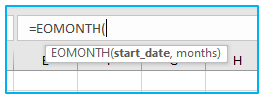
-
Arguments of EOMONTH Function:
The following argument is used by the Excel EOMONTH function:
start_date (required argument) – The first date is this one. Dates must be entered using the DATE function or as the output of other formulas or functions. Use DATE(2017,5,13), for instance, to indicate May 13th, 2017. Dates entered as text will result in errors from this method.
months (required argument) – The months before or after start_date are indicated by this number. A future date is produced by a positive value for the months, and a past date by a negative value.
2. How to use the EOMONTH Function in Excel?
Let’s look at a few instances to better understand how this function may be used.
-
Example 1– Using basic EOMONTH Function:
Using the TODAY function, the EOMONTH function, and various months criteria, the following table illustrates how to apply these three functions to calculate last day of the month in excel:
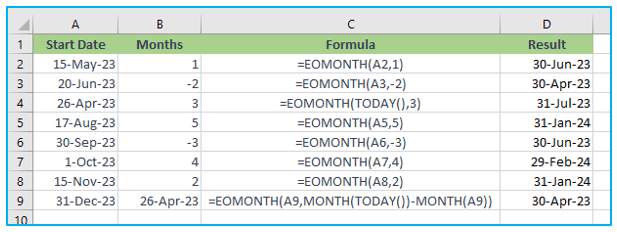
In each row of the table, the formula in the third column uses the EOMONTH function with a different combination of start date, months criteria, and the TODAY function (where applicable) to find the end of the month. The fourth column displays the outcome.
Note that the TODAY function returns the current date, which is dynamic and changes each day, so the result will also change accordingly.
EOMONTH will return a serial date value, so keep that in mind. A serial date, which Excel uses internally to store dates, shows how many days have passed since January 1, 1900.
-
Example 2 – Using EOMONTH with SUMIF:
Here is a dataset that demonstrates how to compute monthly revenue for a company using the EOMONTH function and the SUMIF function:

We may combine the SUMIF function with the EOMONTH formula to determine the total sales for each month. For instance, we could apply the formula below to determine the total sales for January.
=SUMIFS(($B$2:$B$7),($A$2:$A$7),”>=”&D2,($A$2:$A$7),”<=”&EOMONTH(D2,0))
For February and March, copy the formula using the autofill handler.
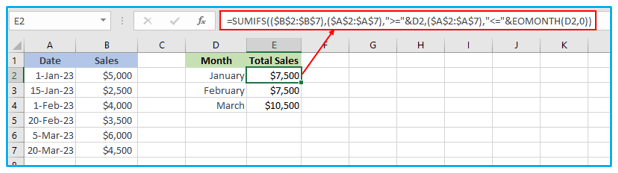
The SUMIFS function used two criteria to total the sales for the specified range in the formula above:
- Matching dates that were larger than or equal to the first day of the month was one condition.
- Second, to align dates with the final day of the month or earlier.
Keep in mind that we must type January 1, 2017, first in cell A10. The month names will then be displayed if you switch it to a custom date format (“mmmm”). The formula won’t function properly if we don’t do this.
When creating criteria that combine a logical operator with a numeric value, concatenation with an ampersand (&) is required. So, we included it in the formula.
3. Few examples of EOMONTH function in Excel:
Here are a few examples of how you can use the EOMONTH function in Excel:
Calculate the Due Date for Invoices: Suppose you have a list of invoices with a payment term of 30 days. To calculate the due date for each invoice, you can use the EOMONTH function to find the end of the month for the invoice date and then add 30 days. For example, if an invoice is issued on May 15, 2023, the due date would be June 30, 2023, which is the end of May plus 30 days.
Track Project Deadlines: If you are working on a project with a specific deadline, you can use the EOMONTH function to track your progress and ensure you are on schedule. For example, if your project is due on September 30, 2023, you can use the EOMONTH function to find the end of each month leading up to the deadline. You can do this to make sure you’re on track and reaching your goals.
Forecast Monthly Expenses: If you want to forecast your monthly expenses for the coming months, you can use the EOMONTH function to generate a list of dates for each month. You can then use these dates to create a table of projected expenses for each month. For example, if you want to forecast your expenses for the next 6 months starting from May 2023, you can use the EOMONTH function to generate a list of end-of-month dates from May 31, 2023, to October 31, 2023.
Overall, the Excel EOMONTH Formula is a versatile tool that can be used in many different ways to help you analyze data and make better decisions in your work or personal life.
4. Things to remember about the EOMONTH Function:
- #NUM! error – Occurs if either:
- The start_date provided is an invalid Excel date; or
- A valid Excel date cannot be created using the specified start_date and the value of the ‘months’ argument.
- #VALUE error – Occurs if any non-numeric parameters are provided.
- The EOMONTH function will only add the integer portion of start_date if we supply a decimal number for the months.
Application of EOMONTH Function in Excel
- Financial Planning: EOMONTH helps in forecasting financial transactions by calculating end-of-month dates for budgeting and expense tracking.
- Project Management: It assists project managers in setting deadlines and milestones by determining the end of specific months for task scheduling.
- Invoice Generation: EOMONTH is useful for generating invoices with accurate due dates, especially for recurring payments or subscription services.
- Loan Amortization: It aids in calculating loan payment schedules, allowing users to determine the end-of-month payment dates.
- Data Analysis: EOMONTH is valuable in time-based data analysis, enabling the aggregation of monthly data for reporting and trend analysis.
- Personnel Management: HR departments can use EOMONTH to calculate end-of-month dates for salary payments, performance evaluations, and other administrative tasks.
For ready-to-use Dashboard Templates:
