Mixed reference in Excel offer a powerful tool to enhance your spreadsheet wizardry. With the ability to anchor specific aspects of a cell reference while allowing others to adapt, Mixed References give you the flexibility and precision you need for complex calculations. Whether it’s absolute rows with relative columns or vice versa, mastering Mixed References empowers you to create dynamic formulas that adapt to your data. So, as you dive deeper into the world of Excel, remember the versatility that Mixed References provide. With this knowledge, you’ll conquer even the most intricate calculations, making you an Excel virtuoso from the start. Harness the full potential of Mixed References in Excel for unparalleled control and accuracy in your worksheets.
This content covers:
- What is Mixed Cell References in Excel?
- How to use mixed references in Excel?
- What is Relative Reference in excel?
- How to use Relative Reference in excel?
- What is Absolute Reference in excel?
- How to use Absolute Reference in excel?
1. What is Mixed Cell References in Excel?
A mixed reference consists of over-all and relative references. This means that some parts of the reference (rows or columns) are fixed and other parts are relative.
An absolute reference is a fixed reference point where the return value is always the same even if the cell or formula is moved. A relative reference refers to a changing reference point where the return value changes depending on where the cell or formula is moved.
For mixed references, a dollar sign is used before the row or column. Mixed Excel references lock columns or rows after the dollar sign is applied. In a mixed reference, only one of the cells is locked, but not both. Errors are greatly reduced because the same formulas are copied.
2. How to use mixed references in Excel?
You can follow the steps which are shown below to create a simple reference to a mixed cell in Excel.
Step 1: Select the cells in which you want to create a mixed reference and give some data.
For making reference you can follow the below picture and set some data.
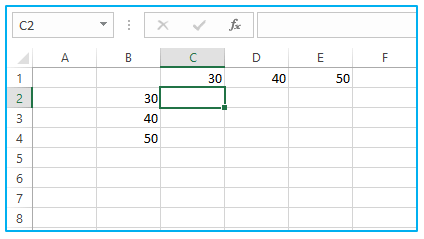
Step 2: Here your purpose is to sum the numbers, for this enter “=” (equals sign) in the formula in C2 and select cells B2 and C1 as reference points.
The below picture uses the formula.
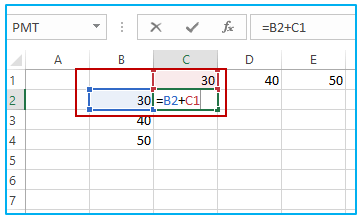
Step 3: To keep the columns constant, add a $ (dollar sign) before A and copy the formula into the table.
Use this everywhere and you’ll see a table like this:
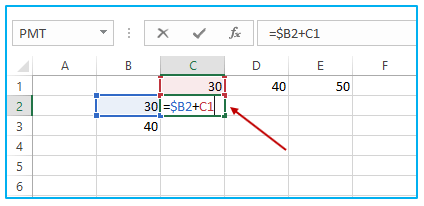
Step 4: To keep the rows constant, add a $ (dollar sign) as a replacement for earlier than the row (=$B2+C1) and then copy the formula into the table for all the columns.
After applying the formula for all the columns here is the result under.
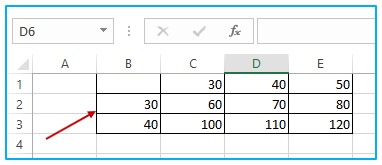
3. What is Relative Reference in excel?
Relative cell reference refers to a cell or range of cells in a worksheet, usually in the context of a formula, so that the reference changes when you copy the formula to another cell. In other words, the reference is relative to the location of the cell containing the formula.
Below you can see an example of the relative reference cell.
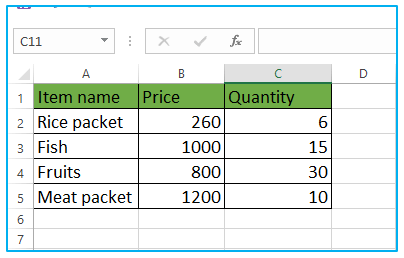
4. How to use Relative Reference in excel?
For the relative reference cell in excel, you need to calculate the total for each item. For this, you must multiply the price of each item by the quantity of that item.
Step 1: Here is taking the above example by adding another column and naming it the Total column.
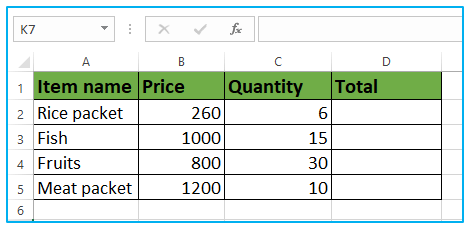
Step 2: For the first element, you need to multiply the Price and Quantity which is B2 and C2.
The formula for the D2 cell will be =B2* C2 as shown below picture.
In the picture here uses the formula for relative cell reference.
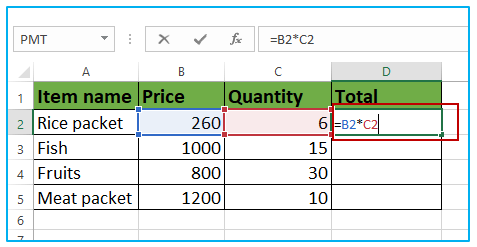
After putting the formula press enter. Then you will see the multiplication result.
Here is showing the result, after multiple Prices and Quantities.
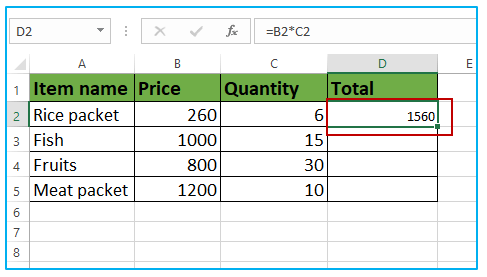
Step 3: You can copy cell D2 and paste it to all Cells (D3: D5 ) rather than inserting the formula in every cell separately. You will see that the cell references are instinctively adjusted to the below rows. But if you want to use the formula then the formula in cell D3 becomes B3*C3, and the formula in D4 becomes B4*C4, and for D5 becomes B5*C5.
In the below picture here is copying cell D2 and pasting it to all Cells (D3: D5) and after that, the result appears.
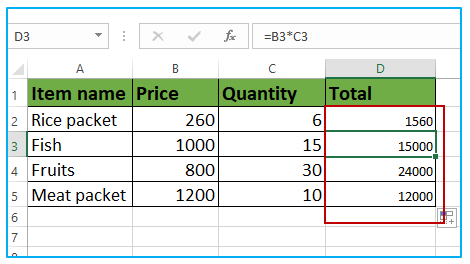
Cell references that are adjusted when copying cells are called relative cell references in Excel.
5. What is Absolute Reference in excel?
Absolute cell references are a way to transform an exact cell or range of cells in a formula so that it does not change when the formula is copied or typed into other cells. This is in contrast to relative cell references, which are automatically adjusted when copied to other cells. Absolute cell references are identified by using a dollar sign ($) before the column letter and row number of the cell reference. Absolute cell references are useful when you want to apply the same formula to multiple cells, but you want one or more references to remain fixed and other references to adjust relative to their new position.
Here use the data from Relative reference for calculating Absolute Reference in excel by adding one more column as a Commission column.
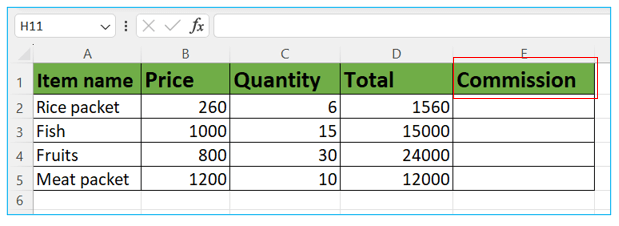
6. How to use Absolute Reference in excel?
Step 1: You have the data set shown below, where you need to calculate the commission on each item’s total sales.
Assuming, The fee is 20% and it is displayed in cell G1 as shown.
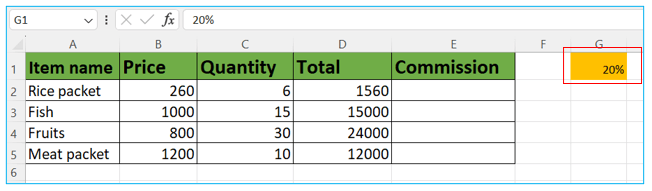
Step 2: =D2*$G$1, this is the formula when you want to get the commission amount for each item sale.
Here is using the formula.
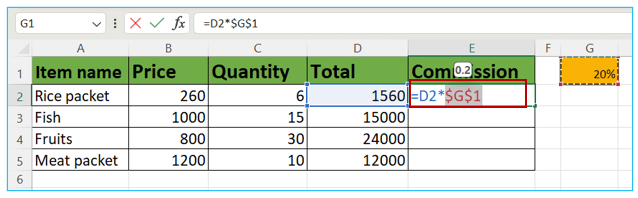
After putting the formula click on enter then you will get the commission result. Here below is the commission result after using the 20% fee.
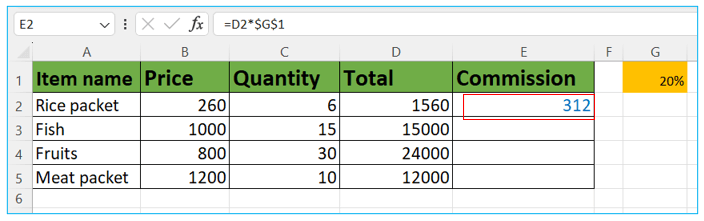
Here is the result after putting the formula which said above for getting the commission amount for all items.
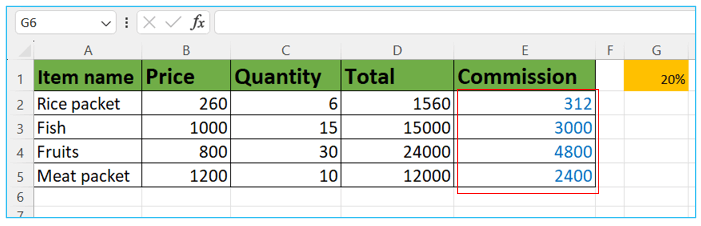
Application of Mixed Reference in Excel
- Locking Column or Row: Mixed references allow you to lock either the column or row while leaving the other part relative. For example, you can use $A1 to lock column A but allow the row number to change as you copy the formula horizontally.
- Reusing Formulas: Mixed references are particularly useful when you want to reuse a formula for multiple cells with a fixed reference to a specific column or row. This simplifies the process of copying and pasting formulas.
- Creating Dynamic Headers: When working with data tables, you can use mixed references to create dynamic headers. For instance, $A$1 can be used as a fixed header reference while the rest adjusts as needed.
- Handling Data Validation Lists: Mixed references are handy for creating data validation lists. You can use $A$1:$A$5 to define a fixed list range while allowing the validation cell to change.
- Building Conditional Formatting Rules: When setting up conditional formatting rules, mixed references help you maintain fixed reference points within the formatting formula while applying it to various cells.
- Combining Absolute and Relative References: In complex calculations, mixed references allow you to combine absolute and relative references within a single formula. This flexibility is valuable for customizing calculations to your specific needs.
In summary, mixed references provide a flexible way to control which parts of a cell reference (column or row) remain fixed and which can change as you copy or fill down formulas in Excel. This versatility is essential for efficient data analysis and modeling.
You may be interested:
