Exponents in Excel offer powerful tools for mathematical calculations, allowing users to efficiently perform complex operations. By mastering the use of exponents, you can elevate your spreadsheet skills and tackle diverse numerical challenges with ease. Whether you’re raising numbers to a power, calculating compound interest, or analyzing data trends, understanding exponents is essential for accurate results. With Exponents in Excel, you unlock a world of possibilities for precise computation and data manipulation, empowering you to excel in your spreadsheet endeavors.
This content covers:
- Understanding Excel’s Exponents Concept
- Excel Exponents: Why You Should Use Them
- What are exponents in Excel?
- How to use the EXP Function in Excel?
- Syntax
- Argument
- Usage of Exponential in Excel.
- Important notes about the EXP function in Excel.
1. Understanding Excel’s Exponents Concept
It’s crucial to comprehend exponents before learning how to apply them in Excel. A base number’s exponent is a figure that indicates how many times it should be multiplied by itself. For instance, 2 to the power of 3 (23) indicates that 2 should be multiplied by itself three times, giving the result of 8. Excel uses the caret symbol () to indicate exponents. Understanding how to reference cells is crucial when using exponents in Excel. Parentheses must be used around a cell reference when using it in an exponent. For instance, if cell A1 contains the value 2 and cell B1 contains the value 3, the calculation made by the formula =A1(B1) would result in 8 when 2 is raised to the power of 3.
2. Excel Exponents: Why You Should Use Them
Here are some of the benefits of using Excel exponents:
Accuracy: Excel exponents are very accurate. They can be used to calculate very large or very small numbers without any loss of precision.
Speed: Excel exponents are very fast. They can be used to perform complex calculations in a matter of seconds.
Ease of use: Excel exponents are very easy to use. You can simply enter the exponent formula into a cell and Excel will do the rest.
Excel exponents are a valuable tool for anyone who needs to perform calculations with large or small numbers, scientific notation, or financial calculations. If you are not already using Excel exponents, I encourage you to give them a try. You may be surprised at how useful they can be.
3. What are exponents in Excel?
Exponents in Excel are a way to represent powers of numbers. They are represented using the caret symbol (^) in Excel. For example, 2 to the power of 3 is written as 2^3 in Excel.
Exponents can be used to perform a variety of calculations in Excel, including:
- Calculating large numbers: Exponents can be used to calculate very large numbers quickly and easily.
- Exponents can be used in Excel to indicate scientific notation while calculating it. Working with very big or very small numbers can benefit from this.
4. EXP Function in Excel
The EXP function, where e 2.718, finds the value of the constant e increased to a specified number. You can conceive of it as e(number). Here in the following below you can see the example how to find EXP in excel.
Step 1: Take some data as numbers in the excel sheet.
Here all the data are seated in Excel.
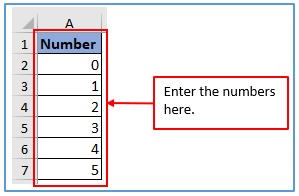
Step 2: Now, make another column from B1:B7 to get the result of EXP function there.
A table has been prepared below.
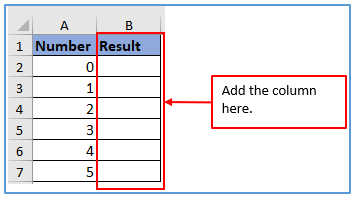
Step 3: Now, use the formula.
The formula will be: =EXP(A2)
The formula has been placed according to its data.
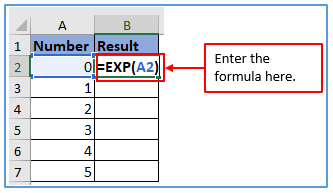
Step 4: Press the enter and get the value.
The output is shown below.
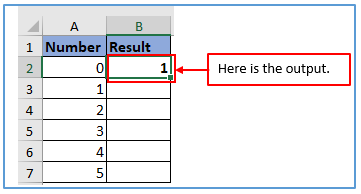
Step 5: Use the same formula for every number. Or drop-down the cursor from B2 to B7.
Here is the result of every numbers.
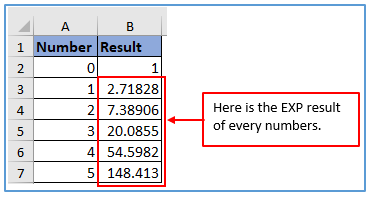
5. syntax
EXP(number)
The EXP function syntax has the following arguments:
- Number The exponent applied to the base e.
6. Argument
The argument of an exponent is the number that is being raised to the power. For example, in the expression 2^3, the argument is 3. The argument of an exponent can be any number, including positive numbers, negative numbers, zero, and even other exponents.
Here are some examples of exponents with different arguments:
- 10^2 = 100 (the argument is 2)
- 2^-3 = 1/8 (the argument is -3)
- 0^1 = 0 (the argument is 1)
- (2^2)^3 = (2^2)(2^2)(2^2) = 2^6 = 64 (the argument is 2^2)
7. Usage of Exponential in Excel.
In this example, we are given the 2015 population figures of 5 major cities. We are asked to estimate their population in the year 2025, assuming an average growth rate of 2 percent and time: 10. To do this, you can use the following population growth formula. We can directly implement this formula using the EXP function as shown below picture.
Step 1: Here is working with the above example data.
Placed all the information into the table.
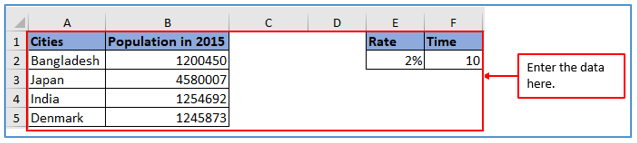
Step 2: Now add another column from C1:C5 to get the result there.
Added another column here.
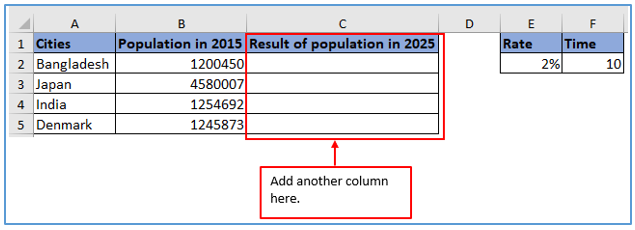
Step 3: Now, use the formula.
The formula will be: =B2*EXP(E2*F2)
The formula has been placed according to its data.
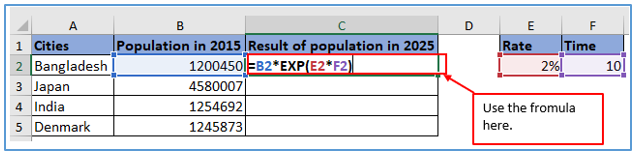
Step 4: Now, press the enter and get the result.
Here is the result below.
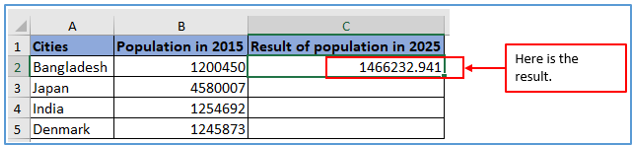
Step 5: To get the result of the rest of the cities use the formula or drag-down the cursor from C2 to C5.
All the results are here.
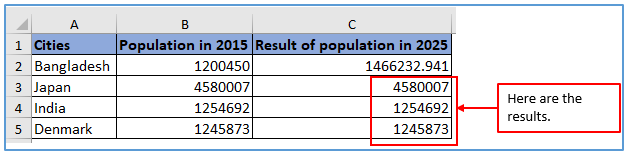
8. Important notes about the EXP function in Excel.
Here are some important notes about the EXP function in Excel:
- The EXP function takes only numerical values as arguments.
- The EXP function returns a result of e raised to the power of the argument.
- The constant is a mathematical constant that is approximately equal to 2.718281.
- The EXP function is the inverse of the LN function.
- The EXP function can be used to calculate compound interest, future values, and other financial calculations.
Application of Exponents in Excel
- Calculate Exponential Growth: Exponents in Excel can be used to model exponential growth scenarios, such as population growth or investment returns over time.
- Engineering Calculations: Engineers often use exponents in Excel to perform calculations related to electrical circuits, structural analysis, or other physical systems.
- Financial Modeling: Exponents are crucial in financial modeling for estimating future values of investments, compounding interest, or predicting asset depreciation.
- Statistical Analysis: Exponents play a role in statistical analysis, especially in probability distributions, hypothesis testing, and regression analysis.
- Scientific Research: Scientists use exponents in Excel for various purposes, including modeling chemical reactions, calculating radioactive decay, or analyzing biological growth rates.
- Educational Purposes: Exponents are commonly taught in mathematics and science courses, and Excel provides a practical platform for students to experiment with exponentiation and understand its applications.
You may be interested:
