DAYS360 Function in Excel is a versatile tool for handling date calculations in financial modeling and analysis. By utilizing this function, users can efficiently calculate the number of days between two dates based on a 360-day year, commonly used in accounting and financial contexts. Whether used for calculating interest accruals, determining payment schedules, or analyzing investment returns, the DAYS360 Function in Excel provides a reliable method for date-based calculations. Its flexibility and accuracy make it indispensable for professionals working in finance, accounting, and related fields. Embracing the capabilities of the DAYS360 Function in Excel empowers users to streamline their workflows, improve accuracy in financial calculations, and make more informed decisions based on precise date-related data. With its intuitive functionality, this function enhances efficiency and productivity in financial analysis tasks, ensuring optimal results for users across various industries.
This Tutorial Covers:
- What is the DAYS360 Function in Excel
- Syntax, Arguments, and Purpose of DAYS360 Function
- How to use DAYS360 Function in Excel
- Different uses of DAYS360 Function (With Examples)
- Basic Formula for the DAYS360 Function
- DAYS360 Function with Method argument for Finding Difference of Two Dates in Excel DAYS360
- DAYS360 Function with the DATE Function
- Things to remember while using DAYS360 Function
1. What is the DAYS360 Function in Excel?
The DAYS360 function in Excel falls under the category of Excel Date/Time functions. This function is valuable for financial analysts as it aids in calculating the number of days between two dates using a 360-day year
In the role of a financial analyst, the DAYS360 function in Excel proves beneficial when generating reports such as an Aging schedule for debtors or determining a payments schedule for accounting systems that operate on twelve 30-day months.
Please note that the DAYS360 function in Excel is designed to handle a 360-day year convention and may not accurately reflect actual calendar days.
2. Syntax, Arguments, and Purpose of DAYS360 Function:
Syntax:
The Excel DAYS360 function has the following syntax:
=DAYS360(start_date, end_date, [method])
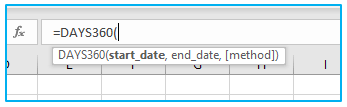
Arguments:
The arguments of the DAYS360 function in Excel are as follows:
start_date: This is the starting date of the period for which you want to calculate the number of days.
end_date: This is the ending date of the period for which you want to calculate the number of days.
[method] (optional): This argument specifies the method to be used for calculating the number of days. It can be omitted, and the default method is used.
Purpose of the DAYS360 function:
The DAYS360 function in Excel serves the purpose of calculating the number of days between two dates based on a 360-day year. It is commonly used in financial calculations, especially in scenarios where a simplified calculation method is preferred, such as in interest calculations for bonds or loans. By using the DAYS360 function, you can streamline date calculations and achieve accurate results for various financial analyses and modeling tasks within Excel.
3. How to use DAYS360 Function in Excel?
To use the DAYS360 function in Excel, follow these steps:
Step 1: Open Excel and navigate to the cell where you want the result of the DAYS360 function to appear. (In this example, cell A1)
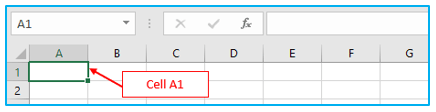
Step 2: Enter the following formula in the cell:
=DAYS360(start_date, end_date, [method])
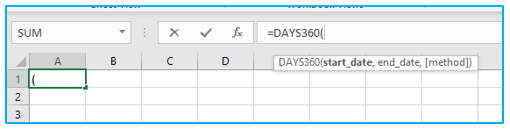
Replace start_date with the cell reference or date value representing the starting date and replace end_date with the cell reference or date value representing the ending date.
The [method] argument is optional and can be omitted if you want to use the default method.
Press Enter to calculate the result. The cell will display the number of days between the specified dates based on a 360-day year.
4. Different uses of DAYS360 Function (With Examples):
The DAYS360 function in Excel is a versatile tool that finds application in a variety of scenarios involving date calculations using a 360-day year. In the following section of this tutorial, we will explore and discuss some of different uses of excels DAYS360 function
where the DAYS360 function can be effectively utilized.
-
Basic Formula for the DAYS360 Function:
Let us suppose we have the starting and ending dates and methods as shown in the screenshot below:
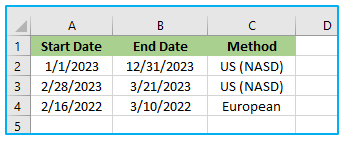
The steps to use basic DAYS60 function are described below:
Step 1: Enter the following formula in cell E2 and copy and paste the formula in cell E3 as well.
=DAYS360(A2,B2)
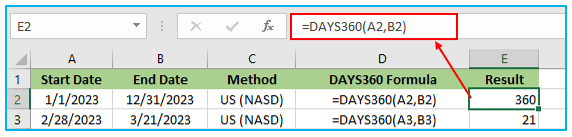
Explanation:
The formula =DAYS360(A2,B2) calculates the number of days between the start date (cell A2) and the end date (cell B2) using the US (NASD) method. The formula returns a result of 360, indicating that there are 360 days between the start and end dates based on the 360-day year convention.
The formula =DAYS360(A3,B3) calculates the number of days between the start date (cell A3) and the end date (cell B3) using the US (NASD) method. The formula returns a result of 21, indicating that there are 21 days between the two dates based on the 360-day year convention.
The DAYS360 function simplifies date calculations based on a 360-day year, but it’s important to understand the specific method being used and its impact on the results for accurate financial analysis and reporting.
Here is how DAYS360 basic formula use.
-
DAYS360 Function with Method argument for Finding Difference of Two Dates in Excel DAYS360:
In this illustration, we’ll utilize the optional argument to define the conversion method to 360 days per year.
For this, we have two options.
- US method
- European method
Try them both for the same start_date and end_date pair.
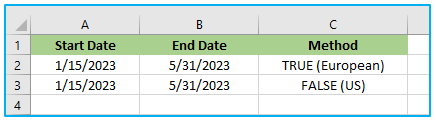
The steps to use basic DAYS60 function with method argument are described below:
Step 1: Enter the following formula in cell D2 for the European method.
=DAYS360(A2,B2,TRUE)
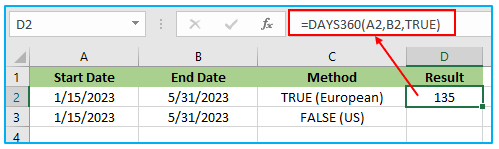
Step 2: Enter the following formula in cell D3 for the US method.
=DAYS360(A3,B3,FALSE)
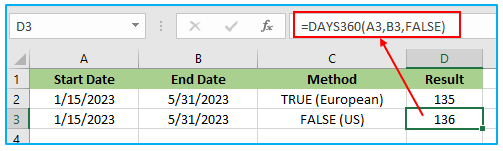
Explanation:
The DAYS360 function in Excel is used to calculate the difference between two dates. In the given example, the start date is January 15, 2023, and the end date is May 31, 2023.
When the method is set to TRUE (European method), each month is considered to have 30 days. The result of the calculation is 135, indicating that there are 135 days between the two dates according to the European method.
When the method is set to FALSE (U.S. method), the actual number of days in each month is considered. The result of the calculation is 136, indicating that there are 136 days between the two dates according to the U.S. method.
The DAYS360 function is commonly used in financial calculations, but it may not always provide the exact number of days between two dates.
-
DAYS360 Function with the DATE Function:
The DAYS360 function in Excel can be combined with the DATE function to calculate the number of days between two dates. The DATE function allows you to create a valid date based on individual year, month, and day components.
Here’s an example of how you can use the DAYS360 function with the DATE function:
Suppose you have the year, month, and day components of the starting date in separate cells. Let’s say the year is in cell A2, the month is in cell B2, and the day is in cell C2. Similarly, you have the year, month, and day components of the ending date in cells D2, E2, and F2, respectively.
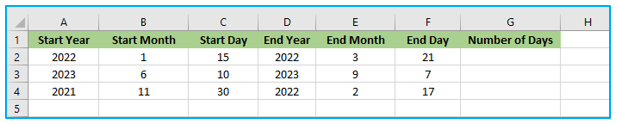
The steps to use basic DAYS60 function with the DATE function are described below:
Step 1: Enter the following formula in cell G2 and copy the formula by using auto handler in the rest cells.
=DAYS360(DATE(A2,B2,C2), DATE(D2,E2,F2))
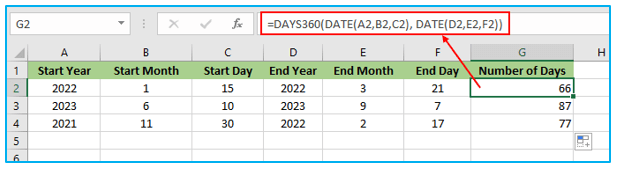
In this example, the “Number of Days” column is calculated using the DAYS360 function combined with the DATE function, providing the accurate count of days between the specified start and end dates based on a 360-day year.
5. Things to remember while using DAYS360 Function:
When using the DAYS360 function in Excel, it is important to keep the following points in mind:
Date Format: Ensure that the dates provided as arguments are in a recognizable date format for Excel. If needed, format the cells containing the dates appropriately using the desired date format. Incorrect date formats may result in errors or inaccurate calculations.
360-Day Year Assumption: The DAYS360 function assumes a 360-day year, where each month is considered to have 30 days. Be aware that this is a simplified approach commonly used in financial calculations. If you require precise calculations based on actual days, consider using other date functions or formulas that account for the actual number of days in each month and leap years.
Method Argument: The DAYS360 function has an optional method argument that affects how the function handles certain scenarios, such as leap years and end-of-month dates. Choose the appropriate method based on your specific requirements. The default method is 0, but you can use 1 for adjusted end-of-month dates or 2 for adjusted leap years and end-of-month dates.
When using the DAYS360 function in Excel, it’s important to be aware of potential errors that may occur:
#NUM! error: This error occurs when the start_date and/or end_date arguments are numeric values that are not recognized as valid dates. Ensure that the arguments provided are in a recognized date format and not just numerical values.
#VALUE! error: This error can happen in two scenarios:
- a) If one or both of the arguments (start_date or end_date) are text values that cannot be interpreted as dates. Make sure the arguments contain valid date values or use the DATE function to construct dates from separate year, month, and day components.
- b) If the arguments provided are non-numeric. Ensure that the arguments are numeric values or use appropriate functions to convert them to numeric values if necessary.
By addressing these potential issues, you can minimize errors and ensure accurate calculations using the DAYS360 function in Excel.
Application of DAYS360 Function in Excel
- Interest Calculations: DAYS360 function is commonly used in financial analysis to calculate interest payments based on a 360-day year.
- Loan Amortization: It aids in determining the number of days between two dates for loan amortization schedules, especially in financial modeling.
- Accounting Practices: DAYS360 function is used in accounting practices where a 360-day year is considered for calculations, such as in bond interest accruals.
- Financial Reporting: Users can employ this function to generate reports and statements that require precise date calculations for accounting purposes.
- Investment Analysis: DAYS360 function helps analyze investment returns and performance by calculating the number of days in a simplified manner.
- Payment Scheduling: It assists in scheduling payments or determining billing cycles based on a 360-day year, which is common in financial transactions.
You may be interested:
