DATEDIF Function in Excel provides a versatile tool for calculating the difference between two dates in various units, such as days, months, or years. By using this function, users can efficiently analyze time intervals for a wide range of purposes, including project management, financial forecasting, and age calculations. Whether you’re tracking deadlines, determining durations, or calculating age gaps, mastering the DATEDIF Function in Excel streamlines your data analysis tasks. With its flexibility and precision, this function empowers users to perform complex date calculations accurately and effortlessly. Incorporating the DATEDIF Function in Excel into your workflow enhances your ability to manage time-related data effectively and make informed decisions based on accurate date differentials.
This Tutorial Covers:
- What is the DATEDIF Function
- Syntax, Purpose, and Arguments of DATEIF Function
- Different uses of DATEIF Function in Excel (With Examples)
- DATEIF Function to Determine Number of Days between Two Dates
- Counting Number of Months between Two Dates
- Find Out Days Excluding Years & Months
- Counting Months Between Two Dates Ignoring Years
- Calculate Number of Days Ignoring Years
1.What is the DATEDIF Function?
The DATEDIF function in Excel is a built-in function that calculates the difference between two dates. It stands for “Date Difference” and is primarily used to determine the time span in terms of years, months, or days between two given dates. This function is particularly useful for tracking durations, calculating ages, or determining project timelines. Despite not being officially documented by Microsoft, the DATEDIF function is widely recognized and supported in Excel.
-
Syntax, Purpose, and Arguments of DATEIF Function:
Syntax of Excel’s DATEDIF function:
The Excel DATEDIF function has the following syntax:
=DATEDIF(start_date, end_date, unit)
Arguments of DATEDIF function:
The arguments of the DATEDIF function are as follows:
start_date: This is the initial date or the starting point from which the calculation begins.
end_date: This is the final date or the endpoint for the calculation.
unit: This specifies the unit of measurement for the calculation. Any of the following values could represent it:
“Y” or “y”: Calculates the difference in complete years.
“M” or “m”: Calculates the difference in complete months.
“D” or “d”: Calculates the difference in days.
“YM” or “ym”: Calculates the difference in months, excluding years.
“MD” or “md”: Calculates the difference in days, excluding years and months.
“YD” or “yd”: Calculates the difference in days, considering a year to be 365 days.
Note that the DATEDIF function may give unexpected results when calculating months or days for certain date ranges. It is recommended to verify the output and consider using alternative date functions if needed.
The purpose of the DATEDIF function:
The purpose of the DATEDIF function in Excel is to calculate the difference between two dates in terms of a specific unit. It provides a convenient way to determine the duration or time span between two given dates. The function is commonly used for various purposes such as tracking project timelines, calculating ages, calculating durations, or determining the length of service. By specifying the desired unit of measurement, such as years, months, or days, the DATEDIF function enables users to perform precise date calculations and obtain the desired result.
By understanding the purpose and syntax of DATEDIF function, users can effectively utilize it to perform precise date calculations and obtain the desired results in Excel.
2. Different uses of DATEIF Function in Excel (With Examples):
We will explore the various uses of DATEDIF function in Excel. The DATEDIF function is a powerful tool for calculating age, tracking project durations, determining lengths of service
In this part, we’ll use some relevant examples to show how to use the DATEDIF function.
-
DATEIF Function to Determine Number of Days between Two Dates:
In this example, we will utilize the DATEDIF function in Excel to calculate the number of days between two given dates.
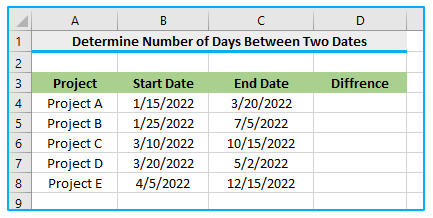
The steps to calculate the number of days between two given dates in Excel are described below:
Step 1: Apply the below formula in cell D4 and you can either copy and paste the formula or drag the formula’s fill handle to the remaining cells.
=DATEDIF(B4,C4,”d”)
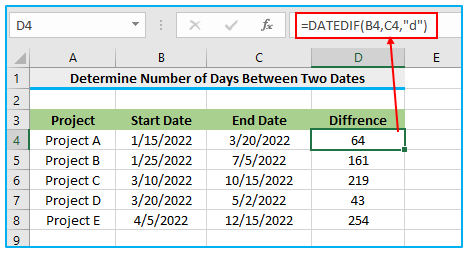
By using the DATEDIF function, we obtained the number of days between the two dates as the result, as shown above.
-
Counting Number of Months between Two Dates :
In this example, we will utilize the DATEDIF function in Excel to calculate the number of days between two given dates.
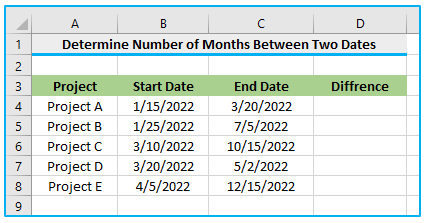
The steps to calculate the number of months between two given dates in Excel are described below:
Step 1: Apply the below formula in cell D4 and you can either copy and paste the formula or drag the formula’s fill handle to the remaining cells.
=DATEDIF(B4,C4,”m”)
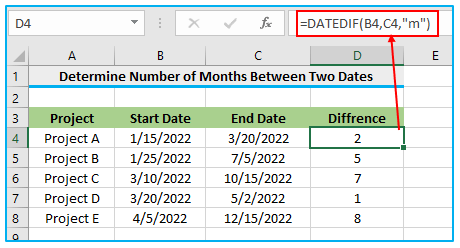
By using the DATEDIF function, we obtained the number of months between the two dates as the result, as shown above.
-
Find Out Days Excluding Years & Months:
In this example, we will showcase the application of the DATEDIF function in Excel to determine the difference between two dates in terms of days, excluding the years and months.
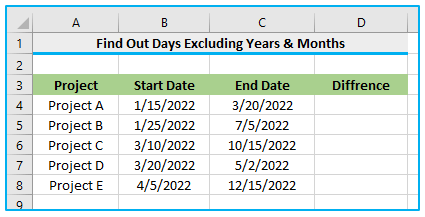
The steps to find out the number of days excluding years and months in Excel are described below:
Step 1: Apply the below formula in cell D4 and you can either copy and paste the formula or drag the formula’s fill handle to the remaining cells.
=DATEDIF(B4,C4,”md”)
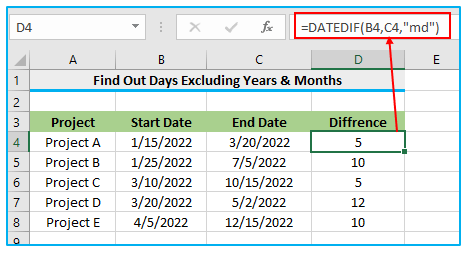
By utilizing the DATEDIF function, we obtained the number of days between the two dates while disregarding the impact of years and months, as shown above. This will allow us to focus solely on the day difference between the dates.
-
Counting Months Between Two Dates Ignoring Years:
In this example, we will demonstrate how to use the DATEDIF function in Excel to calculate the difference between two dates in terms of months, excluding the years.
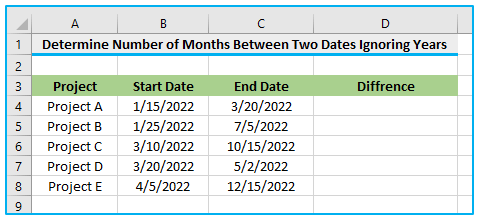
The steps to find out the number of months excluding years in Excel are described below:
Step 1: Apply the below formula in cell D4 and you can either copy and paste the formula or drag the formula’s fill handle to the remaining cells.
=DATEDIF(B4,C4,”ym”)
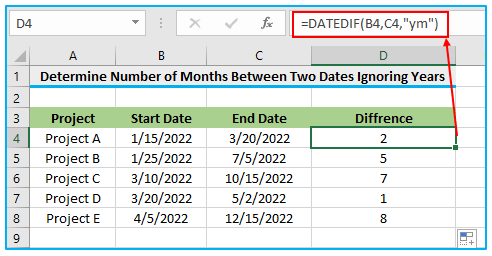
By employing the DATEDIF function, we computed the number of months between the two dates while disregarding the impact of years on the calculation. This approach allows us to focus solely on the month-to-month difference between the dates.
-
Calculate Number of Days Ignoring Years:
In this final example, we will explore the application of the DATEDIF function in Excel to calculate the number of days between two dates while disregarding the impact of years.
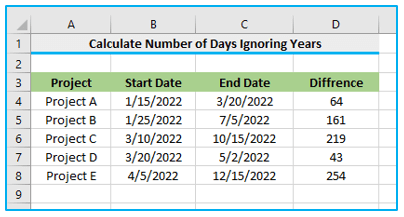
The steps to find out the number of days excluding years in Excel are described below:
Step 1: Apply the below formula in cell D4 and you can either copy and paste the formula or drag the formula’s fill handle to the remaining cells.
=DATEDIF(B4,C4,”yd”)
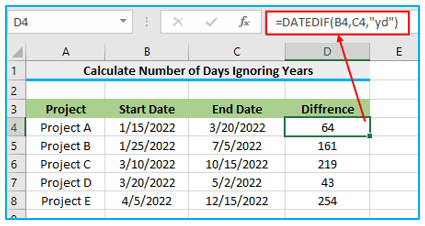
By utilizing the DATEDIF function, we determined the difference in days between the two dates while excluding the years from the calculation, as shown above. This approach allows us to focus solely on the day difference between the dates, providing a precise measure of the time span.
In this tutorial, we have explored five practical examples that illustrate the effective usage of the DATEDIF function in Excel. By applying the DATEDIF function, users can effortlessly calculate the difference between any two dates in their preferred units. This versatile function enables accurate measurements of time spans, empowering users to perform various date-related calculations with ease and precision.
Application of DATEDIF Function in Excel
- Project Management: Calculate durations between project milestones or deadlines for effective planning.
- Age Calculation: Determine age based on birthdates or event dates for demographic analysis or eligibility criteria.
- Financial Analysis: Analyze investment durations or loan terms for financial forecasting and planning.
- Employee Tenure: Calculate the length of service for employees or members of an organization.
- Event Planning: Determine time intervals between events for scheduling and coordination purposes.
- Expiration Tracking: Calculate remaining durations for contracts, warranties, or licenses for timely renewal or expiration management.
For ready-to-use Dashboard Templates:
