Merged cells in Excel can significantly streamline the appearance of your spreadsheets, but they may also pose challenges during data processing or analysis. Identifying and managing these merged cells is crucial for maintaining the integrity and functionality of your data. As you master the art of locating merged cells, you ensure your spreadsheets remain robust and compatible with a wide range of functions and operations. Embrace the efficiency of accurately handling merged cells in Excel, and continue to refine your spreadsheets into models of precision and clarity.
1. What are merged cells in excel?
In Excel, integrating two or more adjacent cells either vertically, horizontally, or both ways are referred to as merging a cell.
To find or locate merged cell in Excel follow below steps:
Step-1: Prepare a data table with information outlined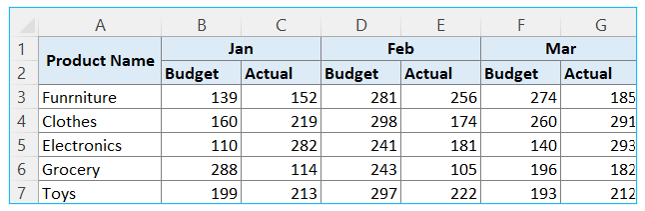
Step-2: From Home menu select Find & Select, then choose Replace
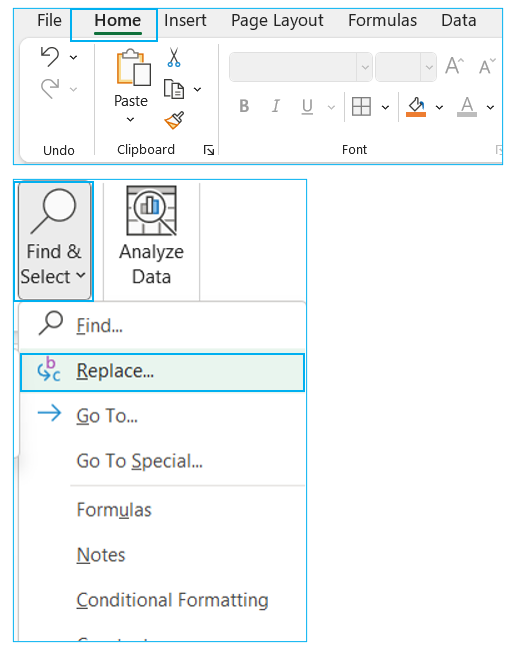
Find and Replace box will appear, outlined below
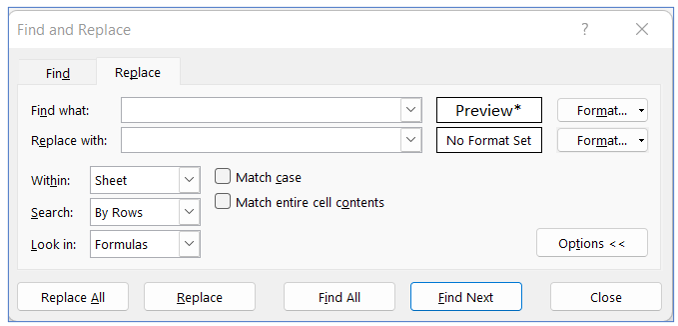
*You can get the above Find and Replace pop up window through excel shortcut CTRL+H
- At the end of the Find What settings, click on Format
Find Format box will appear, outlined below
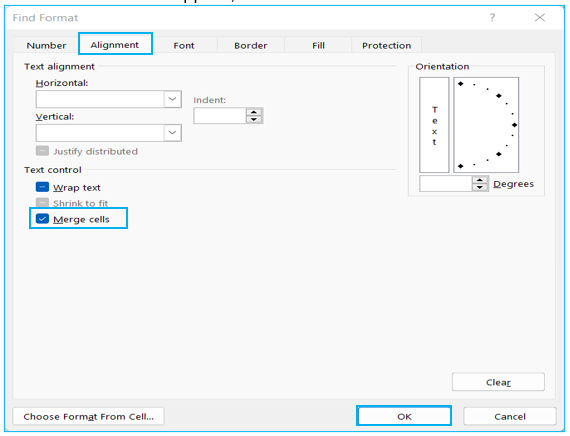
Step-3: Under the Alignment tab, click on Merged Cells. It should contain a checkmark rather than a line. Click OK to confirm the Format settings.
Click ‘Find All’ to get all merged cell
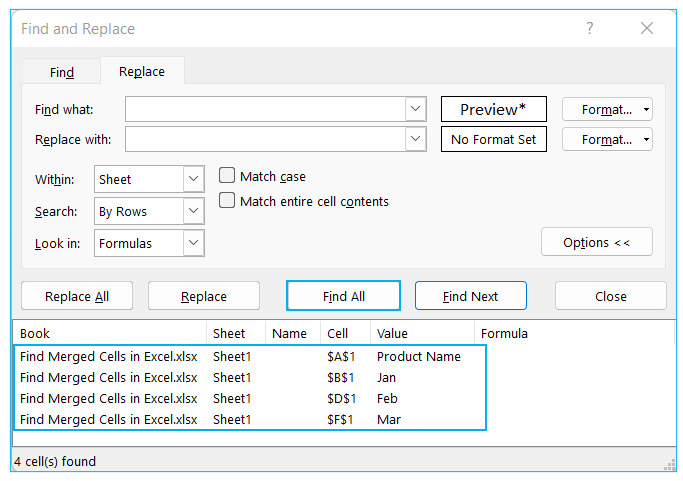
How to highlight all merged cells in Excel?
To highlight all merged cells, follow the steps below:
Step-1: In first step, select all findings of merged cell through pressing CTRL+A and select the fill color in second step.
All merged cells will be highlighted with filled color as below
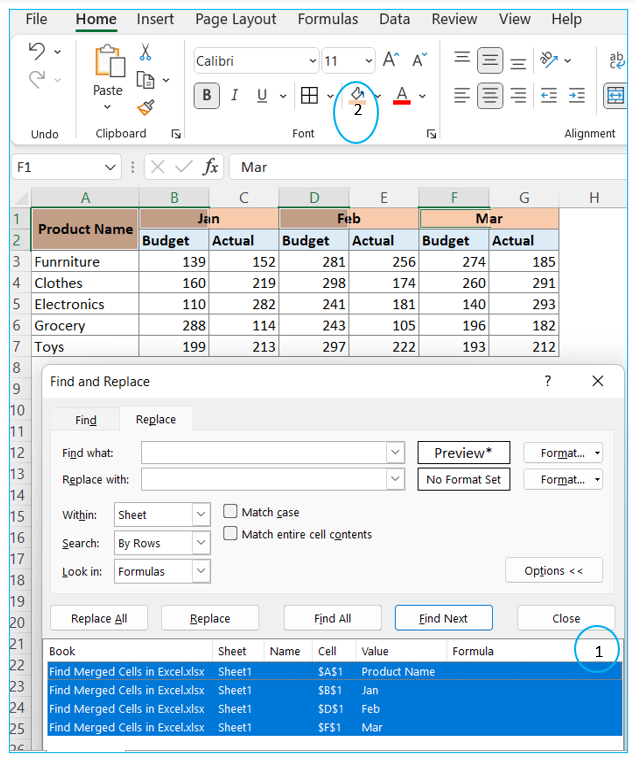
How to unmerge all merged cell in Excel?
To unmerge all merged cell, see the following steps
Step-1: Select all merged cells, then click on ‘Merge & Centre’
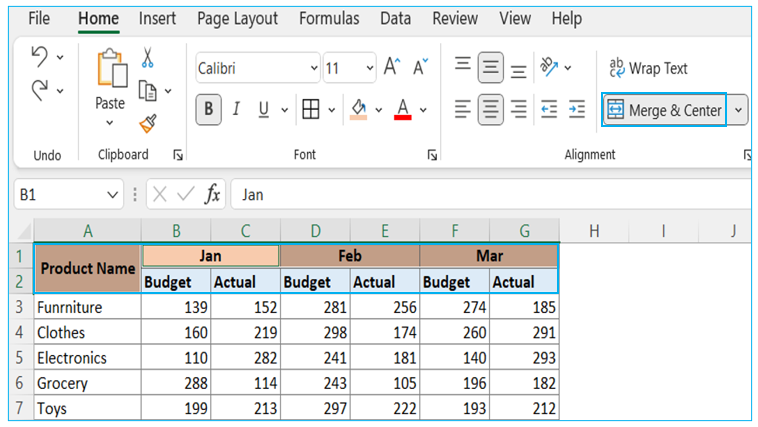
All merged cells will be unmerged as shows in below table
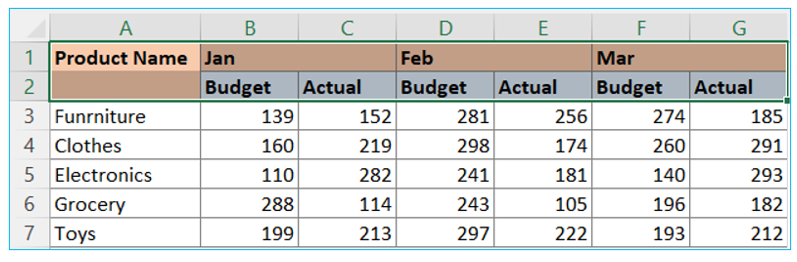
Application of Find merged cells in Excel.
Finding merged cells in Excel is crucial for managing and organizing data effectively. Here are six uses of locating merged cells in Excel:
- Data Cleaning and Preparation:
- Identify and address merged cells to clean and prepare data for analysis or processing, ensuring that datasets are structured correctly and compatible with various Excel functions and formulas.
- Troubleshooting Formulas and Functions:
- Locate merged cells that might be causing errors or unexpected results in formulas and functions, enabling you to correct issues and ensure accurate calculations and data analysis.
- Formatting and Printing Readiness:
- Ensure that the spreadsheet is properly formatted for printing or presentation by finding and managing merged cells, preventing issues such as misaligned data or text spillover.
- Data Import and Export:
- Identify merged cells before importing or exporting data to or from other applications, as merged cells might not be supported or might behave differently in other systems.
- PivotTable Creation and Compatibility:
- Prepare data for PivotTable analysis by locating and unmerging cells, as merged cells can interfere with the creation and functionality of PivotTables.
- Macro and VBA Script Optimization:
- Improve the performance and reliability of macros and VBA scripts by finding and handling merged cells, ensuring that the scripts run smoothly and produce expected results.
7. Enhancing Data Consistency and Accuracy:
-
- Locating merged cells is crucial when preparing data for analysis or reporting. Merged cells can disrupt data uniformity and cause errors in calculations or sorting. By finding and addressing merged cells, you ensure that each cell contains only individual data points, maintaining the consistency and accuracy of your dataset.
8. Preventing Issues in Data Manipulation:
-
- Merged cells can cause complications in various data manipulation tasks, such as filtering, pivot table creation, or applying formulas across a range of cells. Identifying and unmerging these cells helps prevent unexpected errors and ensures smooth functioning of these Excel features, facilitating seamless data management and analysis.
Finding and managing merged cells in Excel is essential for maintaining the integrity and functionality of your spreadsheets, especially when performing advanced data processing, analysis, or formatting.
For ready-to-use Dashboard Templates:
