Converting units of measurement is a common task in many industries and fields. One such conversion is between kilograms (kg) and pounds (lbs). While there are online conversion tools available, it can be useful to know how to perform this conversion in Excel, especially when dealing with large datasets. In this tutorial, we will explore how to convert kg to lbs in Excel in several ways.
This tutorial Covers:
- What is KG and LBS in excel
- How to Convert KG to LBS Using Simple Multiplication in Excel
- How to Convert KG to LBS by Dividing
- How to Convert KG to LBS Using of Paste Special Feature
- How to Convert KG to LBS in Excel using the CONVERT Function
- How to Convert KG to LBS using VBA in Excel
1. What is KG and LBS in excel?
In Excel, KG and LBS refer to the units of weight measurement: kilograms and pounds, respectively.
KG (Kilograms): Kilograms are a metric unit of weight commonly used in many countries around the world. In Excel, you can use the abbreviation “KG” to represent kilograms.
LBS (Pounds): Pounds are a unit of weight commonly used in the United States and a few other countries. In Excel, you can use the abbreviation “LBS” to represent pounds.
There are available multiple methods to convert kg to lbs in Excel, making it a versatile tool for unit conversions.
Excel provides various functions and formulas that allow you to perform calculations and conversions involving these weight units. These functions enable you to convert between KG and LBS seamlessly, making it easier to work with different weight measurements within your Excel spreadsheets.
In next section, Excel features to convert kg to lbs will be covered.
2. How to Convert KG to LBS Using Simple Multiplication in Excel?
To convert KG to LBS, all you need to do is perform a straightforward multiplication if you know the ratio between the two units.
Consider a dataset with the columns “Product Name” and “Weight (KG)” respectively. The value in column C should be obtained by converting these weights into pounds (LBS).
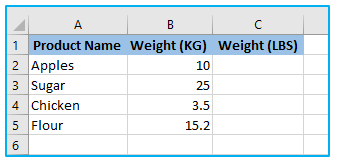
A kilogram is roughly equivalent to 2.20462 pounds. Therefore, if you multiply the weight in kilograms by 2.20462, you will get the weight in pounds.
The steps to convert KG to LBS using simple multiplication in Excel are described below:
Step 1: Apply the below formula in cell C2 and you can either copy and paste the formula or drag the formula’s fill handle to the remaining cells.
=B2*2.20462
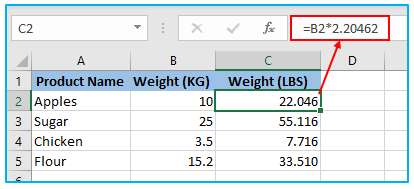
A grocery store or food provider might use this dataset to quickly compare and keep track of the weights of various products in both KG and LBS. They are able to give clients a weight measurement that is well-known in the US by converting each product’s weight to LBS.
3. How to Convert KG to LBS by Dividing?
To convert kilograms (KG) to pounds (LBS) by dividing in Excel, follow these steps:
Step 1: Apply the below formula in cell C2 and you can either copy and paste the formula or drag the formula’s fill handle to the remaining cells.
=B2/0.453592
Excel will perform the calculation, dividing the value in B2 by the conversion factor, and display the result in pounds in C2.
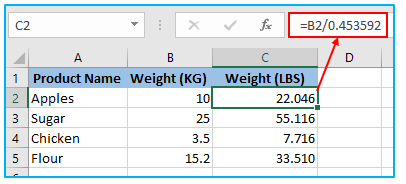
Note: It’s important to ensure that the conversion factor is accurate and up to date. In this case, 0.453592 is the commonly used conversion factor for KG to LBS.
4. How to Convert KG to LBS Using of Paste Special Feature?
Making use of the multiplication option in the Paste Special dialog box is another simple method for swiftly converting data from kilograms to pounds.
Here are the steps for fast converting kilograms to pounds in Excel using the Paste Special multiplication option:
Step 1: In the Weight (lbs) column, copy and paste KG weights. These values in column C will now be multiplied by themselves using the Paste Special procedure to change their units from kilograms to pounds.
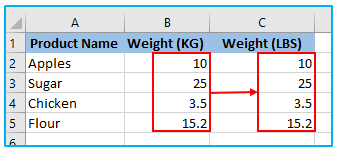
Step 2: Fill in cell E2 with the conversion factor of 2.20462. Any blank cell can be used for this; in our example, cell E2 is.
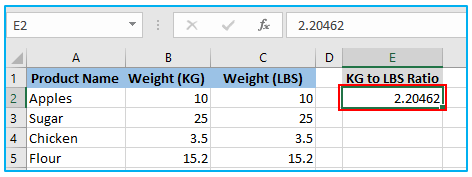
Step 3: The KG to LB conversion value is in cell D2; copy it. Control + C can be used to quickly copy a selected cell, or you can right-click and choose the Copy option.
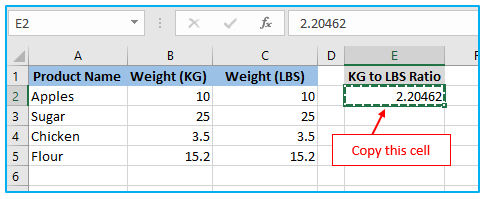
Step 4: To use Paste Special multiplication, select all of the values in the weight (lbs) column.
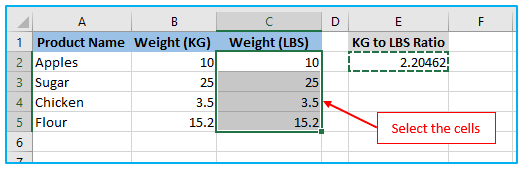
Step 5: The “Paste” option can be found after selecting the “Home” tab. The Paste options window will popup. Select the “Paste Special” option.
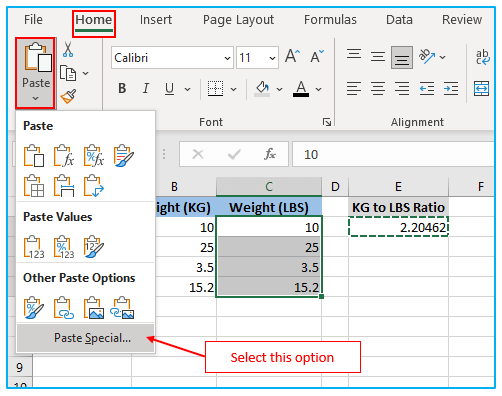
Step 6: Choose the “Multiply” option under “Operation” section in “Paste Special” dialog box. Select OK.
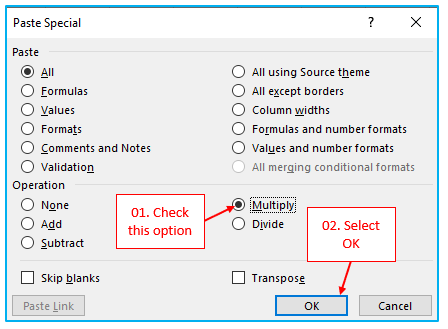
All of the KG weights are multiplied by 2.20462 to obtain the LBS equivalents.
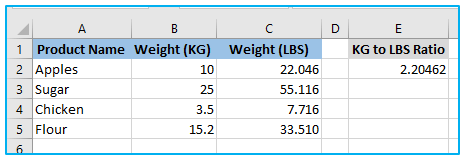
The outcome (in column B) of this procedure consists of static values.
The pound values in column B will not update if you modify the KG values in column A since there is no conversion formula utilized.
The benefit of this approach is that you can eliminate the value in cell E2 without affecting the outcome.
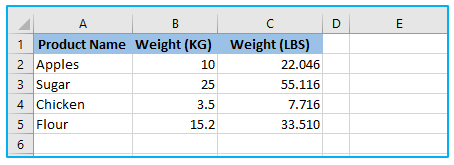
5. How to Convert KG to LBS in Excel using the CONVERT Function?
Excel’s CONVERT function can also be used to translate kilograms (KG) into pounds (LBS). The CONVERT function is a built-in function in Excel that allows you to convert one unit of measurement to another.
The CONVERT function has the following syntax:
=CONVERT(number, from_unit, to_unit)
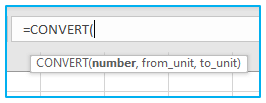
Replace “number” with the cell reference containing the weight in KG, “from_unit” with “kg” to indicate the starting unit of measurement, and “to_unit” with “lbm” to indicate the desired unit of measurement, which is pounds.
The units must be entered using either double quotations or quotation marks.
To convert KG to LBS using the CONVERT function in Excel, follow these steps:
Step 1: Apply the below formula in cell C2 and you can either copy and paste the formula or drag the formula’s fill handle to the remaining cells.
=CONVERT(B2,”kg”,”lbm”)
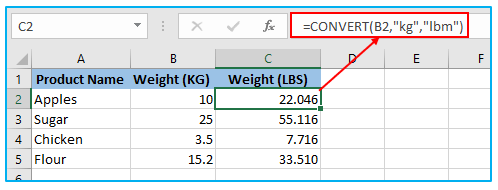
Note: The CONVERT function can also be used to convert other units of measurement, such as length, volume, and temperature. You can refer to the Excel documentation for more information on how to use this function.
6. How to Convert KG to LBS using VBA in Excel?
To convert kilograms (KG) to pounds (LBS) using VBA (Visual Basic for Applications) in Excel, you can create a custom macro that performs the conversion.
Here’s the procedure of how you can write VBA code to convert KG to LBS:
Step 1: Press Alt+F11 to open the VBA editor in Excel.
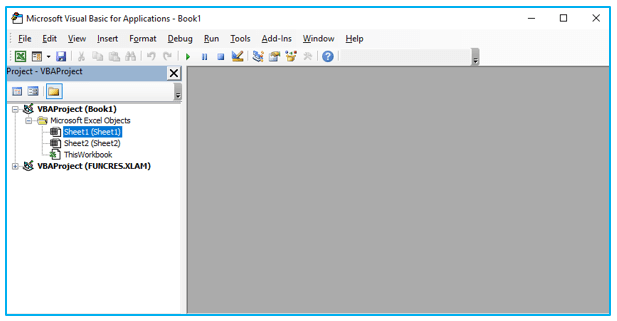
Step 2: Insert a new module by clicking on “Insert” from the menu and selecting “Module”.
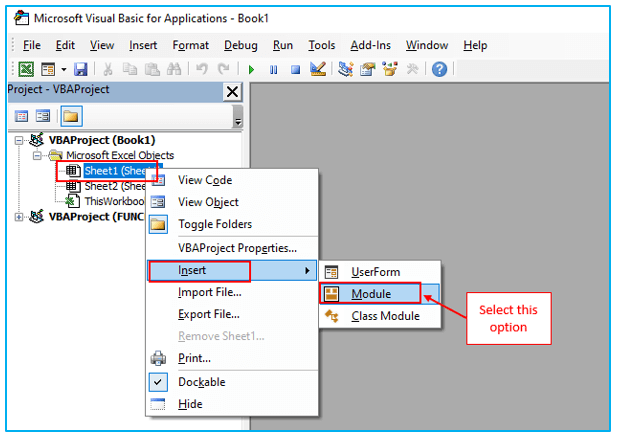
Step 3: In the module, write the following VBA code:
Sub ConvertKGtoLBS()
Dim rng As Range
Dim cell As Range
‘Specify the range of cells containing the KG values
Set rng = Range(“A1:A10”) ‘Change the range as per your data
‘Loop through each cell in the range
For Each cell In rng
‘Perform the conversion
cell.Offset(0, 1).Value = cell.Value * 2.20462
Next cell
End Sub
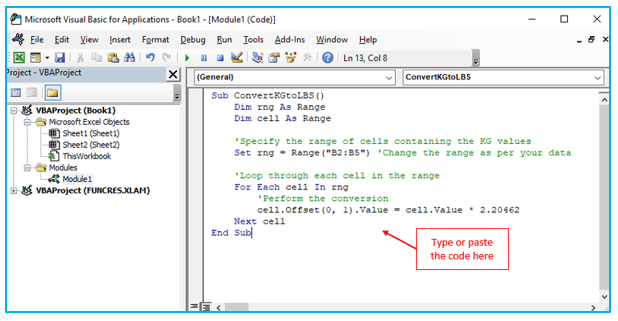
The code starts with the Sub ConvertKGtoLBS() statement, which indicates the beginning of a VBA subroutine named “ConvertKGtoLBS“.
Two variables are declared using the Dim statement:
rng is a Range variable that will hold the range of cells containing the KG values.
cell is a Range variable that will represent each individual cell within the range.
The line Set rng = Range(“B2:B5”) sets the rng variable to the range of cells that contain the KG values. You can modify this line to match your specific data range.
The code then enters a For Each loop that iterates through the line For Each cell in rng.
Inside the loop, the conversion is performed using the line cell.Offset(0, 1).Value = cell.Value * 2.20462. Here’s what it does:
cell.Value refers to the value of the current cell, which is the KG value.
cell.Offset(0, 1).Value refers to the adjacent cell in the same row, which will hold the converted LBS value.
The KG value is multiplied by the conversion factor of 2.20462 to obtain the corresponding LBS value.
The result is assigned to the adjacent cell using the =cell.Value * 2.20462 expression.
The loop continues until all cells in the range have been processed.
The Next cell statement indicates the end of the loop.
The End Sub statement marks the end of the VBA subroutine.
Step 4: Close the VBA editor.
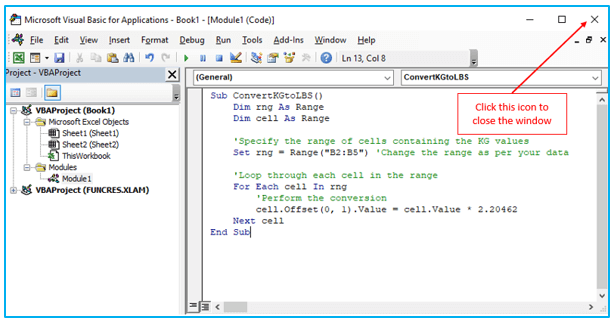
Step 5: To run the macro, press Alt+F8 to open the “Macro” dialog box, select the “ConvertKGtoLBS” macro, and click on the “Run” button.
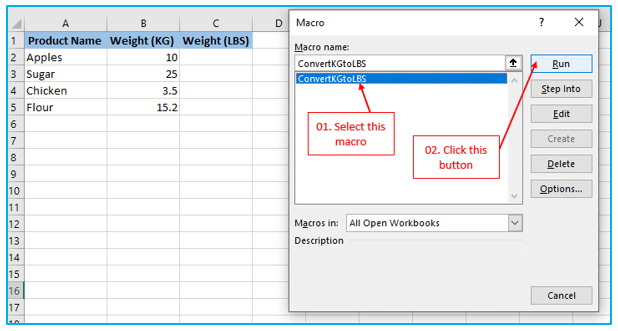
The VBA macro will loop through the specified range, multiply each KG value by the conversion factor of 2.20462, and store the corresponding LBS values in the adjacent cells.
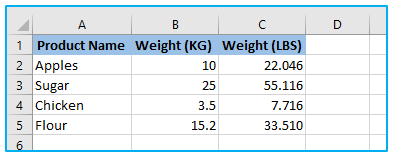
Excel provides several methods to convert KG to LBS. You can use simple multiplication, division, the CONVERT function, the Paste Special feature, or VBA code. These methods offer flexibility based on your preferences and requirements. Excel’s ability to handle unit conversions efficiently enables accurate and consistent calculations. By understanding and applying these conversion techniques, you can streamline your workflows and work with different units of measurement seamlessly.
For ready-to-use Dashboard Templates:
