Calculate quarter from date in Excel is a crucial technique for organizing and analyzing time-sensitive data with precision. This skill is particularly beneficial for professionals in fields like finance, marketing, and project management, where understanding quarterly trends and cycles is key to strategic planning and decision-making. This guide provides a straightforward method to transform any date into its corresponding quarter, enabling you to streamline your data analysis, enhance the clarity of your reporting, and gain deeper insights into seasonal patterns and trends. By mastering this simple yet powerful function in Excel, you can elevate the efficiency and effectiveness of your data-driven strategies.
You might need to summarize your data by time periods for an Excel project. The quarter is one such range of dates. There are four quarters in a year since a quarter is three months long. These quarters correspond to the regular calendar year. The first quarter covers the entire period from January 1 to March 31.
Applications to calculate quarter from date in Excel
- Financial Reporting: Calculate quarter from date in Excel to align financial results with fiscal quarters for accurate quarterly earnings reports.
- Sales Analysis: Use the function to categorize sales data by quarter, enabling a clear view of seasonal trends and performance.
- Inventory Management: Apply quarter calculations to assess and manage inventory levels based on quarterly demand fluctuations.
- Project Planning: Organize project timelines and milestones by quarters to facilitate better resource allocation and deadline tracking.
- Marketing Campaigns: Schedule and analyze marketing efforts every quarter to align with business cycles and maximize impact.
Steps to calculate quarter from date in Excel
Step-1: Prepare a data table with the information outlined below in the first table
Step-2: Calculate the Quarter number in the next table Cell-B2:
- Type this formula ROUNDUP(MONTH(A2)/3,0) into Cell-B2, then press Enter key to get the relative quarter
- Drag the autofill handle down to the cells to apply this formula to cell B3 to B15
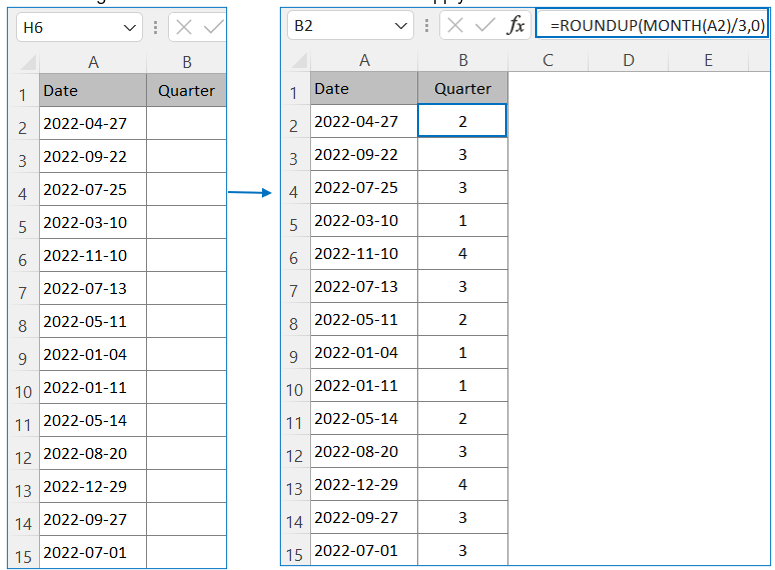
*Here we use two functions, MONTH which is divided by 3 get the quarter and ROUNDUP the quarter number into the next round integer.
Step by step to see how the Functions for calculating quarter from date works
Step-1: MONTH Function:
The MONTH function extracts the month from a given date as a month number between 1 to 12.
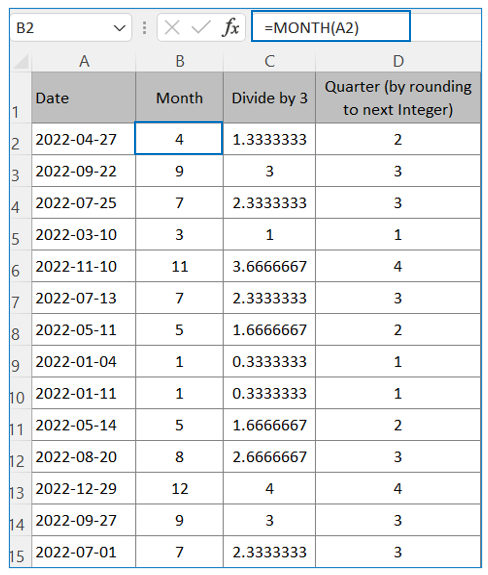
Step-2: Divided Column B2 Month value by 3 to get the quarter in Column C2
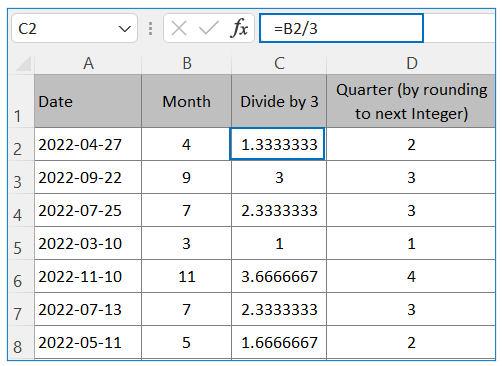
Step-3: ROUNDPU the Column C2 value to get the Quarter without fraction
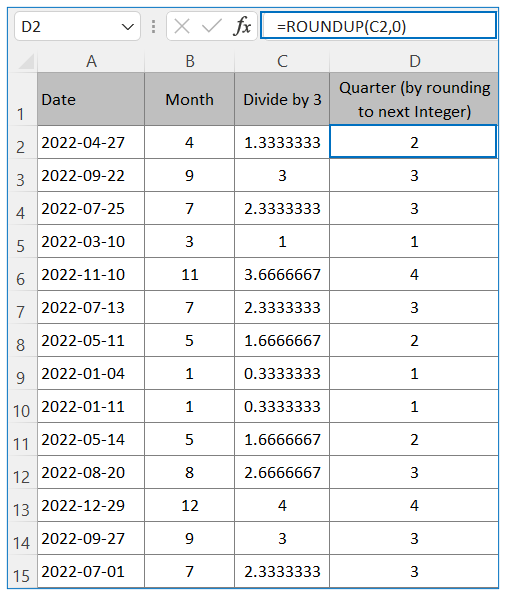
Step-4: Combining all 3-function in Column F2 mentioned in Step-1 to 3
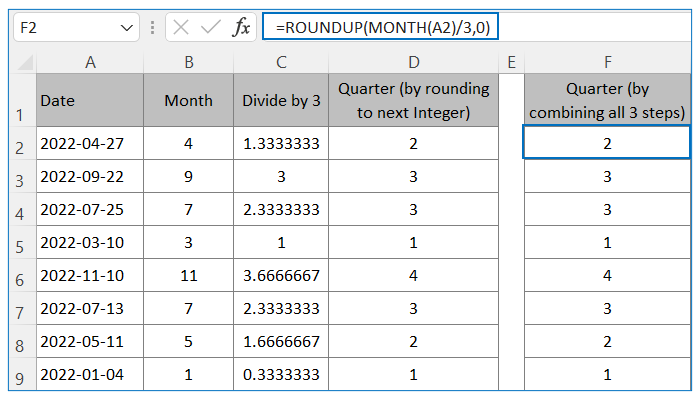
How to customize or set quarter starting month or period in a Fiscal Year using function?
Quarter target: If April is the first month of the Fiscal Year Q-1, And Jul – Sep is Q2, Oct – Dec is Q3 and Jan – Mar is Q4
Step-1: Type below formula in Cell B2 to set Fiscal Year Q-1 from April to June
- =IF(ROUNDUP(MONTH(A2)/3,0)-1=0,4,(ROUNDUP(MONTH(A2)/3,0)-1))
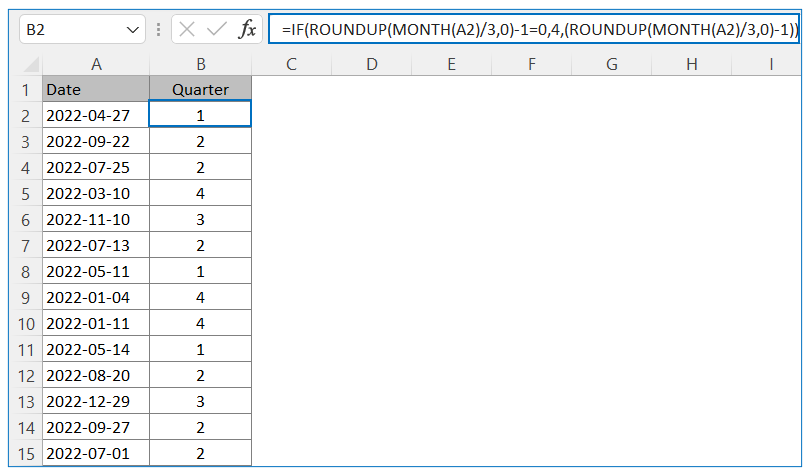
If July is the first month of the Fiscal Year:
Type below formula in Cell B2 to set Fiscal Year Q-1 from July to Sept
- =IF(ROUNDUP(MONTH(A7)/3,0)-1=0,4,(ROUNDUP(MONTH(A7)/3,0)-2))
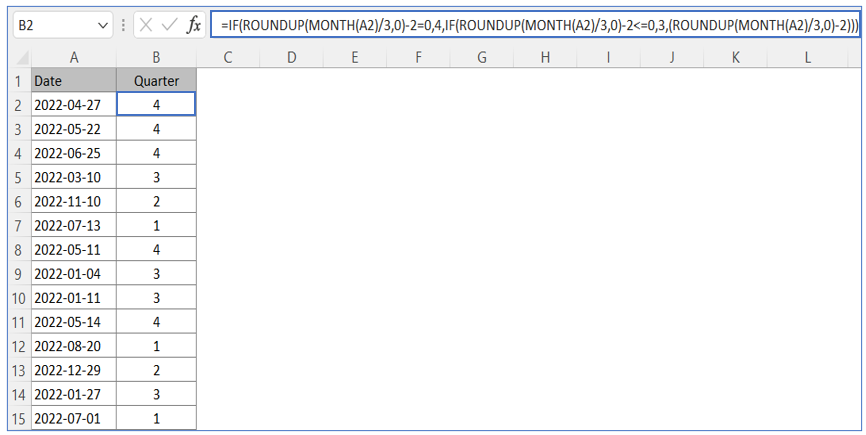
Things to remember:
- Use QUARTER Function: Remember that Excel doesn’t have a native QUARTER function, so you’ll typically calculate the quarter using formulas based on the MONTH function.
- Fiscal vs. Calendar Quarters: Be clear whether you’re working with fiscal quarters (which might start on a different month) or calendar quarters when calculating from a date.
- Date Format Accuracy: Ensure your dates are in a proper date format in Excel; otherwise, the quarter calculation might not work correctly.
- Adjust for Zero-Based Counting: Remember to adjust your formula if it’s counting from zero (common in programming) instead of one, which is standard in calendar quarters.
- Leap Years Consideration: Be mindful of leap years when calculating quarters, as February’s extra day can sometimes affect date-based calculations.
For ready-to-use Dashboard Templates:
