The Excel SUMPRODUCT Function is an incredibly powerful tool for anyone diving into complex data analysis, offering a versatile approach to calculating weighted averages, conditional sums, and more. By mastering SUMPRODUCT, you unlock the potential to analyze and interpret data in ways that simple sum functions cannot achieve, making it essential for financial analysis, inventory management, and performance tracking. Whether you’re crafting dynamic dashboards or analyzing intricate datasets, the SUMPRODUCT function is indispensable. Embrace its capabilities to elevate your Excel skills and bring precision and depth to your data analysis endeavors.
The function of SUMPRODUCT in Excel and how to utilize it are covered in the tutorial.
This Tutorial Covers:
- What is the SUMPRODUCT Excel Function
- Syntax of SUMPRODUCT Formula
- Arguments of SUMPRODUCT Formula
- How to use the SUMPRODUCT Excel function?
- Example 1: Total Sale Value
- Example 2: Weighted Average
- Notes about the SUMPRODUCT Excel Function
1. What is the SUMPRODUCT Excel Function?
The Excel Math and Trigonometry capabilities include the SUMPRODUCT Function. A specified array’s related components will be multiplied by the function, which will then return the sum of the results. A weighted average is computed using it.
SUMPRODUCT Excel is a particularly helpful function for financial analysts because it can handle arrays in a variety of ways and aid in comparing data in two or more ranges. Furthermore, it facilitates the calculation of data using numerous criteria.
-
Syntax of SUMPRODUCT Formula
The Excel SUMPRODUCT function has an easy-to-understand syntax:

-
Arguments of SUMPRODUCT Formula
The following arguments are used by the SUMPRODUCT function:
array1 (required argument) – The first array or range that we want to multiply and then add is this one.
array2, array 3 (optional argument) – The second (or third) array or range that we want to multiply before adding is this one.
In Excel 365-2007, there can be a maximum of 255 arrays; in earlier Excel versions, there can only be 30 arrays.
SUMPRODUCT can be used with arrays, although it is not necessary to use the array shortcut. By using the Enter key, you can complete an SUMPRODUCT formula in the standard manner.
2. How to use the SUMPRODUCT Excel function?
When arrays are multiplied together, the SUMPRODUCT function returns the total of the products. If only one array is provided, SUMPRODUCT will do nothing more than total the array’s contents.
When you first come across SUMPRODUCT, it could appear dull, difficult, or even pointless. However, SUMPRODUCT is a remarkably adaptable function with many applications. You can use it to process ranges of cells in creative, elegant ways because it will handle arrays smoothly.
Let’s look at a few instances to better grasp the SUMPRODUCT function’s applications.
Example 1: Total Sale Value:
Let’s say we have the following information:
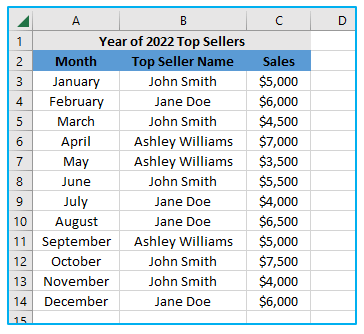
The total sales for the seller “Jane Doe” are what we’re looking for. The calculation is as follows:
=SUMPRODUCT(–(B3:B14=”Jane Doe”),C3:C14)
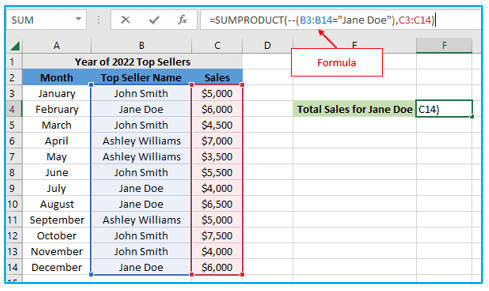
The double negative (- -) was used to force Excel to change the TRUE and FALSE values to 1’s and 0’s.
Below is a virtual depiction of the two arrays as they were initially handled by SUMPRODUCT:
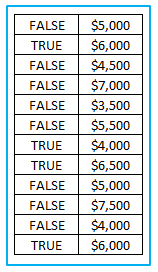
The values returned by the expression B3:B14=”Jane Doe” are represented in the first array as TRUE/FALSE values, and the values of C3:C14 are represented in the second array. The matching item in the second array will be multiplied by each item in the first array.
The TRUE and FALSE values will be considered as zeroes in the current state, therefore the SUMPRODUCT result will be zero. We must change the elements of array 1 into 1s and 0s since we require them to be numerical. The double negative will treat TRUE as 1 and FALSE as 0, which is where it comes into play.
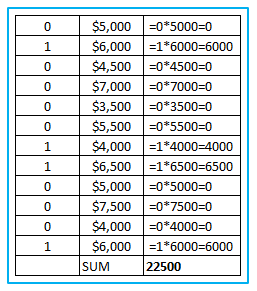
The outcome is as follows:
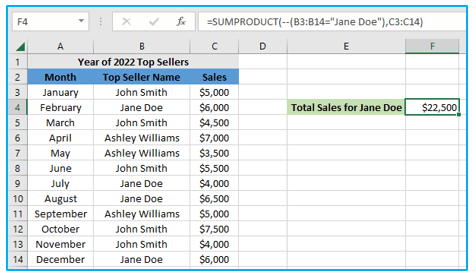
- Example 2: Weighted Average:
The SUMPRODUCT function is frequently used to compute weighted averages, in which each result is given a certain weight. Consider the information below:
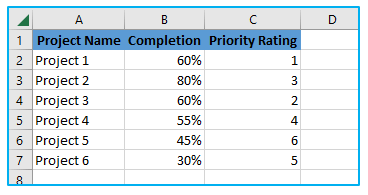
Assume that the weights are in cells C2 to C7 and the values are in cells B2 to B7. The formula for the weighted average SUMPRODUCT is:
=SUMPRODUCT(B2:B7,C2:C7)/SUM(C2:C7)
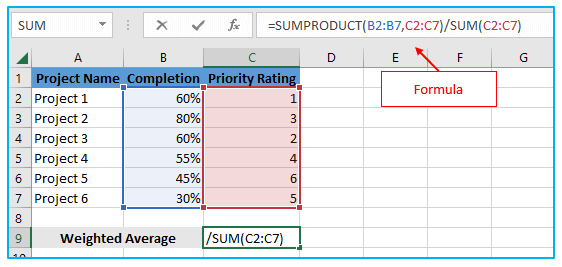
The outcome is as follows:
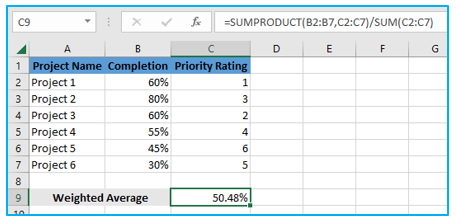
3. Notes about the SUMPRODUCT Excel Function
- To compute a weighted average, use this formula.
- #VALUE error: This occurs when the dimensions of the given arrays are different.
- Non-numeric array values will be considered as zeroes by the SUMPRODUCT function.
- In Excel 2016, Excel 2013, Excel 2010, and Excel 2007, SUMPRODUCT accepts up to 255 parameters, and 30 in prior Excel versions.
- TRUE and FALSE values will be generated via logical tests inside arrays. Most of the time, it is best to convert them to 1’s and 0’s.
- The output of other functions is frequently directly usable by SUMPRODUCT. It frequently pairs well with LEN or other operations like ISBLANK, ISTEXT, VLOOKUP, etc. Several instances are:
- Excel’s two-way lookup – The SUMPRODUCT formula aids in locating a value at the point where a specific row and column cross.
- Character count in Excel – Used to count a range’s overall or individual characters.
- Excel’s SUMPRODUCT for word counts – The function can be used to count only particular words or to determine the overall number of words within a specified range.
- Methods for counting different values – It can be used to determine how many distinct values are contained within a range (unique plus first duplicate occurrences).
- Count the number of duplicates and unique values – In a column or between two columns, the COUNTIF and SUMPRODUCT functions assist in counting duplicates and unique data.
- A sum of values for a specific month can be obtained using SUMPRODUCT and MONTH.
Application of Excel SUMPRODUCT Function
- Weighted Averages Calculation: Calculate weighted averages by multiplying each number in a set by its corresponding weight and then summing those products, useful for financial analysis and grades calculation.
- Conditional Summing: Perform conditional summing across arrays without using an array formula. SUMPRODUCT can evaluate criteria within its arguments to sum values that meet specific conditions.
- Complex Criteria Data Counting: Count the number of times multiple criteria are met across different arrays, providing a versatile tool for data analysis that goes beyond the capabilities of simpler counting functions.
- Cross-Tabulation and Matrix Multiplication: Use SUMPRODUCT for cross-tabulation of data and matrix multiplication, enabling sophisticated data comparison and analysis across different data sets or criteria.
- Date Range Matching and Summing: Sum values within a specific date range by including date arrays within SUMPRODUCT, ideal for financial and inventory analysis over specific periods.
- Creating Dynamic Dashboards: Incorporate SUMPRODUCT in dynamic dashboards to calculate and update key performance indicators (KPIs) based on user-selected criteria or filters, enhancing dashboard interactivity and usefulness.
For ready-to-use Dashboard Templates:
