Calculate income tax bracket in Excel is a valuable skill that empowers individuals and businesses to manage their finances effectively. By harnessing the power of Excel’s functions and formulas, you can effortlessly determine the tax liability corresponding to different income levels. This knowledge is crucial for tax planning, budgeting, and ensuring compliance with tax regulations. Whether you’re a financial professional, a business owner, or an individual taxpayer, the ability to calculate income tax brackets in Excel is a valuable tool in your financial toolkit. So, take control of your finances, optimize your tax strategy, and make informed financial decisions by mastering the art of calculating income tax brackets in Excel.
This content covers:
1. What is Income tax bracket?
An income tax bracket is a range of income that is taxed at a specific rate. The higher your income, the higher the tax bracket you will fall into, and the higher percentage of your income you will pay in taxes.
2. Why income tax bracket is used for?
Income tax brackets are used for a variety of reasons, including:
- To make the tax system more progressive: A progressive tax system is one in which taxpayers with higher incomes pay a higher percentage of their income in taxes. Income tax brackets help to achieve this by taxing higher-income earners at higher rates.
- To reduce the tax burden on low-income earners: The lowest income tax brackets are typically set at a very low rate, or even at 0%. This helps to ensure that low-income earners do not have to pay a significant amount of their income in taxes.
- To raise revenue for the government: Income tax is a major source of revenue for governments around the world. Income tax brackets help to ensure that the government can collect enough revenue to fund its programs and services.
3. How to use Income tax bracket in excel?
Once you have created your table, you can use the VLOOKUP function to look up the taxpayer’s taxable income in the table and return the corresponding tax rate.
For example, the following formula would return the tax rate for a single taxpayer with a taxable income of $40,000, here are some steps to get the value.
Step 1: Write down all the above data into your excel sheet.
Entered the information here.
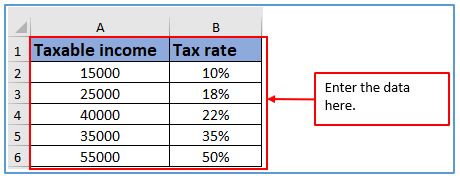
Step 2: Now select columns C1 and C2 in to write down the lookup value there and choose columns A8 and B8 to get the output there.
The column has been added here below.
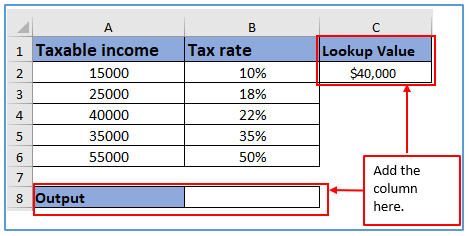
Step 3: Now insert the formula of VLOOKUP. The formula is:
Placed the formula here.
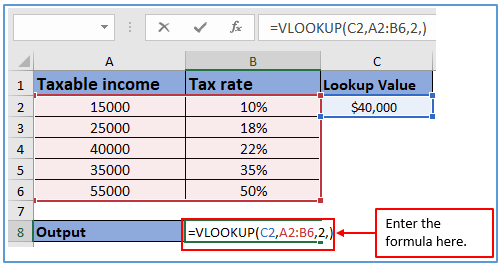
Step 4: Press the enter button and get the tax rate.
Here is the result.
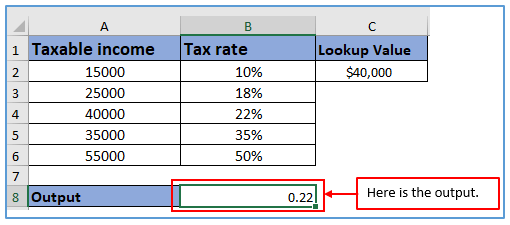
4. How to use VLOOKUP calculate shipping cost.
Step 1: Make a data table with the relievable information that includes both a “Weight” and “Cost” list, as shown in the example table below.
Entered the information here.
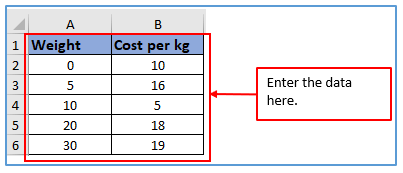
Step 2: Now, add the columns in D1,D2 and E1,E2 to get the shipping cost there. Now, write down the weight(it can be out from the table but the number must be within the capacity of the weight table) as you wish from the column weight(kg). In this case, follow these steps to calculate the total shipping cost based on the weight specified in E2.
The column has been added.
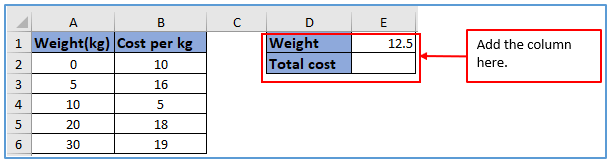
Step 3: Use the formula according to the data and column and the formula is: =VLOOKUP(E1,A2:B6,2,1)*E1
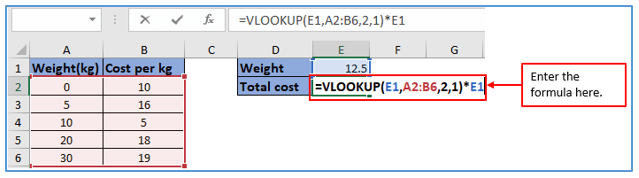
Step 4:Press the enter button and get the total shipping cost.
You can see the result here.
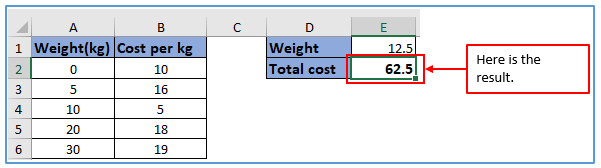
5. Apply Tax rate calculation with fixed base.
To apply tax rate calculation with a fixed base, you can use the following formula: Tax = (Tax Rate) * (Taxable Income – Fixed Base), Where:
- Tax Rate is the percentage of taxable income that is owed in taxes.
- Taxable Income is the total amount of income that is subject to taxation.
- Fixed Base is the amount of income that is exempt from taxation.
For example, The tax rate and a taxpayer has taxable income are given in the picture below and the fixed base is $10,000. Now, calculate their tax liability.
Step 1: Make a data table with the relievable information.
Placed the information here you can see.
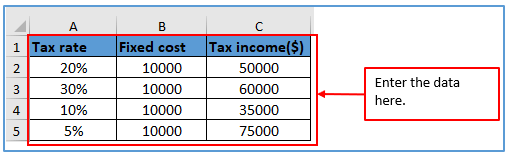
Step 2: Now, add the columns in D1:D5 to get the tax liability amount there.
The column has been added.
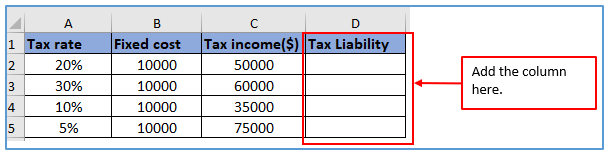
Step 3: Use the formula here and according to the formula Tax income will be deducted from Fixed cost after getting the result, the result will be multiple with the Tax rate.
Formula for tax rate 20% is: =A2*(C2-E2)
Used the formula here.
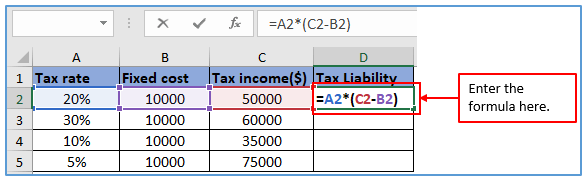
Step 4: Press the enter button and get the value.
Here is the tax liability.
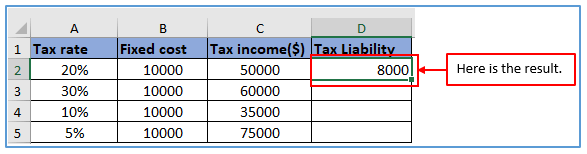
Step 5: Now, you can use the same formula from Step-3 changing with your column number and after that, you will get the all-tax liability amount.
Here are the results.
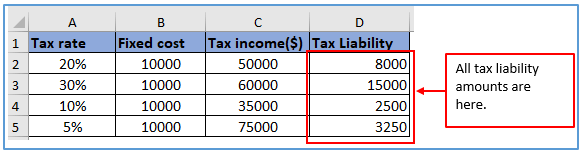
6. Steps of figure out income tax due.
To figure out your income tax due, you will need to follow these steps:
- Calculate your taxable income. This is your total income minus certain deductions and exemptions. You can use the IRS Form 1040 instructions to help you calculate your taxable income.
- Determine your tax bracket. The IRS uses a progressive tax system, which means that people with higher incomes pay a higher percentage of their income in taxes. You can use the IRS tax bracket tables to determine your tax bracket based on your taxable income and filing status.
- Calculate your tax liability. This is the amount of tax that you owe to the IRS. You can do this by multiplying your taxable income by your tax rate.
- Subtract any tax credits. Tax credits are reductions in your tax liability. There are many different types of tax credits available, such as the Earned Income Tax Credit and the Child Tax Credit. You can use the IRS Tax Credit Finder to help you determine which tax credits you are eligible for.
- Calculate your total tax due. This is the amount of tax that you owe to the IRS after subtracting any tax credits.
Application of Calculate Income tax bracket in excel
- Tax Planning: Excel allows you to model different income scenarios and calculate tax liabilities, helping you plan for taxes efficiently.
- Budgeting: By estimating your tax obligations using Excel, you can allocate funds for tax payments in your budget, ensuring you have the necessary funds when taxes are due.
- Salary Structuring: For businesses, Excel helps in structuring employee salaries to optimize tax deductions for both the company and employees.
- Investment Decision-Making: Evaluate the tax implications of different investment options, such as stocks, bonds, or real estate, to make informed investment decisions.
- Quarterly Payments: Self-employed individuals can use Excel to estimate quarterly tax payments, avoiding penalties for underpayment.
- Financial Forecasting: Integrate tax calculations into your financial forecasts to gain a comprehensive understanding of your financial future and make strategic decisions accordingly.
For ready-to-use Dashboard Templates:
