RATE function in Excel is a vital tool for calculating interest rates on loans or investments with ease. By mastering the RATE function, users can enhance their financial analysis, making more informed decisions based on precise rate computations. Whether you’re planning budgets, managing loans, or assessing investment returns, incorporating the RATE function in Excel ensures accuracy and efficiency. Embrace the power of this function to streamline your financial planning and stay ahead in your data-driven tasks.
- What is RATE function in Excel?
- Excel RATE formula.
- What is the basic RATE function formula in Excel?
- How to get annual interest rate on saving account in Excel?
- What are the Real-Life Uses excel rate function?
- The essential information for Excel Rate Functions.
- Reasons for Excel RATE function not working.
1. What is RATE function in Excel?
Using Excel, you can find several key financial functions that help calculate interest rates per pension period. It can be very useful if it involves a loan, mortgage, investment, or savings plan that includes regular payments over time This feature allows users to determine the periodic return or credit cost of a loan This is extremely important for sound financial decisions.
Purpose: To find a regular interest rate, if you know the number of periods, amount of payments, and current/future value.
General apply: Find out the loan interest rate. Evaluate the potential profit with regular monetary repayments.
2. Excel RATE formula.
The financial function in Excel can identify interest rates for each pension period. Hence, it provides information on these rates. Functions are calculated according to iteration and cannot have one or more solutions. The This feature can be used with Excel365-2007 in all versions. The Syntax of Excel RATE formula: RATE(nper, pmt, pv, [fv], [type], [guess])
| Arguments | Description |
| nper | How many times do payments have to happen (month, year) |
| pmt | The payment made each period; usually includes principal + interest (negative if outgoing) |
| pv | the total current value of the loan or investment (negative if you are paying it) |
| fv | the cash balance you want after the last payment (default is 0) |
| type | When payments are due: 0 = end of period (default), 1 = beginning of period |
| Guess(optional) | Your initial guess at the interest rate (default is 10% or 0.1) |
3. What is the basic RATE function formula in Excel?
This example illustrates the process of creating the interest formula in Excel, with a focus on finding the rate.
Here assume that you have lent USD 20,000, which is to be paid in full over the next Four(4) years. They have agreed to pay an annual fee of USD 5,350 for Four years. What will be the annual interest rate?
Step 1: Insert the Data into your excel sheet as shown. Take note that the annual payments (PMT) are presented as a negative quantity because it is outgoing cash. Payments are assumed to be required at the end of each year to eliminate the [Type] argument or fix a default value which is (0). The other two optional arguments [FV] and [Guess] are similarly excluded.
Entering the Data.
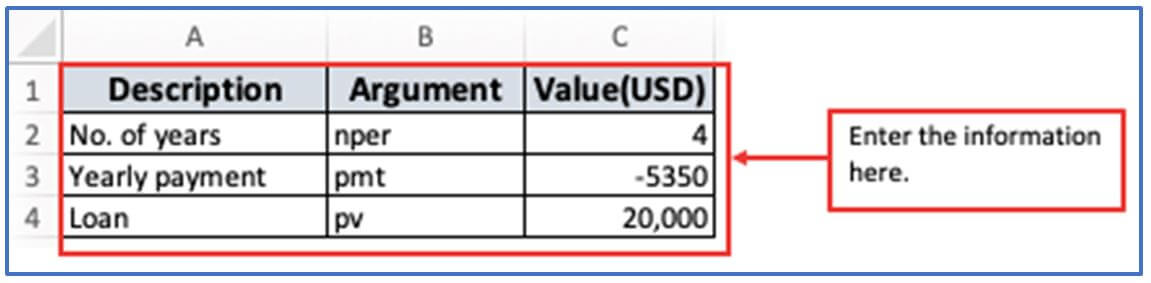
Step 2: Now, choose a column in A6 and B6 for getting the result of RATE function output there.
The column has been added here.
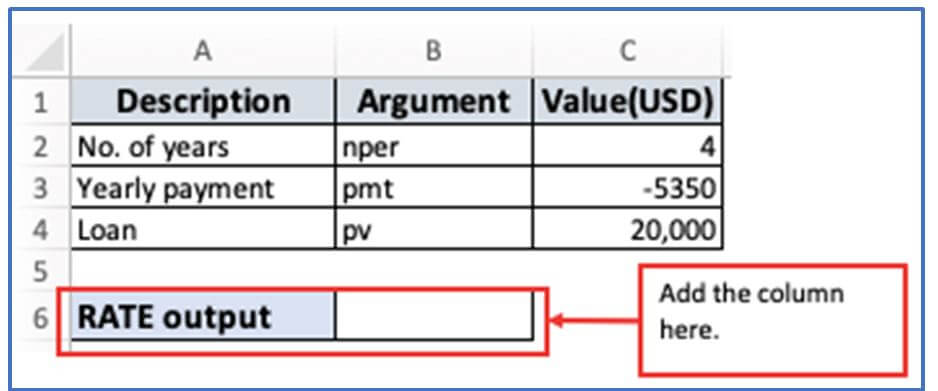
Step 3: Now, insert the formula according to your information column.
Formula: =RATE(C2,C3,C4)I Using them formula.
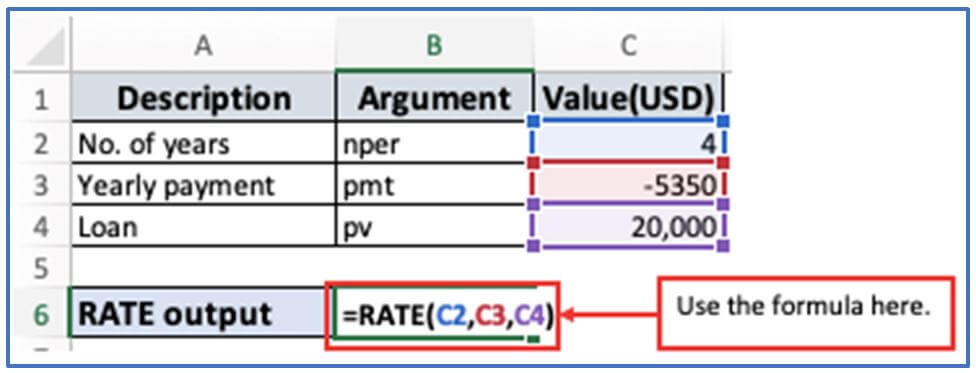
Step 4: After entering the formula Press enter.
Here is the result of annual RATE below.
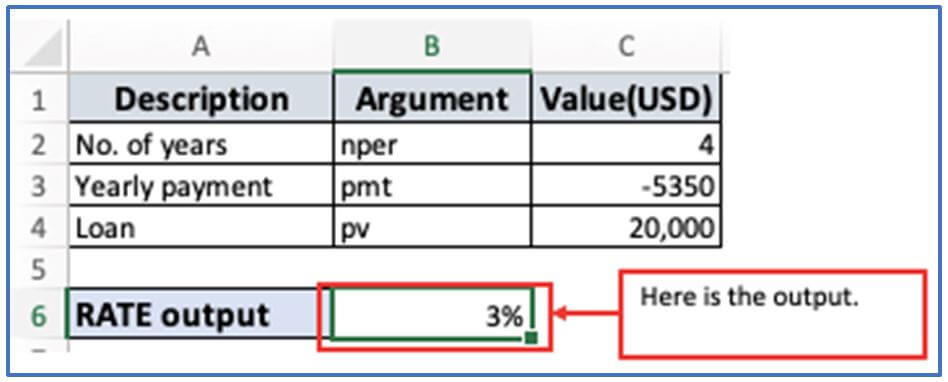
4. How to get annual interest rate on saving account in Excel?
Step 1: First, take some information and put them into excel.
Where,
Total number of payments(nper): 7
Monthly payment(pmt): -3,500
Desired future value(fv): 300,000
Placing the above data into an Excel sheet.
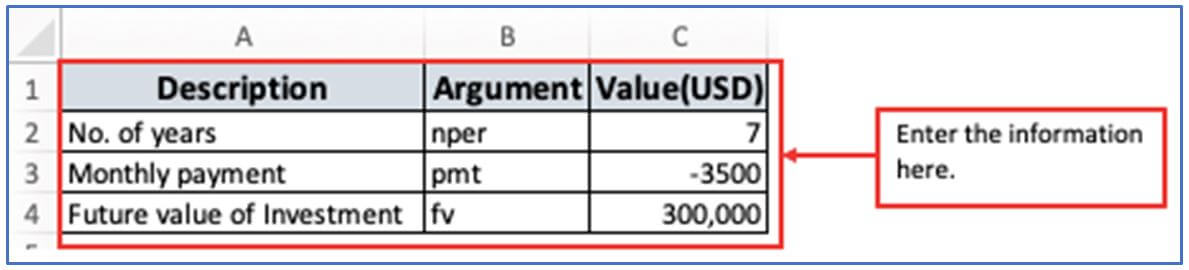
Step 2: Now, add in column in A6 and B6 for extracting the results.
Choosing A6 and B6 for receiving the result.
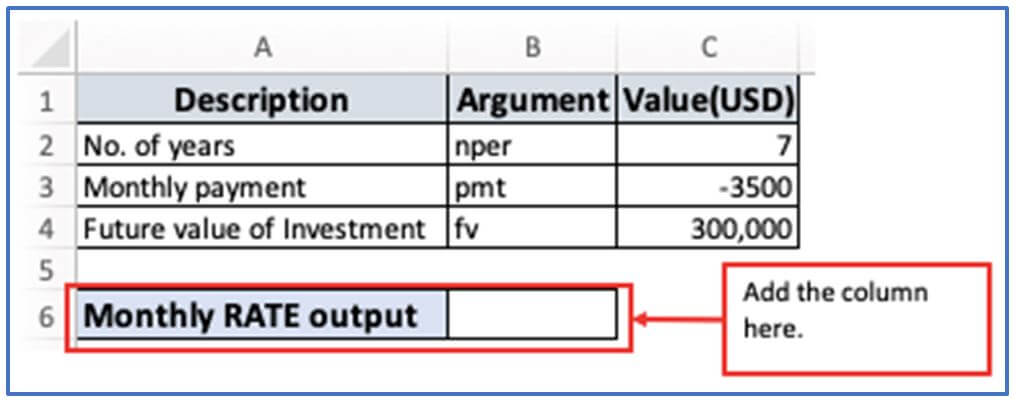
Step 3: The formula is: =RATE(C2*12,C3,,C4)
Note that Payment years includes years. To receive the monthly interest rate, you multiply the Payment years(C2) by 12.
The formula has been entered below.
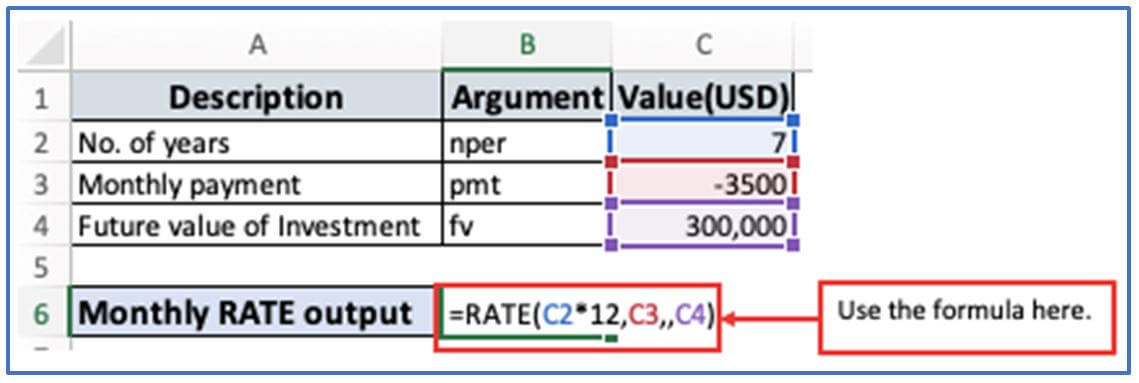
Step 4: When the formula is set, press enter and the result will come out.
Here is the result below:
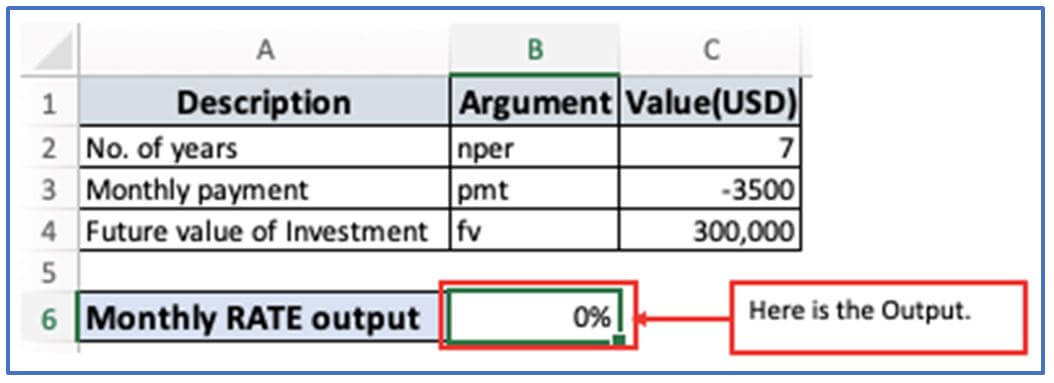
5. What are the Real-Life Uses excel rate function?
The ratio function in Excel is very useful in real financial scenarios, where you have to find interest rates based on consistent payments over time Here are some practical and practical applications:
- Loan interest calculation. Calculate the loan interest rate off if you borrow money and accept fixed payment monthly, but do not know the interest rate, interest rate function can help you understand.
- Estimated mortgage. If you buy a home and know the monthly payment, the loan amount and the term, you can use interest rates to estimate the mortgage interest rate
- Normal payments reflect the IRR in terms of investment returns. By calculating the average profit margin on a fixed amount, you invest regularly and then projecting its value over time, you can determine the appropriate rate.
- Plan for student loans. Fixed monthly payments on student loans are influenced by interest rates to determine the actual interest rate paid.
- Interest earned from lease. Rental interest rate (underground interest rate) when renting a car, you can calculate the underground interest rate integrated into the rental payment by using the interest rate function,
- Funding for business equipment. Finance of enterprise equipment, companies often finance equipment with regular payments. By utilizing the ratio, financial expenses (interest rates) can be computed and used to make budgetary decisions.
- Loan comparison. Compare preferential loans if you get some loan incentives with different conditions, you can use interest rates to calculate the real interest rate for each and select the most profitable option.
- Installments in retail deposits. Retail payment plan some stores offer payment plans without giving interest rates You can use the ratio to see if it is actually “0% interest” or if the interest is hidden in the price.
- A review of credit card and debit card. Credit card debt analysis for credit card debt with monthly payments, rates of use to calculate the monthly or annual efficiency ratio you have to pay
- Retirement or Savings Goal Planning. Plan retirement or save target if you know how early you save and what your goals are, the rate to help you determine the interest rate (or investment capacity) that you need to achieve this goal In short, interest rate function helps reduce interest rates in loans, investment, leasing and savings plan This gives you a better overview of what you pay or really win over time
6. The essential information for Excel Rate Functions.
Keep these usages in order to efficiently use installment formulas in your Note:
- The calculation of the installment function is based on experiments and errors. If it doesn’t converge on the solution after 20 iterations then there’s #NUM! error. An error is returned.
- Each payment period is automatically adjusted to reflect interest rates. However, as shown in this example, you can derive the annual interest rate after multiplication.
- When showing a quantity, use -1 to show the inflow and negative to indicate the drain.
- Rate syntax PV explains the required arguments, but inserting the FV argument can actually be omitted Such a syntax is usually used to calculate interest rates for savings accounts.
- In most cases, the estimated arguments can be omitted This is because it is merely the starting value for the iteration procedure.
- When calculating rates for different periods, make sure they match the NPER and estimated values.
- 7 If all cash flows are the same and occur at the same time interval, use the rate If cash flow changes but occurs periodically, the IRR feature is used to calculate the internal return If different cash flows occur at irregular intervals, the XIRR function is used to obtain the internal returns of the non-periodic cash flow.
7. Reasons for Excel RATE function not working.
- #NUM! Error: This happens when the rate is unable to come up with a solution. It commonly occurs as a result of using incoming cash flows as the value for reporting.
- #VALUE! Error: Happens at a particular time.is not a numeric argument.
- Incorrect results for a rate function: Rates are significantly lower, much below average or above the expected level in installments. The calculation of payments in monthly or quarterly was made without including the conversion to the number of payment periods. Alternatively, the regular interest rate will not be converted to an annual interest rate.
- A zero percent return: The results of the formula are displayed as zero percentages (0%) after the decimal point. The estimated interest rate is below 1%. The formatted location is formatted to not display decimal locations, so the displayed value is “rounded” to zero.
Application of RATE function in Excel
-
Loan Interest Rate Calculation
Determine the interest rate for loans based on payment amount, total periods, and present value. -
Mortgage Rate Estimation
Helps estimate the annual or monthly interest rate for mortgage payments over a fixed term. -
Investment Return Rate
Calculate the periodic rate of return needed to reach a future investment goal. -
Lease Payment Analysis
Assess the interest rate implicit in lease payments using present and future value inputs. -
Credit Card Payoff Planning
Estimate the interest rate based on current balance, monthly payments, and payoff duration. -
Financial Modeling
Incorporate dynamic rate calculations in complex financial models for accurate scenario analysis.
For ready-to-use Dashboard Templates:
