When it comes to statistical analysis in Excel, the BETAINV function is a powerful tool that allows users to calculate the inverse of the cumulative beta probability distribution. This function is particularly useful in risk management, reliability analysis, and finance, where understanding the distribution of data is crucial. By using the BETAINV function, Excel users can determine the value at which a given percentage of the distribution lies, helping them make informed decisions based on probability. Whether you’re conducting research, performing risk assessments, or analyzing financial data, mastering the BETAINV function in Excel can significantly enhance your analytical capabilities. With its versatility and accuracy, the BETAINV function empowers users to delve deeper into their data and extract valuable insights with confidence.
This Content Covers:
- What is Excel BETAINV Function?
- Syntax, Return Value, and Arguments of BETAINV Function
- How to use/access BETAINV Function in Excel?
- From Formulas Tab
- Using a Shortcut
- Manual Insertion
- How to Get the Inverse of Cumulative Beta Probability Density Function Based on a Provided Parameter using BETAINV Function in Excel?
- BETAINV Errors.
- #VALUE! Error
- #NUM! Error
1. What is Excel BETAINV Function?
The BETAINV function in Microsoft Excel is a built-in function that is used to get the inverse of the cumulative beta probability density function. The BETAINV function is categorized as a Statistical Function under the More Functions category in Excel.
2. Syntax, Return Value, and Arguments of BETAINV Function
Syntax: =BETAINV(probability,alpha,beta[lower_bound],[upper_bound])
Return Value: This function returns a numeric value.
Arguments: The arguments of this function are given below,
probability- The probability for the beta distribution.
alpha- A distribution parameter.
beta- A distribution parameter.
[lower_bound]- It is the lower bound to the interval of x.
[upper_bound]- It is the upper bound to the interval of x.
3. How to use/access BETAINV Function in Excel?
There are three ways you can use to access the BETAINV function in Excel.
3.1 From Formulas Tab
Step 1: Select a cell where you want the result to be displayed and go to Formulas tab. Click on the FX (Insert Function) button.
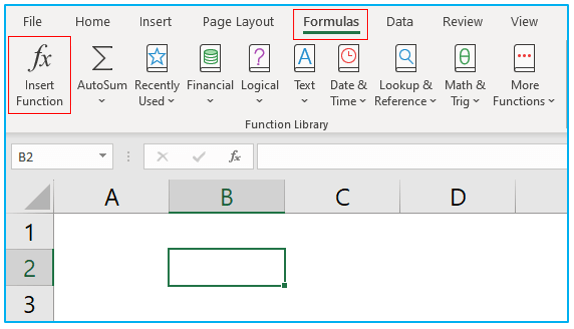
Step 2: Select All from Select a Category box, scroll down and select BETAINV, then click OK.
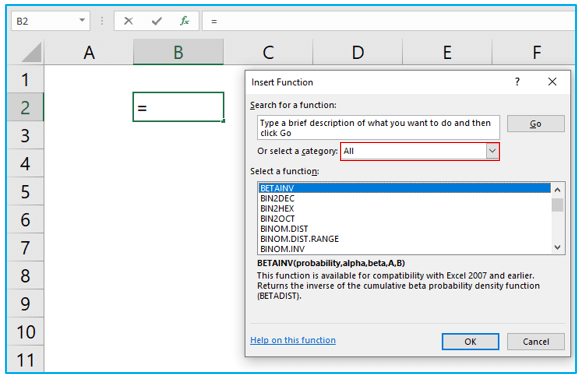
Step 3: Insert the Probability, Alpha, Beta, A and B values inside Function Arguments dialogue box, then click OK.
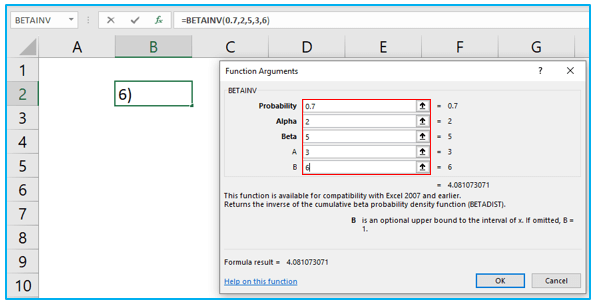
Step 4: When you click OK, the function will return the result.
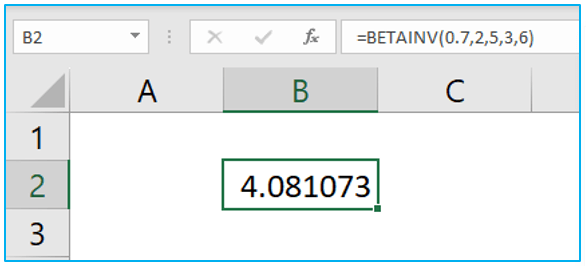
3.2 Using a Shortcut
Step 1: Select a cell and press SHIFT+F3 keys to open Insert Function dialogue box. Select BETAINV like the previous method and press OK.
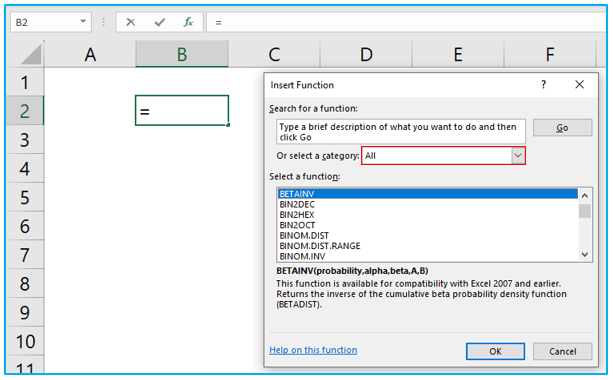
Step 2: Insert the values in Function Arguments dialogue box.
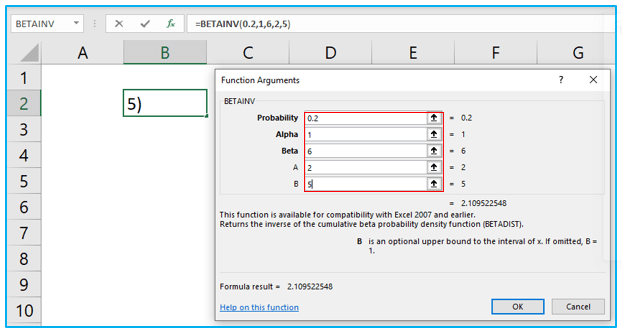
Step 3: Press OK to get the result.
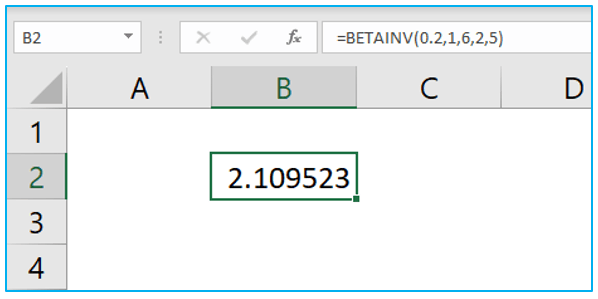
3.3 Manual Insertion
Step 1: Select a cell and start typing =BET, you will see the BETAINV function in the drop-down list. Double click on BETAINV function to insert it inside the cell. Then type all the arguments inside the formula.
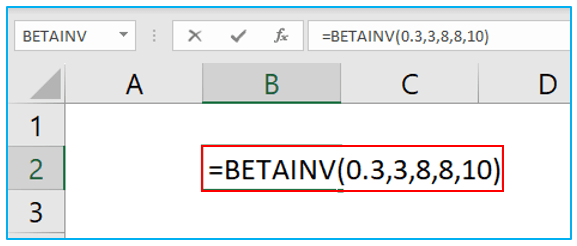
Step 2: Press Enter key to get the result.
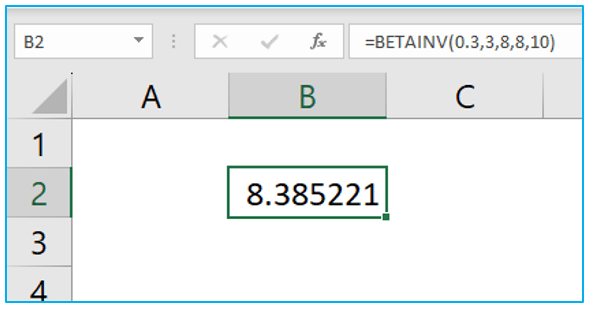 4. How to Get the Inverse of the Cumulative Beta Probability Density Function Based on a Provided Parameter using BETAINV Function in Excel?
4. How to Get the Inverse of the Cumulative Beta Probability Density Function Based on a Provided Parameter using BETAINV Function in Excel?
Suppose this parameter is provided to us and now we have to calculate the inverse of the cumulative beta probability density function by using BETAINV function.
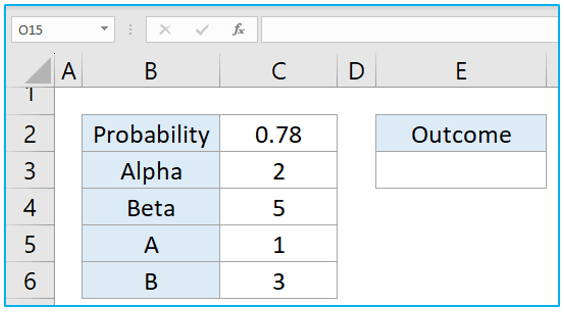
Step 1: Select a cell where you want the result to be returned and insert the BETAINV formula inside that cell.
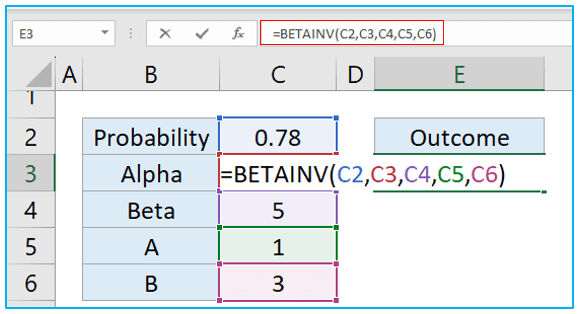
Step 2: Press Enter key to get the outcome. In this instance the inverse of cumulative beta probability density function is 1.81739.
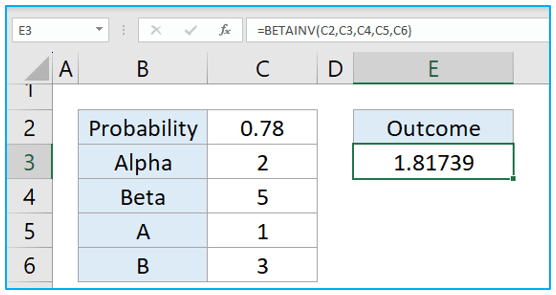
5. BETAINV Errors.
While using BETAINV function, you can face two types of errors.
5.1 #VALUE! Error
This error occurs if all or any of the values inside the BETAINV formula is a non-numeric value. In this instance the value of Beta isn’t a numeric value which caused the formula to return this error text.
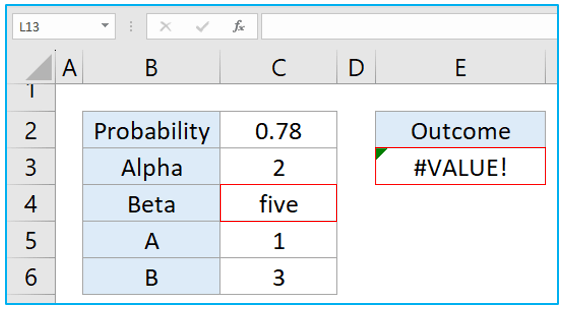
5.2 #NUM! Error
This error occurs if,
- Alpha<=0 or blank
- Beta<=0 or blank
- A=B
- X<A
- X>B
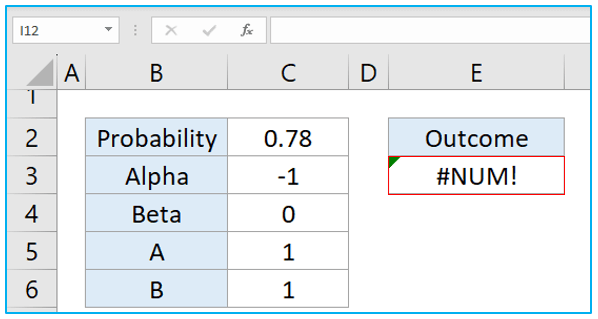
Application of BETAINV Function in Excel
- Risk Analysis: BETAINV is commonly used in risk analysis to determine the value at which a certain level of risk occurs, helping decision-makers assess potential outcomes.
- Finance: In finance, BETAINV assists in calculating probabilities related to portfolio returns and risk measures, aiding investment decisions.
- Reliability Analysis: BETAINV helps assess the reliability of systems or products by determining the probability of failure at a given point in time.
- Quality Control: It’s used in quality control processes to analyze the distribution of defects or errors in products or processes.
- Insurance: BETAINV is employed in insurance analytics to assess the probability of claims occurring within specific risk categories.
- Market Research: Researchers use BETAINV to analyze survey data and determine confidence intervals or thresholds for various responses or outcomes.
For ready-to-use Dashboard Templates:
