ASIN Function in Excel is a powerful tool for trigonometric calculations, enabling users to compute the arcsine of a value with precision and ease. Whether you’re working on engineering projects, statistical analysis, or mathematical modeling, the ASIN function provides accurate results for various applications. By leveraging the ASIN Function in Excel, users can confidently handle complex mathematical operations while maintaining data integrity. With its straightforward syntax and robust functionality, mastering the ASIN Function empowers users to tackle diverse challenges with confidence. Elevate your Excel skills and unlock new possibilities in mathematical analysis with the ASIN Function in Excel at your fingertips.
This Tutorial Covers:
- What is ASIN function
- Syntax of ASIN function
- Arguments of ASIN function
- Returns of ASIN function
- Applies To
- Usage notes
- Where can the ASIN function be used
- Excel ASIN Function Examples
- ASIN Function Errors
1. What is ASIN function?
One of Excel’s built-in mathematical functions, the ASIN function, returns the arcsine (in radians) of a given value.
It is commonly used in trigonometry and geometry to calculate the angle whose sine is a given number. The ASIN function can be used in Excel as a worksheet function, meaning it can be entered as part of a formula in a cell. It is a part of the Math/Trig function category in Excel.
-
Syntax of ASIN function:
Microsoft Excel’s ASIN function has the following syntax:
=ASIN(number)
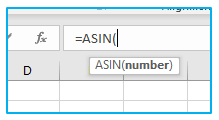
-
Arguments of ASIN function:
Excel’s ASIN function just requires one argument:
number- The amount for which you want to compute the arcsine is this. It has to fall within the range of -1 and 1, inclusive.
Keep in mind that there are no optional arguments for the ASIN function.
-
Returns of ASIN function:
The ASIN function in Excel returns a numeric result, which represents the arcsine (in radians) of the input value.
-
Applies To:
The ASIN function is available in various versions of Excel, including Excel for Office 365, Excel 2019, Excel 2016, Excel 2013, Excel 2011 for Mac, Excel 2010, Excel 2007, Excel 2003, Excel XP, and Excel 2000.
2. Usage notes:
The ASIN function in Excel is also known as arc-sine and it calculates the inverse sine of a given value. The input value must be within the range of -1 to 1, inclusive. In geometry, the ASIN function can be used to determine the angle of a triangle, given the ratio of its opposite side to the hypotenuse. For instance, if the input value is 0.5, the function will return the angle of 0.524 radians.
3. Where can the ASIN function be used?
The ASIN function in Excel has many practical applications in the fields of mathematics, engineering, physics, and other sciences that deal with trigonometry and geometry. Its primary use is in calculating the angle of a right triangle when given the ratio of its opposite side to the hypotenuse. This function can also be used to calculate the angles of spherical triangles and in statistical analysis to calculate probability distributions.
In addition to scientific applications, the ASIN function can also be utilized in financial modeling and other business-related calculations that involve mathematical computations. By using the ASIN formula in Excel, users can easily and accurately determine the inverse sine of a given value within the range of -1 to 1. This makes it a versatile tool that can be applied in many different contexts, making it a useful function to have in Excel.
Suppose you have a ladder leaning against a wall, and you want to know the angle at which it is leaning. You can measure the distance from the base of the ladder to the wall, as well as the height of the ladder. Using the Pythagorean theorem, you can calculate the length of the ladder:
ladder length = √(distance to wall² + ladder height²)
Once you have the length of the ladder, you can use the sine function to calculate the angle of the ladder:
angle = ASIN(ladder height / ladder length)
Here is an example table showing the calculation for a ladder that is 10 feet tall and leaning against a wall 8 feet away:
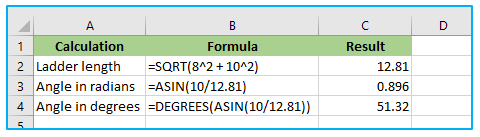
In this example, the ASIN function is used to calculate the angle of the ladder in radians. The DEGREES function is then used to convert the result to degrees. The ladder is leaning at an angle of approximately 50 degrees from the ground.
4. Excel ASIN Function Examples:
The Excel ASIN Function is demonstrated in the spreadsheet below, which computes the arcsine of four different values.
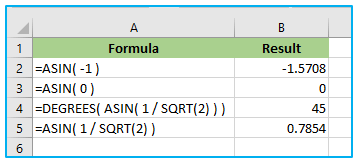
It should be noted that the calculated angle was converted from radians to degrees in cell A4 using the Excel Degrees function.
5. ASIN Function Errors:
The ASIN function in Excel may return errors if the supplied number argument is outside the range of -1 to +1 or if it is non-numeric. These errors are indicated by the #NUM! and #VALUE! error codes, respectively.
The #NUM! error occurs if the number argument supplied to the Excel ASIN formula is not within the range of -1 to +1. Since the arcsine function is only defined for values in this range, any input outside of it will result in an error. For example, using the formula “=ASIN(2)” will result in a #NUM! error since 2 is not between -1 and +1.
The #VALUE! error occurs if the number argument supplied to the ASIN function is non-numeric. This can happen if the argument is a text string or a cell that contains non-numeric data. For example, using the formula “=ASIN(“hello”)” will result in a #VALUE! error since “hello” is not a numeric value.
To avoid these errors, ensure that the input value to the ASIN function is within the range of -1 to +1 and is a numeric value. If the input value is the result of another formula or calculation, ensure that the formula or calculation is correct and returns a numeric value.
Application of ASIN Function in Excel
- Trigonometric Calculations: Utilize the ASIN function in Excel to compute the arcsine of a given angle, facilitating precise trigonometric calculations.
- Angle Conversion: Convert sine values back to angles using the ASIN function, essential for tasks such as converting sensor data or processing survey measurements.
- Inverse Trigonometric Analysis: Employ the ASIN function to solve inverse trigonometric problems, extracting angle measurements from sine values with ease.
- Engineering Applications: Incorporate the ASIN function in engineering projects for tasks such as calculating angles of elevation or solving mechanical problems involving angles.
- Statistical Analysis: Use the ASIN function in statistical analysis to process data related to angles, enabling comprehensive insights into various datasets.
- Mathematical Modeling: Integrate the ASIN function into mathematical models to accurately represent and analyze relationships involving arcsine transformations.
For ready-to-use Dashboard Templates:
