Get Month Name from Date in Excel allows you to efficiently organize, analyze, and visualize your data based on monthly insights. By leveraging this function, you can easily extract month names from dates, empowering you to generate comprehensive reports, charts, and graphs. Whether you’re tracking trends, conducting analysis, or preparing presentations, this feature simplifies the process and enhances the clarity of your data representation. Get Month Name from Date in Excel provides a valuable tool for data-driven decision-making, enabling you to gain valuable insights into your information effortlessly.
From the dates below we will find excel month name. In col B the month name will be in short form e.g. JAN, FEB, etc. and in Col C the month name will in full form e.g. January, February, etc.
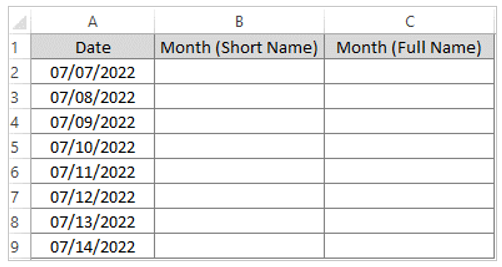
Month name excel in short form through TEXT Function
Formula is TEXT (value,format_text)
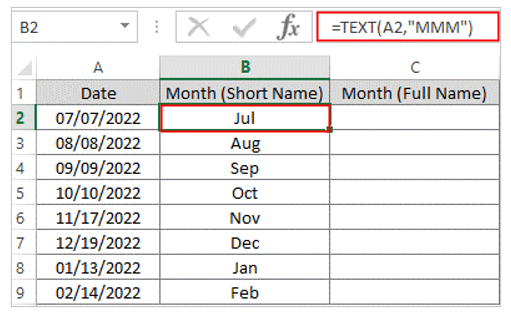
Get month from date excel in the full form:
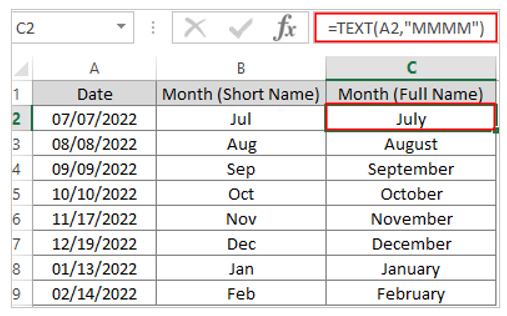
Using Custom Formatting to get month from date in excel
Short month name from date
Copy the dates to Col B and select the column
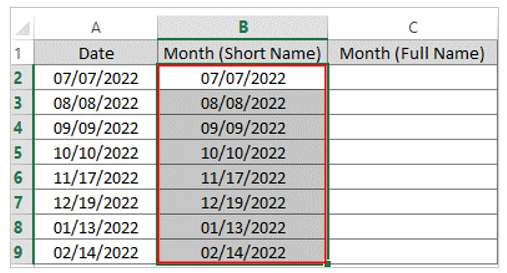
Through pressing CTRL+1 bring Format Cells box, select Custom, write MMM in Type box and press OK
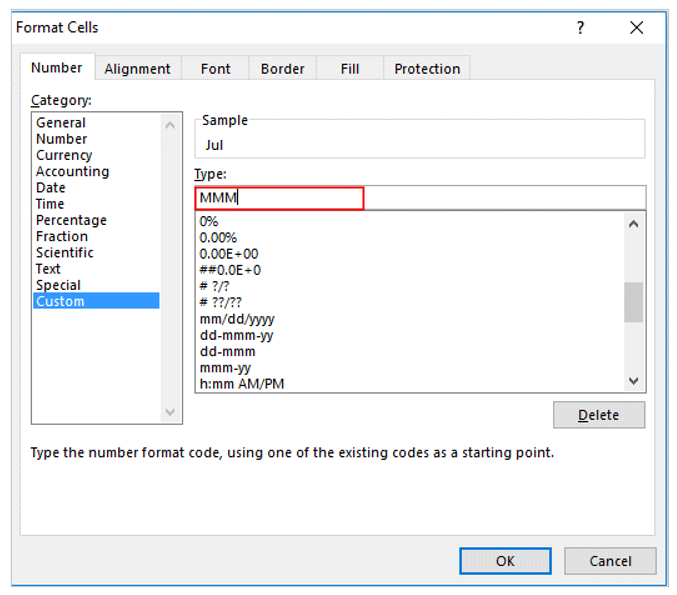
Col B filled with Month with short form
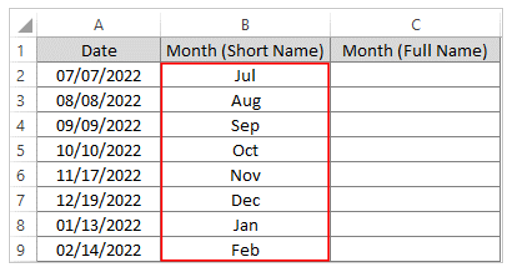
Using Custom Formatting to get the month name from dates in full form
Copy the dates to Col C and select the column
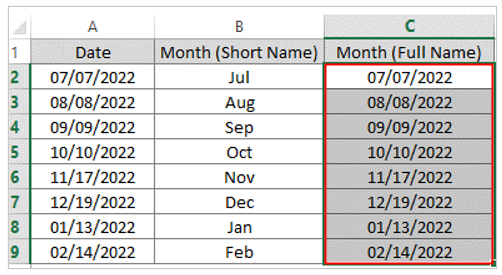
Through pressing CTRL+1 bring Format Cells box, select Custom, write MMMM in Type box and press OK
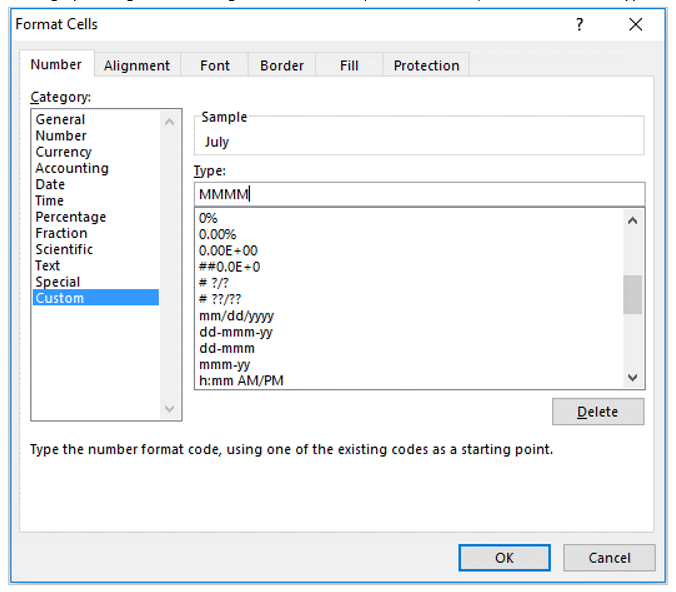
Col C filled with Month name with full form
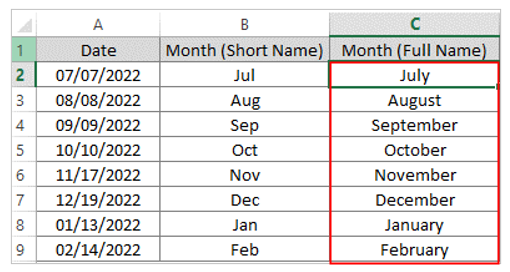
Application of Get Month Name from Date in Excel
- Organizing Data: Extract month names from dates to categorize and organize data by month.
- Reporting: Generate monthly reports by converting date values to month names for clearer presentation.
- Analysis: Analyze trends and patterns over months by converting dates to month names.
- Charting: Create charts and graphs based on month-wise data by extracting month names.
- Filtering: Filter data by month names to focus on specific time periods within a dataset.
- Conditional Formatting: Apply conditional formatting rules based on month names for visual analysis.
For ready-to-use Dashboard Templates:
