Add months to a date in Excel to streamline project timelines, forecast future events, and manage deadlines with unparalleled precision. This capability is indispensable for financial analysts projecting earnings, HR professionals planning workforce schedules, or project managers outlining phases and milestones. This guide will walk you through the simple yet powerful steps to accurately add months to a date in Excel, ensuring you can efficiently navigate through time-based data. By harnessing this essential function, you’ll unlock new dimensions of productivity and strategic foresight in your spreadsheet tasks.
Add Months to a Date in Excel by EDATE Function
Take a table with dates and number to add months to a date in excel. Positive number for adding months and negative number is to subtract months.
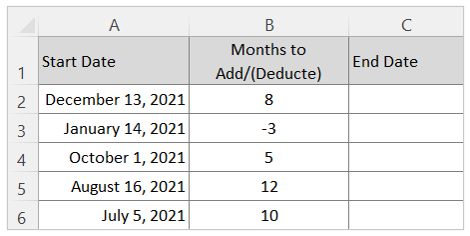
We use the EDATE Function from excel to calculate the end date after adding/deducting required months to get end date
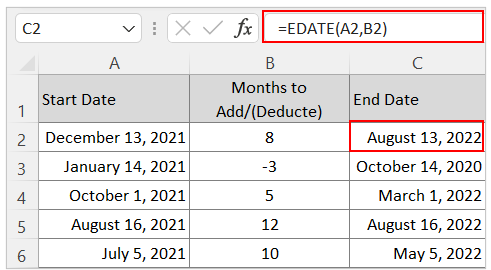
After apply the formula you may get the date result in general number, you need to apply the date format to show the number in date. For August 13, 2022 you will get 44786 which needs to be formatted in date.
The EDATE function works for both addition and deduction of months from a date, you need to put your month number in + (plus) sign or in – (minus) sign.
How to add or subtract Year to a date
Take a table with dates and number of years to add or deduct from the starting date
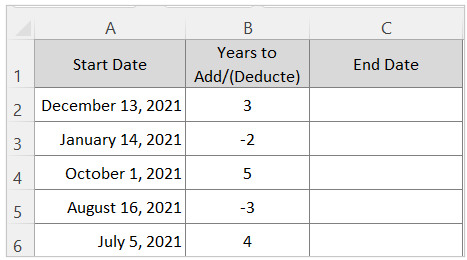
We use EDATE function by multiplying 12 to get the required date after adding certain years.
Formula is EDATE(A2,B2*12)
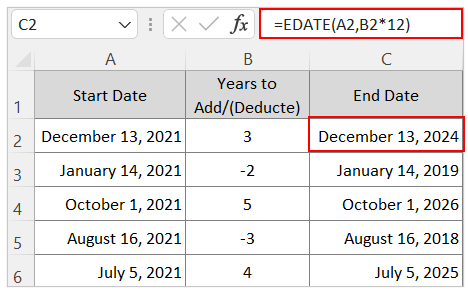
If you want to add years with fraction, say 3.5 years or 6.25 year you can also put the same number to the Years to Add/(Deduct) cell, see the following table:
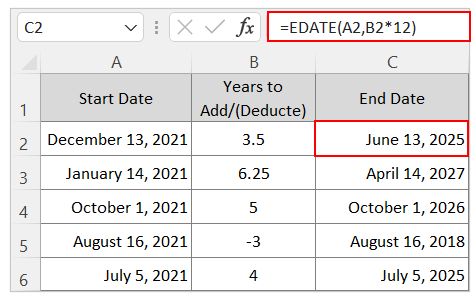
Here for 3.5 years total 3 years and 6 months added and for 6.25 years total 6 years and 3 months added.
Application of ‘add months to a date’ in Excel:
Adding months to a date in Excel has numerous practical applications in real-life scenarios across various industries and personal tasks. Here are some examples:
- Project Planning and Management: Project managers often use Excel to forecast project timelines. By adding months to the start dates, they can easily set milestones and deadlines, ensuring that each phase of the project stays on track.
- Financial Forecasting and Budgeting: Financial analysts can project future revenues, expenses, and cash flows by adding months to the current date, allowing for accurate budget planning and financial forecasting.
- Subscription Management: Companies or individuals can manage subscription renewals by adding months to the start date of a subscription to determine renewal dates, ensuring timely payments and uninterrupted service.
- Employee Scheduling: HR professionals can use Excel to manage employee work schedules, vacations, and benefits. For instance, adding months to an employee’s start date can help track probation periods or eligibility for benefits.
- Loan and Mortgage Payments: In banking and real estate, Excel is used to calculate future payment dates for loans and mortgages by adding months to the start date of the loan, ensuring accurate payment schedules.
- Event Planning: Event organizers can use Excel to plan ahead for future events. By adding months to the current date, they can set timelines for venue booking, vendor contracts, and other logistical arrangements.
For ready-to-use Dashboard Templates:
