Calculating discounted prices in Excel is essential for businesses and individuals alike, facilitating accurate pricing decisions and budgeting strategies. By leveraging Excel’s built-in functions and formulas, such as the IF and VLOOKUP functions, users can swiftly determine discounted prices based on various criteria, such as promotional offers, customer loyalty programs, or bulk discounts. Whether you’re managing inventory, pricing products for sale, or analyzing sales data, Excel provides the tools needed to calculate discounted prices efficiently. Additionally, advanced users can employ Excel’s array of mathematical functions and conditional formatting features to customize discount calculations and visualize results. With its versatility and ease of use, Excel empowers users to make informed decisions regarding pricing and promotions, ensuring competitiveness and profitability in today’s dynamic markets. Mastering discounted price calculations in Excel is invaluable for individuals and businesses seeking to optimize pricing strategies and enhance financial performance.
This Tutorial Covers:
- Two Easy Excel Formulas for Discount Calculation
- Utilize formula in Excel to determine the discount price
- Utilize the Subtraction Formula
- Implement the multiplication formula
- Use the Excel formula to calculate the discount percentage
- Divide by the original price
- Subtract from One
- Things to Keep in Mind
1. Two Easy Excel Formulas for Discount Calculation:
In this article, we will discuss two methods for calculating discounts in Excel. Generally, you need two variables to calculate the discount. By following the step-by-step instructions outlined in this article, you will gain a thorough understanding of the discount calculation process in Excel.
2. Utilize the formula in Excel to determine the discount price:
You only need to use a straightforward formula when working in Excel to obtain the discounted price.
Assume you have a dataset of different goods, each with its Original Price and Festival Discount Rate. The workbook’s discounted price will be calculated using the algorithm. Two formulas are presented below to determine the discount pricing.
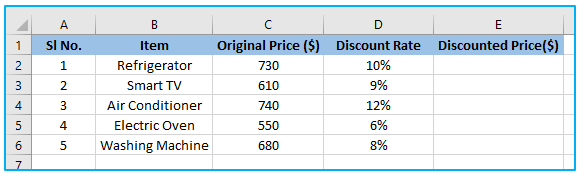
-
Utilize the Subtraction Formula:
You can calculate the discounted price using a straightforward subtraction formula.
The steps to use of Subtraction formula to calculate discounted price are described below:
Step 1: Apply the below formula in cell E2 and you can either copy and paste the formula or drag the formula’s fill handle to the remaining cells.
=C2-(C2*D2)
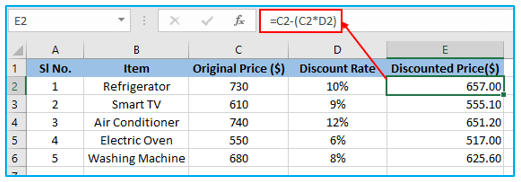
-
Implement the multiplication formula:
You may use the multiplication formula to determine our discounted price.
The steps to use of Multiplication formula to calculate discounted price are described below:
Step 1: Apply the below formula in cell E2 and you can either copy and paste the formula or drag the formula’s fill handle to the remaining cells.
=C2*(1-D2)
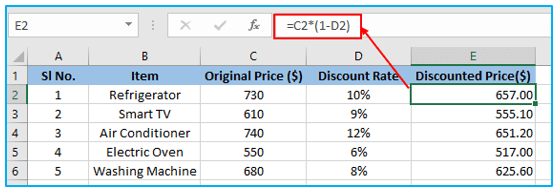
3. Use the Excel formula to calculate the discount percentage:
You could occasionally discover that the discounted pricing is given to you in Excel. The two variables selling price and discount % must then be used to calculate the discount percentage.
Consider a dataset that includes the Original Price and Discounted Price of several goods. We will now figure out the discount rate.
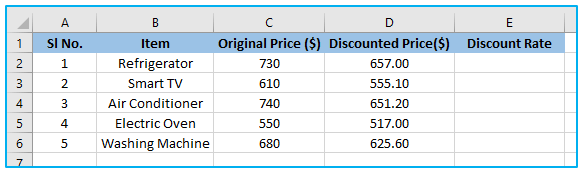
-
Divide by the original price:
The Excel discount percentage can be determined using this method, which is the simplest. Simply divide the price difference by the original price after calculating the price difference.
The steps to use of dividing by the original price to calculate the discount rate are described below:
Step 1: Apply the below formula in cell E2 and you can either copy and paste the formula or drag the formula’s fill handle to the remaining cells.
=(C2-D2)/C2
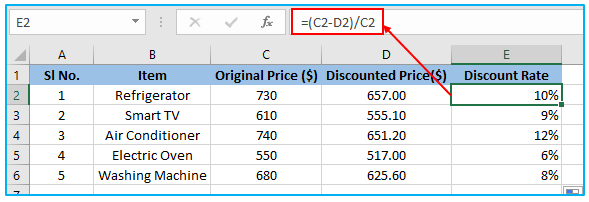
-
Subtract from One:
The steps to use of subtracting from one to calculate the discount rate are described below:
Step 1: Apply the below formula in cell E2 and you can either copy and paste the formula or drag the formula’s fill handle to the remaining cells.
=1-(D2/C2)
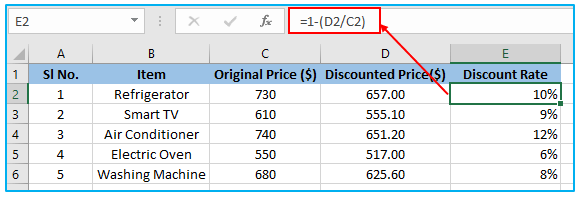
4. Things to Keep in Mind:
Using brackets correctly is essential when applying formulas, as failing to do so can result in incorrect output. Therefore, it is important to remember to use brackets between formulas to ensure the desired result.
Application of Discounted Price in Excel
- Sales Pricing: Calculate discounted prices for products or services during sales promotions or special offers.
- Bulk Discounts: Apply discounts based on quantity purchased, encouraging customers to buy in larger volumes.
- Coupon Codes: Determine discounted prices for customers using specific coupon codes or promotional vouchers.
- Customer Loyalty Programs: Offer discounted prices to loyal customers as part of rewards or incentive programs.
- Seasonal Discounts: Adjust prices during seasonal sales events, such as holiday or clearance sales, to attract more customers.
- Dynamic Pricing: Implement dynamic pricing strategies by automatically adjusting prices based on market demand or competitor pricing.
For ready-to-use Dashboard Templates:
