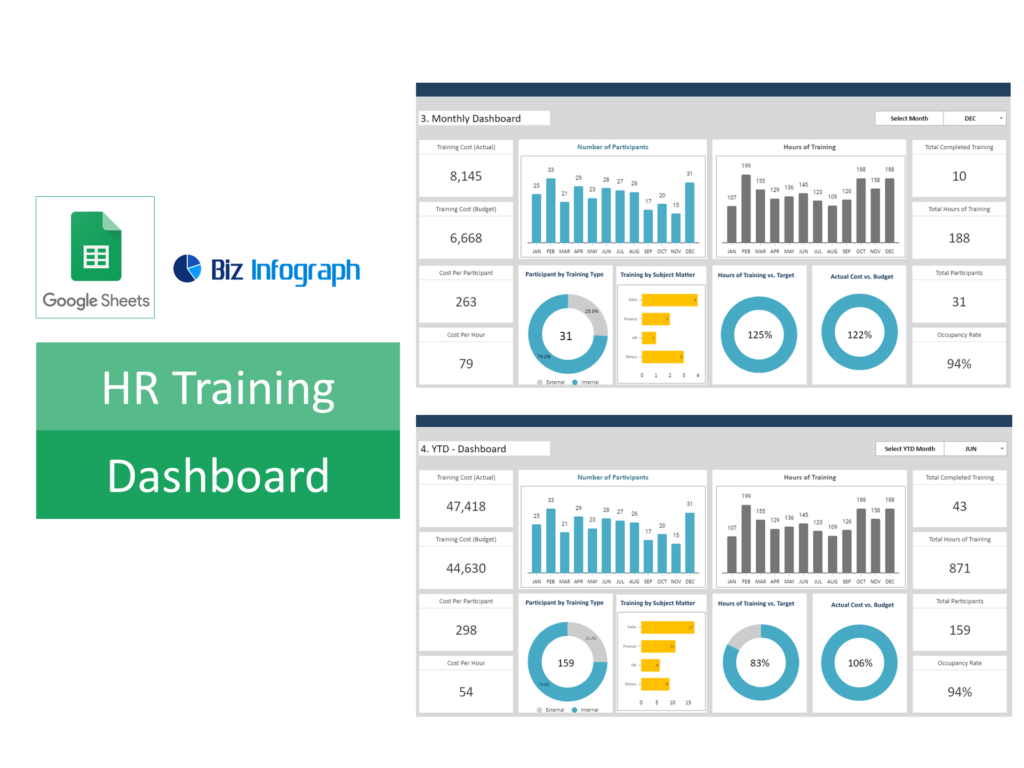Introduction to HR Training Dashboard Templates in Google Sheets
Understanding the Role of Dashboards in HR Training
Dashboards are pivotal in HR training for visualizing and assessing the effectiveness and progress of training programs. They consolidate critical data, including completion rates, employee performance, and training outcomes, into a single, interactive platform. This visualization aids HR professionals in making data-driven decisions to enhance the training process. Google Sheets, with its comprehensive suite of tools for data manipulation, chart creation, and formula application, stands out as an exemplary tool for crafting these dashboards. Its accessibility and integration capabilities make it an indispensable resource for HR departments.
Why Google Sheets is an Ideal Tool for HR Dashboards
Google Sheets excels as a dashboard creation tool due to its flexibility, ease of access, and extensive functionality. It allows for real-time collaboration, seamless integration with other data sources, and automation of data updates, which are crucial for maintaining up-to-date HR training insights. With the ability to create dynamic charts, use advanced query formulas, and leverage free dashboard templates, Google Sheets is a powerful platform for developing comprehensive HR training dashboards.
Getting Started with Google Sheets for HR Dashboards
Basic Prerequisites for Creating a Dashboard
To embark on dashboard creation in Google Sheets, familiarity with its interface and fundamental features is essential. Users should understand how to input and organize data, apply basic formulas for calculations, and utilize Google Sheets’ built-in templates. These foundational skills are crucial for effectively importing and managing HR training data within the spreadsheet environment.
Accessing and Using Google Sheets for Dashboard Creation
Google Sheets is accessible via a web browser to anyone with a Google account, offering a user-friendly platform to build a dashboard. It provides a plethora of templates that can be customized to suit HR training needs, alongside the ability to start from scratch for a more tailored approach. By mastering the import of data and leveraging Google Sheets’ formula and chart functionalities, users can create impactful HR dashboards.
Step-by-Step Guide to Create a Dashboard in Google Sheets
Step 1: Setting Up Your Google Sheets Environment
Among the easy steps, first begin by preparing your Google Sheets environment, organizing your workspace into distinct sections for raw data and the dashboard itself. This organization is key to a streamlined and efficient dashboard creation process, allowing for easier data management and visualization.
Step 2: Importing and Organizing HR Data
The next step involves importing HR training data into Google Sheets, either manually or through automated import data integration from external sources. This dataset should be meticulously organized and verified for accuracy to ensure the reliability of dashboard insights.
Step 3: Utilizing Templates for Quick Setup
Google Sheets offers a variety of dashboard templates that can serve as a starting point for your HR dashboard. These templates can dramatically reduce setup time and inspire layout and design choices. Customization of these templates allows for creating a dashboard that precisely meets your HR training requirements. You can also purchase templates from platforms like Biz Infograph which provide everything you need basic and advanced features.
Step 4: Implementing Formulas, Transcripts and Queries for Data Analysis
Utilize Google Sheets’ powerful formulas and query capabilities to analyze HR data. This analysis can reveal key insights into training program effectiveness, employee engagement, and other key metrics that inform strategic HR decisions.
Step 5: Designing the Dashboard with Charts and Analytics
The final step is to bring your data to life through visualization. Google Sheets enables the creation of dynamic charts and graphs, which can be customized to highlight the most important HR training metrics. These visual elements make the dashboard not only informative but also engaging for stakeholders.
Advanced Techniques for HR Dashboards in Google Sheets
Customizing Dashboard Templates for HR Training
Beyond basic templates, Google Sheets allows for deep customization to address specific HR training metrics and KPIs. Integrating advanced formulas, creating KPI dashboards, and applying project management principles can elevate the utility of your HR dashboard.
Creating a KPI Dashboard Template to Track HR Training Metrics
A dedicated KPI dashboard within Google Sheets can provide a focused view on key performance indicators relevant to HR training. This includes tracking metrics such as participation rates, performance improvements, and feedback scores, offering a clear picture of training impact.
Enhancing Your HR Dashboard with Google Sheets Features
Utilizing Google Sheets’ Advanced Formulas for HR Metrics
Dive into Google Sheets’ advanced formulas to automate complex calculations and data analysis. This can streamline the process of updating your HR dashboard, ensuring that it provides the most current and relevant insights.
Incorporating Google Sheets Sales Dashboard and Marketing Dashboard
Consider integrating templates designed for marketing and sales dashboards for a holistic approach to HR training effectiveness. This can offer insights into how training initiatives influence broader business outcomes.
Applying Project Management Principles Using Google Sheets
Adopt project management methodologies within your HR dashboard to improve training program implementation. Utilize Gantt charts and track project metrics directly in Google Sheets to enhance organizational efficiency.
Frequently Asked Questions (FAQs) About HR Training Dashboards in Google Sheets
How to Access Free Google Sheets Dashboard Templates?
Free Google Sheets dashboard templates can be found within Google’s template gallery or through various online platforms dedicated to Google Sheets resources. These templates offer a fast track to dashboard creation, providing a foundation that can be customized to fit specific HR training needs.
Tips for Maintaining and Updating Your HR Dashboard
To keep your HR dashboard effective, regularly update it by automating data imports and encouraging feedback from its users. This iterative process ensures the dashboard remains relevant and useful in informing HR training strategies.
Best Practices for Data Security and Privacy in Google Sheets Templates
Ensure the security and privacy of your HR data by managing access permissions carefully, utilizing Google’s privacy features, and educating your team on best practices for data handling. This proactive approach to data security protects sensitive information and maintains trust among stakeholders.
Conclusion and Next Steps in Mastering HR Dashboards in Google Sheets
This comprehensive guide has covered the essentials of creating an effective HR training dashboard in Google Sheets, from initial setup to leveraging advanced features for deeper insights.
Exploring Further Resources to Learn How to Create Google Sheets Dashboard
Continuing education on Google Sheets, through online courses, forums, and tutorials, can enhance your ability to create dynamic and informative HR dashboards. These resources offer advanced strategies and tips for maximizing the potential of Google Sheets.
Encouragement to Experiment and Customize Your HR Dashboard
The key to a successful HR dashboard in Google Sheets lies in customization and experimentation. Don’t hesitate to explore new templates, formulas, and data integration options to discover the best solutions for your HR training needs. This exploratory approach will lead to a dashboard that not only meets but exceeds expectations, providing valuable insights into HR training effectiveness.
You may be interested: