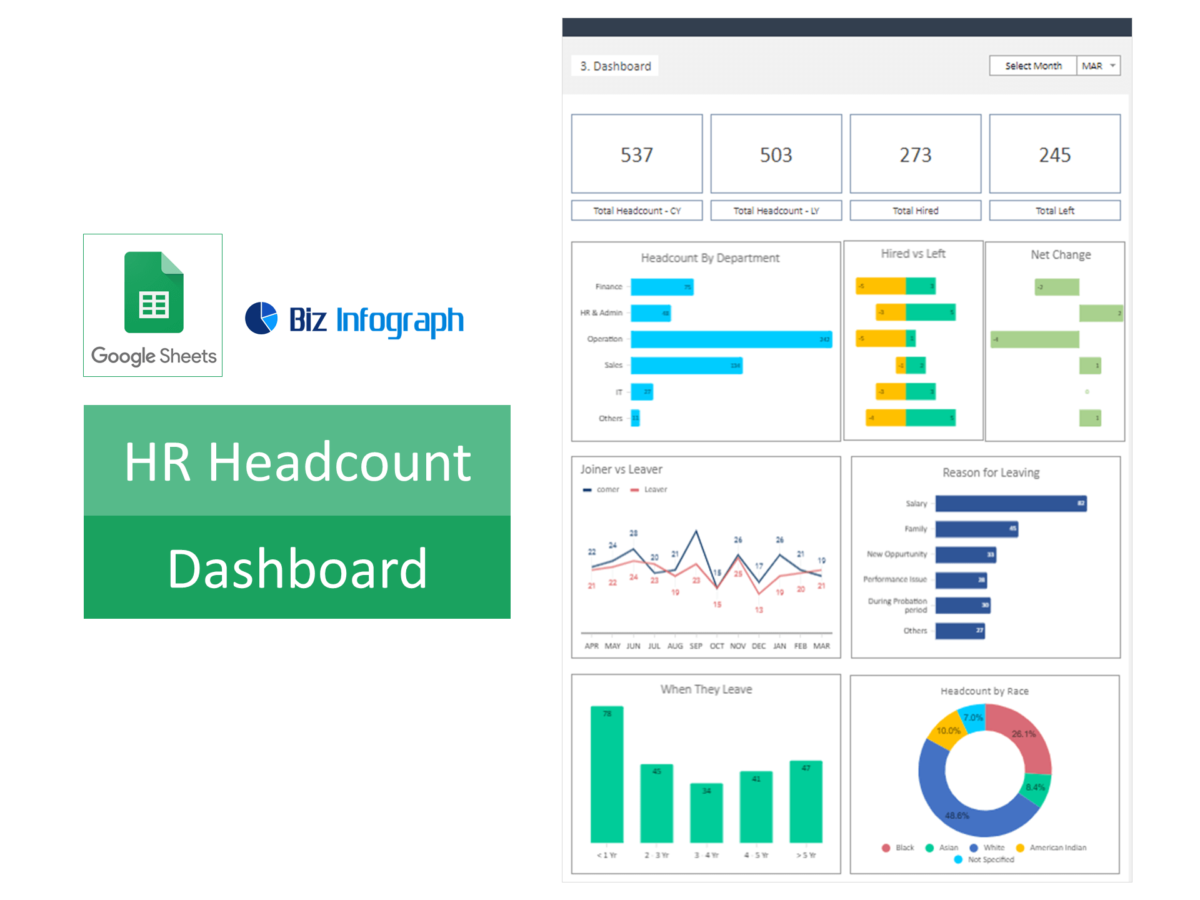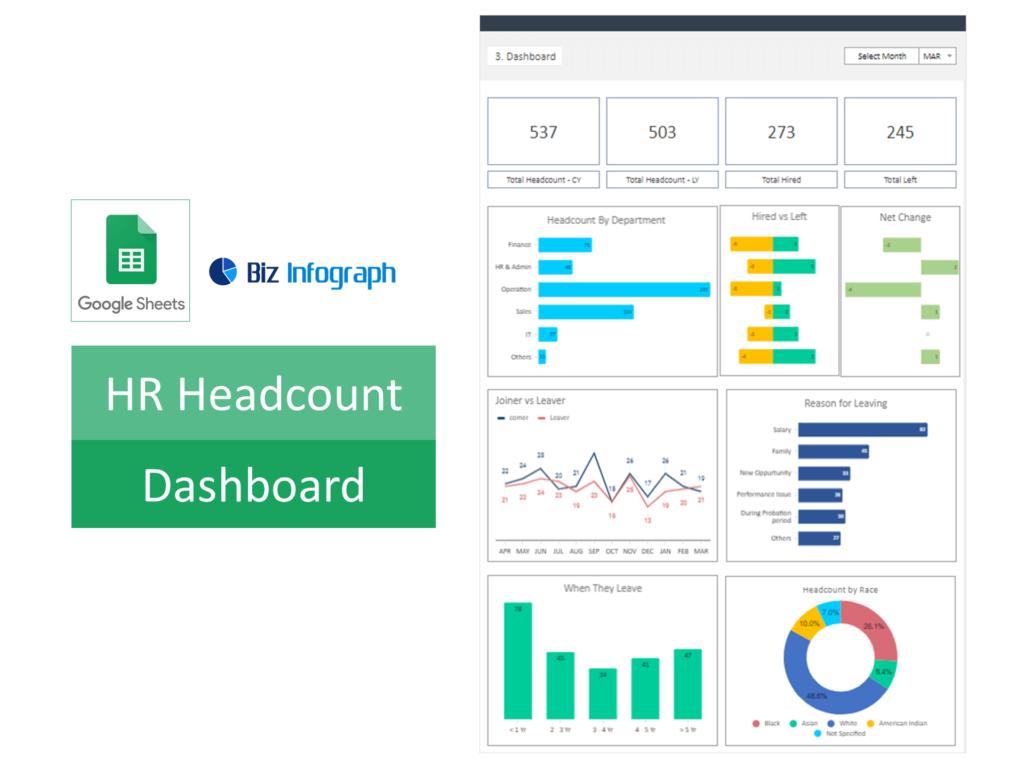
Fundamentals of HR Headcount Dashboards in Google Sheets
Introduction to HR Dashboard Creation in Google Sheets
Creating an HR headcount dashboard in Google Sheets starts with understanding the platform’s capabilities for data integration and visualization. This involves setting up the spreadsheet layout, defining the HR metrics to be tracked, and structuring the dashboard for easy navigation and interpretation. Best practices include using clear, concise labeling, employing conditional formatting for instant data insights, and segmenting the dashboard into logical sections such as headcount, turnover, and diversity metrics, tailored specifically for HR analytical needs.
Selecting the Right Google Sheets Dashboard Template for HR
Choosing the correct Google Sheets dashboard template for HR involves evaluating various templates based on their relevance to HR metrics, ease of use, and customization options. The ideal template should accommodate key HR data such as employee headcount, turnover rates, and demographic information. It should also offer flexibility to add or modify metrics as HR needs evolve. Guidance should be provided on how to assess template features against HR goals, ensuring the chosen template effectively supports workforce planning and analysis.
Key Components of Effective HR Dashboards
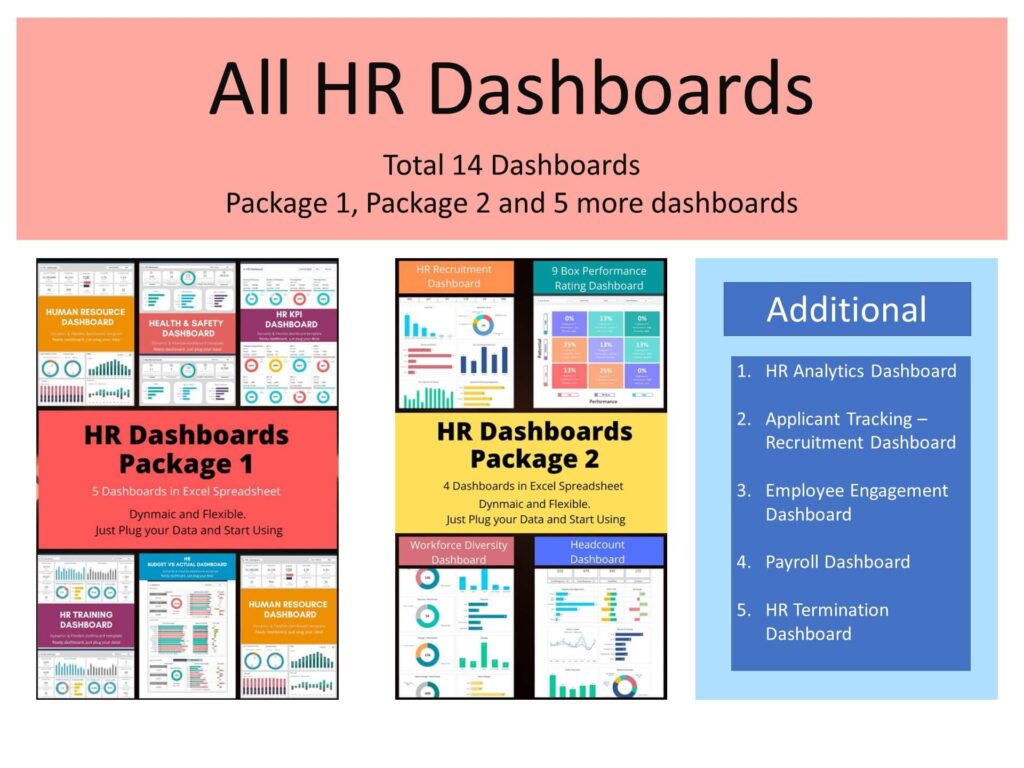
Identifying Essential HR KPIs and Metrics
Effective HR dashboards in Google Sheets should include essential KPIs and metrics critical for workforce management, such as total headcount, turnover rate, employee tenure, and diversity indices. These metrics provide HR professionals with a clear view of the organization’s human capital dynamics. Identifying and defining these KPIs enable HR teams to monitor vital trends, measure HR initiatives’ effectiveness, and make data-driven decisions to enhance organizational health and employee satisfaction.
Personalizing Your HR Headcount KPI Dashboard in Google Sheets
Personalizing an HR headcount dashboard involves tailoring Google Sheets to reflect the organization’s specific HR data visualization needs. This includes integrating custom formulas for real-time calculations, setting up dynamic charts for trend analysis, and creating dropdown menus for easy data filtering. Step-by-step instructions should cover how to import data, modify templates to include unique HR metrics, adjust visual aesthetics for clarity, and ensure the dashboard remains user-friendly and relevant to the HR team’s requirements.
Advanced Features for HR Dashboards in Google Sheets
Advanced Data Analysis Techniques for HR Metrics
Leveraging Google Analytics data analysis features allows HR professionals to delve deeper into HR metrics, uncovering underlying trends and correlations. Techniques such as pivot tables, QUERY functions, and conditional formatting can provide enhanced insights into headcount dynamics, turnover causes, and recruitment efficiency. Employing these advanced features facilitates a more nuanced understanding of HR data, aiding in strategic workforce planning and policy development.
Enhancing HR Dashboards with Google Data Studio Integration
Google Sheets can be integrated with Google Data Studio to elevate HR dashboards to new levels of interactivity and sophistication. This integration allows for the creation of more dynamic, interactive dashboards with advanced visualization options beyond Google Sheets’ native capabilities. Detail the process for linking Google Sheets with Data Studio, transforming static HR data into engaging, interactive reports that provide clearer insights and support more informed HR decision-making.
HR-Specific Dashboard Applications
Building an Effective HR Headcount Dashboard Google Sheets
Constructing a dedicated HR headcount dashboard in Google Sheets involves compiling and visualizing data related to employee distribution, departmental headcount, and temporal workforce changes. To create a Google Sheets dashboard, steps should include selecting relevant headcount metrics, setting up time series analyses, and integrating departmental breakdowns to offer a comprehensive view of the organization’s staffing levels and trends, assisting HR in managing recruitment and retention strategies effectively.
Monitoring Employee Turnover and Retention Metrics
Creating dashboards specifically for monitoring employee turnover and retention enables HR to pinpoint issues and opportunities within the employee lifecycle. Guidelines should cover how to track turnover rates, identify patterns in employee exits, and analyze retention strategies’ effectiveness. By focusing on these metrics, HR can develop targeted interventions to improve employee engagement, reduce turnover costs, and enhance organizational culture.
HR Project Management and Dashboard Utilization
Project Management Dashboards for HR Initiatives
Designing project management dashboards in Google Sheets for HR initiatives allows teams to oversee projects such as recruitment campaigns, employee engagement programs, and diversity initiatives. These dashboards should facilitate tracking of project timelines, completion rates, and key milestones, ensuring HR projects stay on schedule and achieve desired outcomes.
Real-Time HR Project Tracking by Using Google Sheets
Implementing real-time tracking features in HR project management dashboards ensures stakeholders are kept up-to-date with the latest project developments. This section should explain setting up automatic data updates, integrating with HR information systems, and employing notification features to enhance transparency and improve communication among project team members and stakeholders. Create connections to HR dashboards to other dashboards like sales dashboard, executive KPI dashboard, marketing timeline template, project tracking template, etc.
Analytics and reporting for HR in Google Sheets
Create a Dashboard in Google Sheets
Developing an HR analytics dashboard in Google Sheets involves aggregating various HR metrics to provide a holistic view of human resource performance and impact. This dashboard should cover areas such as hiring efficiency, training return on investment (ROI), and employee engagement levels, offering HR professionals comprehensive insights to drive strategic decision-making.
Effective HR Reporting Techniques in Google Sheets Spreadsheet
Effective HR reporting within Google Sheets requires structuring data and insights in a clear, understandable manner. This involves using visual elements like charts and graphs, employing data segmentation for detailed analysis, and storytelling through data to convey findings and recommendations succinctly to stakeholders, enhancing strategic HR communication and action.
Collaboration and Accessibility in HR Dashboards
Collaborative HR Dashboard Management in Google Sheets or Excel
Promoting collaboration through HR dashboards entails sharing insights and data with HR team members, department heads, and other stakeholders. This segment should cover sharing settings, comment and edit functionalities, and tips for conducting collaborative review sessions within Google Sheets or Excel, fostering a culture of shared responsibility and collective decision-making in workforce management.
Accessing Key Metrics of HR Instantly
Ensuring instant access to key HR metrics and reports involves organizing Google Sheets dashboards to provide immediate insights into workforce trends and HR performance indicators. Discuss how to set up dashboard accessibility, use cloud-sharing features, and create user-friendly interfaces so that stakeholders can quickly obtain the HR information they need for informed decision-making.
Maintaining and Customizing HR Dashboards
Regular Maintenance for HR KPI Dashboard Templates in Google Sheets
Maintaining accuracy and relevance in HR dashboards necessitates routine checks and updates. This should detail establishing a maintenance schedule, regularly reviewing HR data for changes or discrepancies, and updating dashboard elements to reflect the latest HR trends and organizational changes, ensuring ongoing reliability and usefulness of the dashboard.
Tailoring HR Dashboards to Evolving Organizational Needs
Adapting HR dashboards as organizational needs and HR policies evolve ensures that dashboards remain aligned with strategic objectives. This involves modifying metrics and visualizations as new HR initiatives are implemented, workforce dynamics change, and business strategies develop, maintaining the dashboard’s relevance and effectiveness in supporting HR decision-making.
Leveraging Free Templates for HR Dashboards
Utilizing Free Google Sheets Dashboard Templates for HR
Exploring and implementing free Google Sheets templates designed for HR purposes can streamline the creation and deployment of HR dashboards. Explore various platforms for finding and selecting ready to use templates that offer the best fit for the organization’s HR analytics needs, providing a cost-effective solution for small and medium-sized businesses or startups.
Customizing Free Google Sheets Templates for HR Needs
Adapting free Google Sheets templates to specific HR requirements involves modifying structures, formulas, and visual elements to suit particular HR metrics and reporting needs. Instructions should cover how to transform generic templates into customized HR dashboards, ensuring they deliver targeted insights and support effective HR management strategies.
You may be interested: