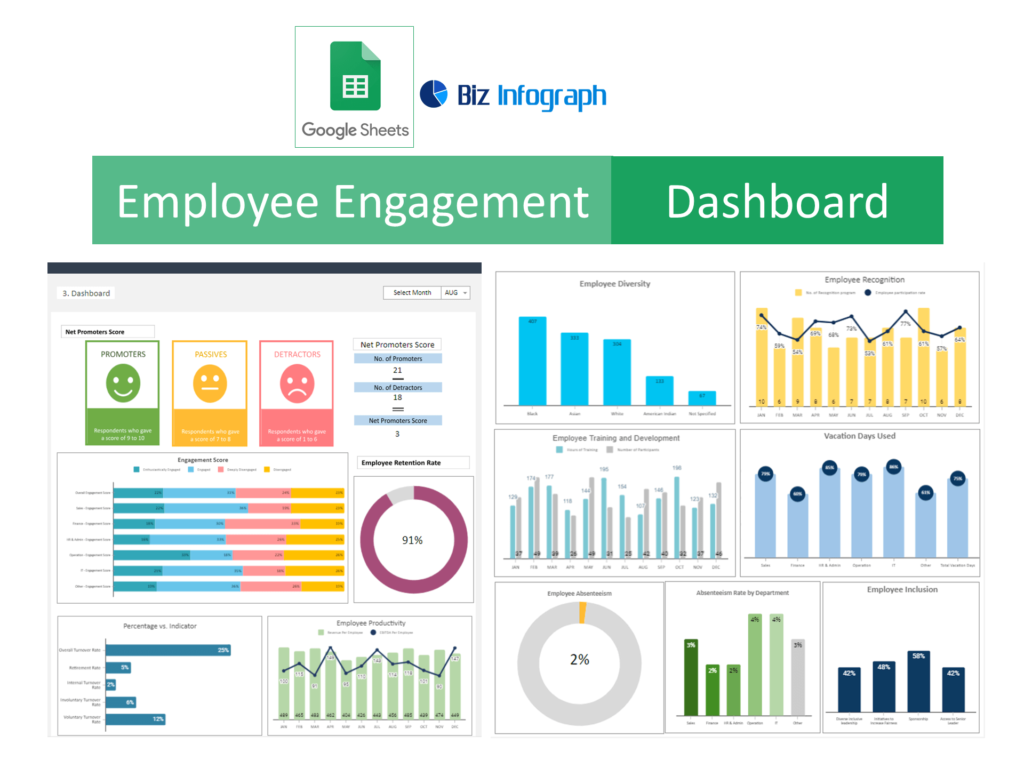
Getting Started with Your Employee Engagement Dashboard
Understanding the Basics of Employee Engagement Dashboard Template
Employee engagement dashboards are vital for visualizing workforce satisfaction and engagement levels. Using Google Sheets, these dashboards aggregate various engagement metrics to provide a snapshot of organizational health. They enable HR professionals to track changes over time, identify areas needing improvement, and develop targeted interventions. By visualizing data, dashboards help bridge the gap between raw numbers and actionable insights, fostering a more engaged and productive workplace.
Setting Up Google Sheets for Dashboard Creation
Creating an employee engagement dashboard begins with setting up a new Google Sheets spreadsheet file. Start by outlining the structure based on the engagement metrics you plan to monitor. Initialize different sections or tabs for categories like survey results overview, KPI tracking, and trend analysis. Familiarize yourself with Google Sheets’ functionalities such as data import, chart generation, and conditional formatting. This preparation ensures your dashboard will be visually well-organized, comprehensive, and ready for detailed data analysis.
Designing Your Dashboard Template in Google Sheets
Selecting the Right Google Sheets Dashboard Template
Selecting the appropriate dashboard template is critical for effectively tracking employee engagement. Google Sheets offers a variety of pre-built templates that can serve as a starting point. Choose a template that best suits your HR analytics needs, ensuring it includes necessary components like charts for survey data and spaces for KPIs. Downloading a template with a user-friendly layout and adaptable features will simplify the process of customizing your engagement dashboard on which you can rely.
Customizing Your Template to Match Company Needs
After selecting a template, customize it to align with your organization’s unique metrics and cultural attributes. This might involve adjusting chart types, color schemes, and data ranges to better reflect your engagement strategies and goals. Tailor the dashboard to include specific metrics relevant to your company, such as employee turnover rates, satisfaction scores, and engagement levels. Effective customization turns a generic template into a powerful tool tailored to your organization’s specific needs.
Incorporating Key Metrics and Data
Identifying Essential KPIs for Employee Engagement Dashboard in Google Sheets
A successful dashboard includes key performance indicators (KPIs) crucial for assessing employee engagement. Essential KPIs might include engagement scores, turnover rates, and net promoter scores (NPS). These metrics offer insights into the overall health and morale of your workforce. Ensure your Google Sheets dashboard comprehensively covers these indicators, providing a clear picture of engagement trends and areas for action.
Integrating Employee Engagement Survey Data
Incorporating survey data into your Google Sheets dashboard is essential for gaining insights into employee sentiment. Import your engagement survey results directly into the dashboard. Utilize Google Sheets’ features to organize and visualize this data effectively, transforming raw responses into meaningful insights. This integration allows for a deeper analysis of employee feedback, aiding in the development of targeted engagement strategies.
Enhancing Your Dashboard with Advanced Features
Visualizing KPI Dashboard for Better Insights
Data visualization is key to interpreting complex information. Use Google Sheets’ chart and graph functions to convert engagement metrics into visual formats. Effective visualization, such as pie charts for survey results or trend lines for engagement scores over time, helps highlight key insights and patterns. A well-visualized dashboard makes it easier for stakeholders to understand and act on the data presented.
Utilizing Google Sheets Apps and Add-ons
Extend your dashboard’s functionality with Google Sheets apps and add-ons. These tools can automate data updates, enhance data visualization, and integrate additional analytics features. Explore add-ons like Google Analytics and Data Studio to enrich your dashboard with advanced analytics capabilities, making your employee engagement dashboard not only more dynamic but also more insightful. Alternative to Google Sheets you can use Excel templates for the employee engagement dashboard.
Analyzing and Interpreting Dashboard Data
Analyzing Trends in Employee Engagement
Regular analysis of your dashboard helps identify trends and shifts in employee engagement. Assess how engagement levels change in response to HR initiatives or organizational changes. By understanding these trends, HR professionals can make informed decisions to foster a positive work environment and address any emerging issues proactively.
Generating Actionable Insights from Dashboard Analytics
Transform dashboard data into actionable insights. Analyze patterns and anomalies to understand the underlying causes of engagement issues. Use these insights to develop targeted interventions aimed at improving workplace satisfaction and employee morale. A data-driven approach ensures that strategies are based on actual employee feedback and behaviors, leading to more effective engagement initiatives.
Sharing and Collaborating on the Dashboard
Collaborating with Team Members Using Google Sheets
Google Sheets facilitates collaboration, allowing multiple users to view and edit the dashboard simultaneously. Share your employee engagement dashboard with key HR personnel and department leaders to encourage a collective approach to enhancing workplace engagement. Collaboration ensures a diversity of perspectives and fosters a unified strategy for improving employee morale.
Presenting Your Findings to Stakeholders
Effectively communicate the findings from your employee engagement dashboard to stakeholders using clear and concise presentations. Highlight key insights, trends, and recommendations. Tailor your presentation to the audience, focusing on actionable data and outcomes that align with business objectives. A well-crafted presentation can significantly influence stakeholder buy-in and support for engagement initiatives.
Maintaining and Updating Your Dashboard
Regular Updates and Revisions for Accuracy
Keep your dashboard current by regularly updating it with new data. Schedule consistent reviews to ensure the dashboard accurately reflects the latest employee feedback and metrics. Regular updates help maintain the dashboard’s relevance and ensure that HR strategies are based on the most current data available.
Adapting the Dashboard to Changing Business Needs
As your organization evolves, so should your employee engagement dashboard. Be prepared to adapt and expand your dashboard to accommodate new metrics, changing business strategies, and evolving workforce dynamics. Continuous improvement of your dashboard ensures it remains an effective tool for measuring and enhancing employee engagement.
FAQ and Troubleshooting
Frequently Asked Questions About Employee Engagement Dashboards
Address common queries related to the development, utilization, and benefits of employee engagement dashboards in Google Sheets. Provide clear, concise responses that empower users to effectively create and leverage their dashboards for maximum impact on employee engagement.
Troubleshooting Common Issues
Offer solutions for typical challenges encountered when building or maintaining an employee engagement dashboard in Google Sheets. From technical glitches to data discrepancies, provide practical advice and troubleshooting tips to ensure users can effectively manage and utilize their dashboards without unnecessary obstacles.
For ready-to-use Dashboard Templates: