Introduction to Calculating Quarters from Dates in Excel
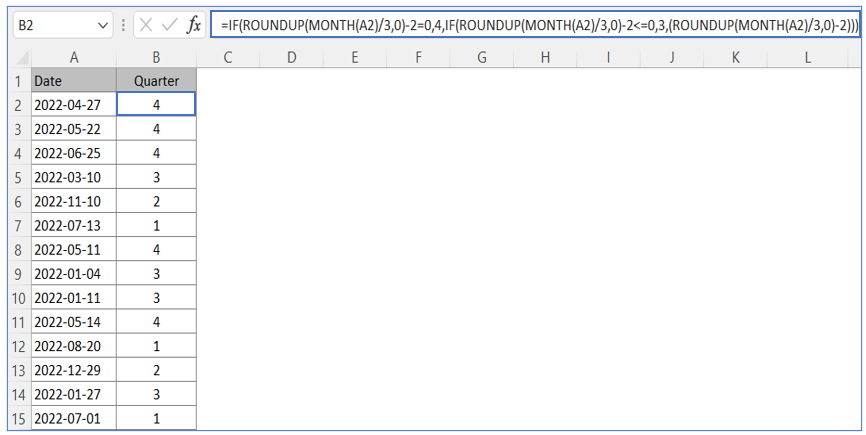
What is a Quarter in a Calendar or Financial Year?
A quarter is a three-month period used in business and finance to divide a year into four equal parts. In a standard calendar year, quarters are defined as: Q1 (Jan–Mar), Q2 (Apr–Jun), Q3 (Jul–Sep), and Q4 (Oct–Dec). However, in a financial year, the quarters may differ based on when the fiscal year starts. For example, if a fiscal year begins in July, then Q1 would be Jul–Sep. Understanding the concept of quarters is essential for financial results, data analysis, and planning. Whether you’re using a calendar year or fiscal year, the ability to determine the quarter from a date is crucial when working with financial data.
Why Extract Quarters from Dates in Excel?
Extracting quarters from dates in Excel helps to organize and analyze large datasets by quarter of the year. This is particularly useful for tracking financial data, generating quarterly reports, or comparing quarterly performance over time. By using a formula to get the quarter, users can quickly sort or group entries by quarter without manually checking the date in each cell. When you want to summarize data like revenue or sales by quarter, it’s essential to get the quarter from date accurately. Microsoft Excel allows you to do this using a variety of functions such as MONTH(), ROUNDUP(), and CHOOSE().
How to Calculate Quarter from a Date in Excel
Using a Formula to Calculate Quarter from Date
To calculate the quarter from a date in Excel, you can use a simple formula: =ROUNDUP(MONTH(A1)/3, 0) Here, A1 is the date in Excel. The MONTH() function gets the month value, and dividing it by 3 reflects the number of quarters in a year. The ROUNDUP() function ensures we round up to the nearest whole number, giving you the correct quarter. This formula will return a number between 1 and 4, which corresponds to the quarter. Since each quarter is three months, dividing the month value by 3 is a straightforward way to get the quarter. You can also enhance this formula to return labels like Q1, Q2, etc., for better readability in your Excel sheet.
Understanding the Role of Date Functions in Excel
Working with dates in Excel requires familiarity with several built-in functions in Excel. For quarter calculation, the key functions include MONTH(), ROUNDUP(), and CHOOSE(). MONTH() extracts the month of the calendar year, and when used with ROUNDUP(MONTH(date)/3, 0), it helps you get the quarter. You can also use the TEXT() function to format dates, or YEAR() to add the year to a quarter label like “Q1 2024”. These Excel tutorials and date functions allow you to standardize date formats and perform complex formulas in your worksheet. Mastering these functions improves your ability to manage and analyze time-based data.
Steps to Calculate Quarter from Date in a Standard Calendar Year
To calculate the quarter from a date in a standard calendar year, follow these steps:
- Ensure your date in cell A1 is properly formatted.
- Enter the formula:
=ROUNDUP(MONTH(A1)/3, 0)to return a number from 1 to 4. - To return Q1, Q2, etc., use:
="Q" & ROUNDUP(MONTH(A1)/3, 0)This formula to get the quarter of the year works across all calendar quarters and can be copied across your Excel sheet to process a list of dates. This method is effective in grouping data by quarter and is especially useful when preparing quarterly reports or managing sales data.
Advanced Techniques for Quarter Extraction
How to Calculate Quarter Based on Fiscal Year
If your fiscal year starts in a month other than January, such as July, you must adjust your formula to reflect the correct fiscal quarter. For example, if the fiscal year begins in July, use: =CHOOSE(MONTH(A1),3,3,4,4,1,1,2,2,3,3,4,4) This formula will return the appropriate quarter label based on the month of the fiscal year. The CHOOSE() function allows for custom mapping of quarters in a year, ensuring that each date falls into the right fiscal quarter. You can tailor this approach for organizations with financial years starting in different months, making it highly flexible for quarter calculation across industries.
Extracting Quarters from Two Dates for Analysis
When comparing two dates in Excel—for example, a start date and an end date—you may want to extract the quarters for both and analyze transitions between them. First, use the standard =ROUNDUP(MONTH(date)/3, 0) on both dates. Then compare the results to identify if a transaction or project crossed quarters. This is useful in working with financial or project-based data, where accurate quarter calculation can impact financial results or project timelines. Excel’s ability to extract quarters from dates makes it easier to create timelines, budget allocations, or revenue recognition schedules.
Dynamically Label Quarters (e.g., Q1, Q2) Using Microsoft Excel
To make your data more readable, you can dynamically label the quarter a date belongs to using this formula: ="Q" & ROUNDUP(MONTH(A1)/3, 0) If you want to also include the year, use: ="Q" & ROUNDUP(MONTH(A1)/3, 0) & " " & YEAR(A1) This approach helps when creating reports where clarity is essential. You can apply this across columns in your Excel sheet and use it in charts or pivot tables for grouped analysis. Microsoft Excel makes it easy to format and display quarter from date in Excel, combining powerful functions in Excel with user-friendly formatting to improve decision-making.
Best Practices and Use Cases
Common Scenarios for Using Quarter from Date in Excel
There are many real-world scenarios where you need to calculate quarter from date. Businesses often use it for financial reporting, tracking sales performance, or budgeting. Schools might track enrollment data by quarter, while HR departments analyze new hires quarterly. By using quarter from a date, you can get the quarter and group data accordingly. Excel enables easy integration of quarter calculation into existing models. Whether you’re comparing calendar year performance or preparing fiscal quarter dashboards, the ability to get the quarter from date is indispensable.
Tips for Organizing Data by Quarters in a Year
To efficiently organize data in Excel by quarters in a year, first ensure all date values are consistent in format. Then apply formulas to return the quarter for each entry. You can sort or filter by quarter or use pivot tables to summarize information. Create an additional column labeled “Quarter” that uses the formula to get the correct quarter value. Excel doesn’t have a built-in quarter function, but crafting formulas or creating a lookup table makes it easy. Always account for whether you’re using a calendar or financial year to assign the correct quarter.
Comparing Quarters in a Calendar Year vs. Financial Year
Understanding the difference between calendar and financial year quarters is essential for accurate reporting. In a standard calendar year, Q1 begins in January. In contrast, for a financial year starting in July, Q1 would begin in July. This difference affects how you calculate the quarter, especially in industries with fiscal calendars that don’t align with the standard one. In Excel, you can use different interest formulas or CHOOSE() functions to adjust accordingly. This distinction ensures you compare periods fairly, aligning your data to the appropriate quarter of the year, and provides more meaningful insights when reviewing financial data.
For ready-to-use Dashboard Templates: