Introduction to Split Excel Worksheets into Separate Files
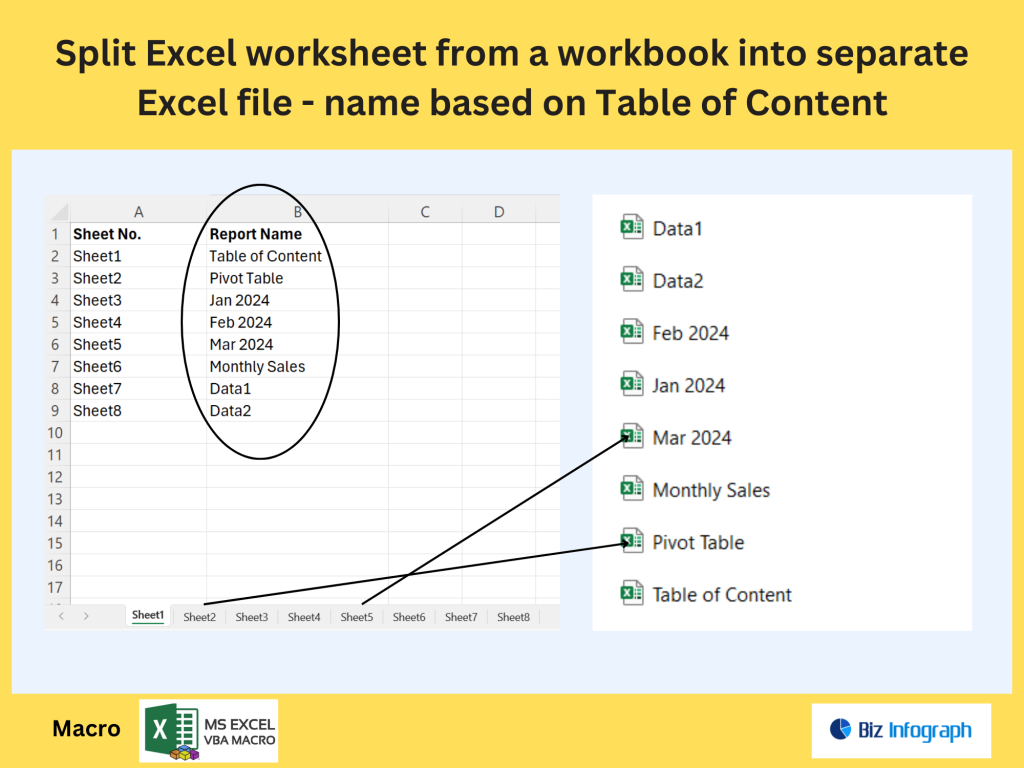
Why Split Excel Worksheets into Separate Excel Files?
Splitting Excel worksheets into separate files is a common requirement when working with multiple worksheets within a workbook, especially for large datasets or reports generated for different departments or clients. For example, you may have a workbook that contains sales data for various regions, and you want to split each Excel sheet into a separate file so you can share them individually. This ensures data confidentiality and enhances usability. Excel users often need to save each worksheet as a separate workbook or file that contains only the relevant data. This process caparan be done manually or automated with a VBA macro to save time and reduce errors, particularly when the original workbook has many worksheets. It’s also helpful when converting to other formats like a PDF file.
Manual Methods to Split Sheets into Separate Excel Files
Using “Move or Copy” to Save Worksheets Manually
One of the simplest ways to split Excel worksheet manually is by using the “Move or Copy” feature within Excel. Open the original file, right-click the sheet tab you want to split, and select “Move or Copy.” Then, choose “(new book)” and make sure “Create a copy” is checked. Once moved, you can save the new workbook into individual Excel files. This approach is helpful when you only need to save a specific worksheet from your Excel workbook. While it’s effective for a few sheets, it can be inefficient for workbooks with multiple worksheets. Manual methods are less ideal when dealing with large files or recurring tasks, which is where automation becomes useful.
Limitations of Manual Splitting Methods
Manually splitting Excel sheets into separate Excel files is time-consuming and error-prone, especially when the workbook contains many worksheets. You may forget to rename files, overwrite existing ones, or skip a specific sheet you want to save. Furthermore, managing files based on sheet name becomes cumbersome without automation. Manual methods don’t scale well when working with xlsx file formats across departments. If you want to save worksheets as separate files based on data for multiple regions, for example, you’ll likely want a more efficient approach. That’s why learning how to split an Excel workbook using automated methods such as VBA macros is essential.
Automating the Splitting Process with VBA
Writing a VBA Macro to Split Each Worksheet into a Separate File
If you frequently need to split each worksheet within a workbook, using a VBA macro is the most efficient approach. The following VBA code can loop through each worksheet that you want to save and export them as individual Excel files. For each worksheet in ThisWorkbook.Sheets ws.Copy, a new workbook is created. You can then save the workbook as a separate xlsx file in a folder of your choice. To organize your files better, you can create a new folder and save each worksheet based on the worksheet name. This method works well for Excel for Mac and Windows users alike and is widely shared on the Microsoft support community as a productivity tip for Excel skills enhancement.
Enhancing the VBA Macro for Advanced Use Cases
A more advanced VBA macro can allow users to select multiple sheets or split only the specific sheet tabs they want to export. For example, you may want to split the original workbook into multiple files and save only selected sheets, while skipping others that contain interim calculations or reference data. With a simple VBA adjustment, you can even convert each file into a PDF file for distribution or archiving. Adding conditional logic in your VBA script helps you automate smarter—for instance, skipping empty worksheets or adding timestamps to the filename. The macro can also retain page settings and headers and footers when you split Excel data for multiple clients or departments.
Best Practices for Managing and Saving Split Files
File Naming, Folder Structure, and Data Integrity
When splitting your workbook into individual Excel files, always ensure that your naming conventions are consistent and meaningful. Use the sheet name for the new file name, and consider creating separate folders for each client or reporting period. This keeps your files organized and makes retrieval easier. It also helps maintain data integrity when working with multiple worksheets in Excel that are later shared with stakeholders. Using folders named by month or client name is common in financial reporting or sales tracking. Ensure that you save as a separate file using the latest Excel formats like .xlsx to avoid compatibility issues. Adopting best practices for managing and saving split files includes using consistent file naming conventions, creating a logical folder structure, and ensuring data integrity through version control and validation checks. These steps streamline retrieval, prevent errors, and support efficient file organization.
Testing, Errors, and Troubleshooting in Automation
Before applying your VBA macro to a critical workbook, test it on a copy of your original file. Errors like missing data, unintended overwrites, or file naming issues can occur if the macro isn’t properly configured. If you want to split an Excel workbook and save each worksheet as a separate file, make sure your macro references the active workbook or current workbook correctly. Use debugging techniques or consult the Microsoft Q&A forum for troubleshooting tips. A well-tested VBA script ensures that all worksheets as separate files are created accurately without affecting the original workbook or losing important data. Splitting Excel worksheets into separate Excel files is a useful way to organize large datasets or generate individual reports for departments or clients. This method improves clarity, simplifies sharing, and enhances data management by creating dedicated files for each sheet. Splitting Excel worksheets into separate Excel files is a useful way to organize large datasets or generate individual reports for departments or clients. This method improves clarity, simplifies sharing, and enhances data management by creating dedicated files for each sheet.
For ready-to-use Dashboard Templates: