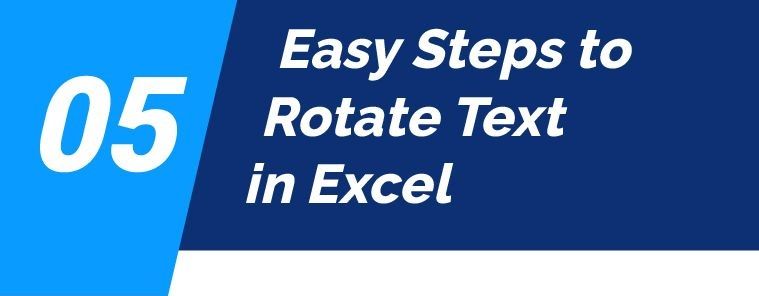Rotate Text in Excel
Excel, a widely used spreadsheet software, improves project management efficiency. It achieves this by offering a structured platform for organizing and analyzing data, making project-related tasks more convenient.
Acquiring diverse Excel techniques is advantageous since it empowers users to harness the software’s capabilities fully. As an illustration, mastering how to rotate a text in Excel can enhance data presentation and readability, thereby enhancing the overall effectiveness of project outcomes.
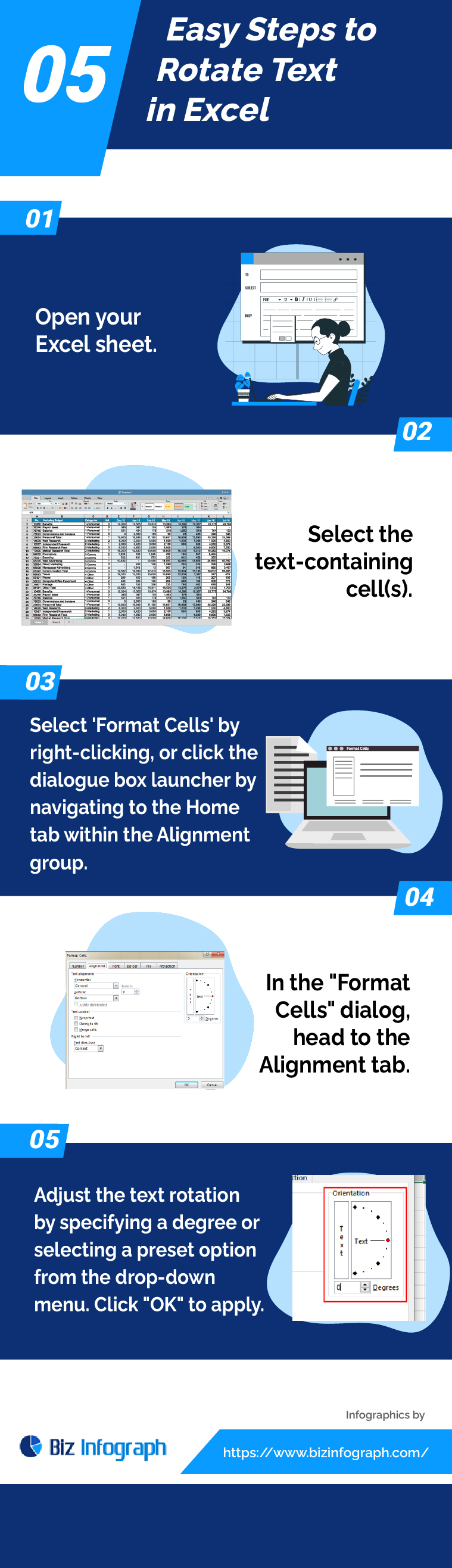
Application of Rotate Text in Excel
The application of
“Rotate Text in Excel” is a useful feature for enhancing the
presentation and readability of your spreadsheets. Here are several practical
applications:
- Improving Column Header Visibility: When dealing with wide columns or trying to
fit more data into a limited space, rotating text in headers can make them
more legible without taking up additional horizontal space. This is
particularly useful for financial statements, schedules, or any detailed
reports where column headers might be longer than the data they represent.
- Creating Better Chart Labels: In charts, sometimes the default horizontal
labels can overlap, especially if the labels are long or if there are many
data points. Rotating these labels can improve readability and make your
charts look cleaner and more professional.
- Enhancing Aesthetics and Layout: For reports or dashboards that are meant to
be printed or shared with others, rotating text can be a stylistic choice
to make certain sections stand out or to fit more content in a visually
appealing way. This can be especially useful in marketing material, event
schedules, or any document where presentation is crucial.
- Organizing Data More Efficiently: In certain types of data tables, rotating
text can help in aligning data fields or categories more effectively. For
example, in a SWOT analysis (Strengths, Weaknesses, Opportunities,
Threats), rotating the text for category names can save space and make the
table more organized.
To rotate text in Excel,
you can select the cell or range of cells you want to format, then go to the
“Format Cells” dialog box (usually accessible by right-clicking and
selecting ‘Format Cells’ or through the ribbon under ‘Home’ > ‘Alignment’),
and then adjust the text orientation as needed under the ‘Alignment’ tab. You
can choose a specific angle or use one of the preset vertical or horizontal
text orientations.
This feature provides a
simple yet powerful way to customize the appearance of your spreadsheets,
enhancing both their functionality and their visual impact.