Introduction to Send Report from Emails from Excel
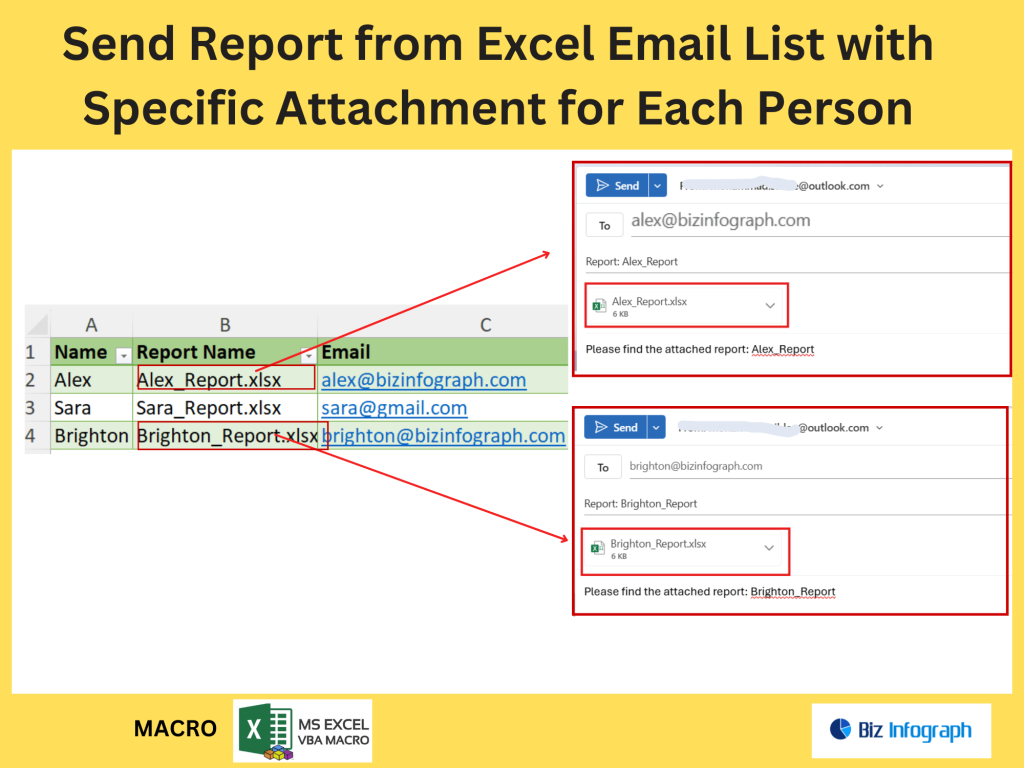
Why Use Microsoft Excel for Email Automation
Microsoft Excel is a powerful tool for managing structured data, which makes it ideal for email automation. By maintaining an organized email list in an Excel sheet, teams can reduce repetitive tasks like manually sending emails to multiple recipients. Whether you are launching an email campaign, sending personalized reports, or triggering email notifications based on specific conditions, Excel provides flexibility and control. Using Microsoft Outlook or Gmail integrated with Excel, users can send emails directly from Excel using VBA or automation tools like Power Automate. Excel with attachments feature allows sending tailored content per recipient, improving efficiency and personalization.
Common Scenarios for Sending Emails from Excel with Attachments
Common use cases for sending emails directly from Excel include distributing performance reports, sales summaries, invoices, and newsletters. For example, a team can automatically send weekly sales reports stored as Excel documents with dynamic content tailored per department. Another scenario involves using mail merge in Microsoft Word to send different PDFs to each recipient. By leveraging an Excel workbook as the data source and defining the email attachment paths in list rows, users can send emails to multiple recipients based on specific fields. Automate email sending with solutions like Excel VBA, cloud flow via Power Automate, or third-party tools like GMass to send from Gmail.
Preparing Your Excel File for Email Sending
Organizing the Email List and Attachment Paths in the Spreadsheet
To begin, create an Excel sheet that contains columns for recipient name, email address, and file path for the email attachment. This spreadsheet to send emails must be formatted correctly, avoiding invalid email addresses and ensuring consistent naming conventions. The email list should be sorted and filtered to support conditions such as department, location, or user type. Using Excel Online or desktop versions, you can enter data to send in each row to manage your email campaign. Use Excel formulas to dynamically populate the list based on criteria from Power BI or other sources. This well-structured data foundation is essential for accurate email sending.
Setting Up the Email Message Template and Subject Lines
In Microsoft Word, you can use mail merge and insert merge field tags to pull data from Excel. However, when using Excel VBA or Power Automate, the subject and body of the email message must be composed using dynamic content. This content can include personalization like recipient names, account summaries, or deadlines. Store the message template in a separate worksheet in your Excel workbook or embed it directly in your script. When automating emails directly from Excel using Outlook or Gmail, define placeholders that get replaced during the execution. This improves engagement in your email campaign and ensures consistency.
H3: Ensuring Accuracy for Email Sending: Data Validation and Testing
Before launching any bulk email process, validating your Excel data is essential. Check for invalid email addresses and incomplete attachment paths. Test a few emails manually to verify formatting, delivery, and attachments. Use Excel data validation to restrict entry errors, especially in critical fields like email and file path. Automate email sending only after conducting test runs and confirming results. Documenting test results helps avoid mistakes when scaling to multiple recipients. With Microsoft Excel, you can set filters or flags in the spreadsheet to trigger email sending only for verified rows. This careful testing ensures the team can automatically send accurate emails at scale.
Methods to Send Emails from Excel
Using VBA to Send Emails with Specific Attachments
Excel VBA (Visual Basic for Applications) provides a flexible way to send emails directly from Excel. You can write a macro that loops through your email list, extracts data from Excel rows, and sends an email using Microsoft Outlook. Attachments can be included dynamically, based on a file path listed in the spreadsheet. This approach is ideal for users comfortable with coding and who want complete control over the email sending process. Using Excel with attachments and dynamic content ensures that each recipient receives a personalized message. Excel VBA is powerful for internal reports, status updates, and financial communications.
How to Automate Email Sending with Power Automate
Power Automate is a cloud flow solution that allows users to automate email workflows without coding. It connects Microsoft Excel Online with Outlook or Gmail and triggers email sending based on changes in the spreadsheet. For example, when a row is added to the Excel sheet or a specific column is updated, an email can be sent with dynamic content and attachments. This method is suitable for non-technical users and supports integrating other Microsoft 365 apps like Power BI. You can use Power Automate to send bulk email with different attachments and conditions—eliminating repetitive tasks with reliable automation.
Mail Merge in Microsoft Word with Excel Attachments (Workaround Method)
Mail merge in Microsoft Word is a user-friendly option for creating personalized emails from an Excel source. While mail merge doesn’t directly support attachments, a workaround involves using Word to generate personalized documents, then automating the email sending process via Outlook VBA or a third-party email service provider. First, click on Start Mail Merge in Word, choose the document type (email), then insert merge fields from your Excel data. After the merge, the output can be used with a VBA script to send different attachments. This method is ideal for static email campaigns where personalization is limited to text.
Automating Bulk Email Distribution
Sending Bulk Email from Excel with Unique Attachments per Person
Sending bulk emails with personalized attachments can be streamlined by using Excel with attachments and a clearly defined email list. Each row in the Excel document should include recipient-specific data and a path to their unique file. Using Excel VBA or cloud-based solutions, users can send emails directly from Excel, attaching the correct document for each person. This is particularly useful in scenarios like employee pay slips, student report cards, or monthly customer invoices. Dynamic content ensures that each recipient receives tailored messaging, improving professionalism and clarity. Excel makes it easy to manage hundreds of emails to multiple recipients without error.
Scheduling and Triggering Email Sending via Excel or Outlook
Automating the timing of email sending enhances efficiency. In Excel VBA, you can set triggers based on time or data changes. Using Outlook or Gmail, these emails can be scheduled to go out at specific intervals. Power Automate offers more robust scheduling through cloud flow, allowing you to automate email sending based on specific conditions, like new entries in the Excel sheet or matching criteria. This means your team can automatically send communications without manual oversight, even when offline. Trigger email processes help reduce lag and improve timely distribution across your email campaign or report workflow.
Managing Large Volume Sends and Avoiding Spam Filters
When sending emails to multiple recipients, managing volume and deliverability is crucial. Use mail merge or tools like GMass to send from Gmail in batches. Avoid spam triggers by personalizing subject lines, avoiding suspicious links, and testing emails before sending. Excel helps maintain clean lists—removing duplicates and invalid email addresses ensures higher success. For large campaigns, consider segmenting your email list and scheduling sends over multiple hours or days. Using Excel to manage your spreadsheet to send bulk emails allows control over send limits, reduces bounce rates, and ensures messages reach inboxes effectively. Partner with a reliable email service provider if needed.
Best Practices and Security Considerations
Data Protection and Email Security While Using Microsoft Excel
When using Excel for email sending, safeguarding sensitive data is essential. Limit access to the Excel workbook, especially if it contains personal or financial information. Encrypt attachments when needed and use secure email sending methods. Excel with attachments that include confidential data should be protected using Microsoft Outlook’s built-in encryption or secure Gmail services. Ensure the email list is stored on a secure drive or cloud platform. Always double-check the recipient list and attachments to avoid sending private data to the wrong person. Implement logging to track sent emails and handle exceptions during automation. Responsible data handling protects your reputation and your recipients.
File Naming, Folder Structure, and Version Control for Attachments
Managing files effectively is crucial when automating emails with specific attachments. Use a consistent folder structure where each email attachment is stored based on recipient ID or name. File naming should include version control (e.g., “Report_Q3_JohnDoe_v2.pdf”) to prevent confusion. Excel worksheet can reference these file paths in your email list to pull the correct document. When updates are made, Excel using formulas can auto-adjust the reference. Always test file links before running the automation. Keeping the structure clean avoids missing files, reduces errors, and helps when auditing or troubleshooting issues. Excel becomes the hub that links data to your outbound email assets.
Logging, Status Tracking, and Error Handling for Email Automation
To ensure smooth operations, add columns in your Excel sheet to track email status—e.g., “Sent,” “Failed,” or “Pending.” Include timestamps and error messages for failed attempts. Using Excel VBA or Power Automate, you can write back to the spreadsheet after each email attempt. This allows your team to monitor progress and retry failed sends. It also improves accountability during audits. Logging every sent email provides an audit trail and confirms message delivery. Excel spreadsheet becomes more than a data source—it transforms into a dashboard for tracking email delivery status, supporting your email marketing or internal communication processes effectively.
For ready-to-use Dashboard Templates: