Introduction to Send Excel Report in Email
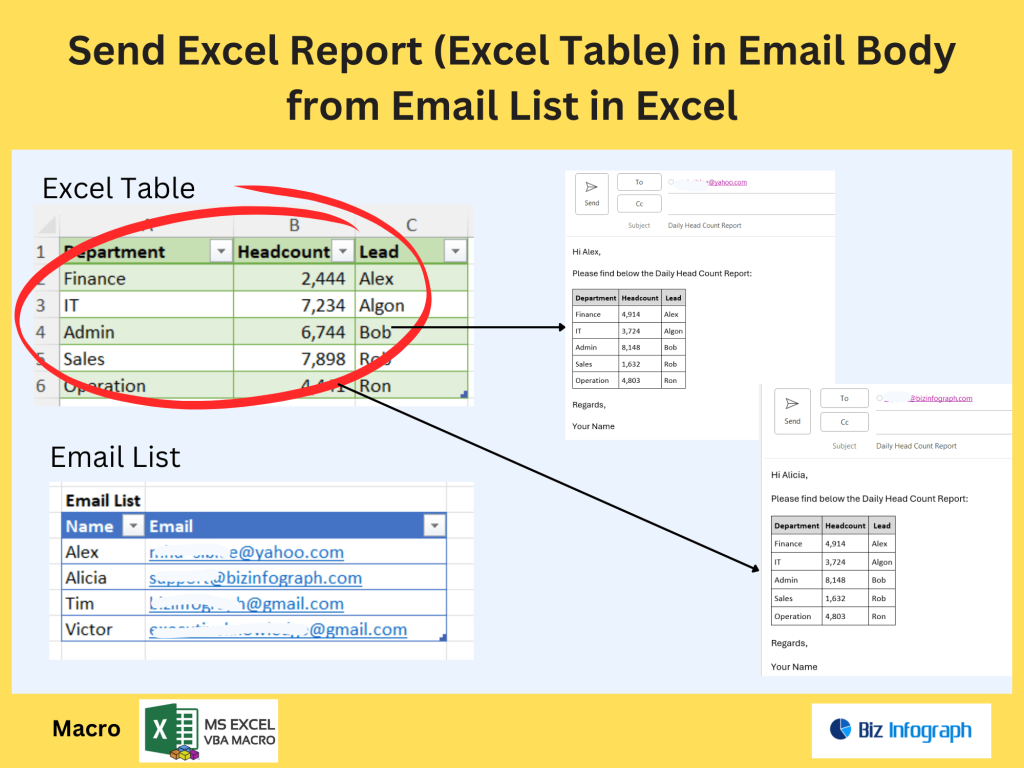
Why Automate Emails from Excel Worksheets
Automation is transforming how businesses manage communications. Using Microsoft Excel to send emails directly from a worksheet is a powerful solution for improving efficiency. Many organizations manage their email list in an Excel document, which includes customer names, email addresses, and relevant data. Instead of copying and pasting information manually, automation allows users to send personalized emails using VBA code function. Whether you’re distributing reports or alerts, the ability to send emails directly from Excel reduces errors and saves time. This method works especially well when you want to send bulk emails with personalized content to different recipients.
Use Cases in Business Scenarios
Businesses frequently rely on Excel workbooks for data management. With the right setup, you can use Excel to send emails directly to clients, staff, or vendors. For instance, sales teams can email monthly Power BI reports, HR can send personalized pay slips, and finance can issue reminders using email addresses stored in an Excel list. Using VBA code , each message can include placeholders for names, due dates, or other dynamic fields. This makes Excel a go-to tool not just for calculations but also for communication. The automation process is easy to learn and can integrate seamlessly with Microsoft Office applications.
Overview of Tools: Excel, Outlook, and VBA or Mail merge
To send emails from an Excel workbook, the most common tools include Microsoft Excel, Microsoft Outlook, and VBA code. Outlook serves as the default email application in most Microsoft Office environments, while Excel acts as the data source. By using VBA, you can write scripts that pull data from your worksheet and format it into emails. This setup eliminates the need for third-party tools and ensures that emails from an Excel source maintain your branding and formatting. For those looking to expand functionality, Excel can also work with Power BI to automate distribution of dashboards or insights directly from Excel using embedded macros.
Preparing Your Excel Workbook for Microsoft Email Automation
Organizing the Email List in Excel
A well-structured email list is essential for sending emails directly from Excel. Your Excel document should include columns like First Name, Last Name, Email Address, and any custom placeholders such as Invoice Number or Payment Due Date. Each row represents a unique recipient. Be sure to validate the email addresses to improve deliverability. Save this as a separate Excel worksheet named something intuitive like “EmailList.” With a clean email list, it becomes easier to send bulk or personalized emails using VBA or mail merge. Ensuring consistency in column headers is key when referencing Excel data within your automation code.
Formatting Excel Tables for the Email Body
To send Excel tables in the body of an email, the table must be formatted properly in your Excel worksheet. Use borders, bold headers, and consistent column widths to ensure readability. Then, using VBA code, convert the table range to HTML format so it can be embedded within the email body. This lets you send emails from Excel without needing to attach separate files. Instead of sending reports as attachments, users can embed the summary or table directly into the email, making it easier for recipients to read and respond promptly. This is a highly effective way to send emails directly from Excel using automation.
Structuring Columns for Mail Merge Functionality
Using mail merge to send emails from Excel requires precise column structuring. Each column in your Excel workbook should represent a specific data point: for example, Email Address, First Name, Product Name, and Due Date. These columns act as placeholders in your Word email template when using the mail merge function. Microsoft Word connects to your Excel data source and replaces each placeholder with data from the corresponding row. This way to send emails ensures each recipient gets a tailored message. If using VBA, these same columns will be used in the code to generate personalized content. This is a powerful approach to automate mailing tasks efficiently.
Step-by-Step Guide to Sending Emails with Excel Tables Embedded
Enable Developer Tab and Set Macro Permissions
To begin automating emails from Excel using VBA, first enable the Developer tab in your Microsoft Excel interface. Navigate to File > Options > Customize Ribbon and check the Developer box. Next, adjust macro security settings to allow your VBA code to run. Go to Developer > Macro Security and choose “Enable all macros” for testing purposes (be sure to adjust later for security). These initial steps are crucial in learning how to send emails directly from Excel workbooks. Once set up, you can start recording or writing VBA macros that automate the mailing process.
How to Embed an Excel Table into the Email Body
One of the key benefits of Excel VBA is the ability to embed formatted tables into the body of your email, instead of sending them as attachments. You can convert a table range into an HTML string using VBA, preserving the formatting from your Excel worksheet. This HTML is then added to the .HTMLBody property of your Outlook email item. This technique ensures that recipients see the table directly in the email body, improving readability and engagement. It’s a professional way to send emails from Excel and is especially useful when sending reports or summaries to multiple stakeholders.
Testing Your Email Sending Macro Safely
Before sending bulk emails, it’s crucial to test your macro with a small set of email addresses. Use a copy of your main Excel workbook and test with only a few rows of data. Add a MsgBox function to preview the email content before sending. This helps you verify that placeholders are replaced correctly, tables are embedded properly, and that email addresses are accurate. Testing prevents mistakes and ensures high deliverability. Once confident, you can adjust the code to send bulk emails from Excel using the full data set. Always back up your workbook before running the final script.
How to Loop Through Each Email in the List (Send Bulk Emails)
To send bulk emails from Excel, you need to loop through each row in your email list. Using VBA code, you can automate this loop with a For i = 2 To LastRow structure, where each row corresponds to a unique recipient. Pull email addresses, names, and other content dynamically from each column. Construct the email using .To, .Subject, .HTMLBody, and optionally .Attachments. Add delays or confirmation prompts with MsgBox if needed. This method allows you to send emails directly from Excel to dozens or hundreds of recipients, all personalized and formatted professionally.
Advanced Features and Customization with Excel VBA
Add Conditional Logic to Customize Email Content
Conditional logic in VBA allows for powerful personalization. For example, you can send a different message based on a recipient’s overdue balance or subscription type. Use If...Then...Else statements within your loop to modify the email body or subject. This enhances the mail merge function by dynamically adjusting content beyond just placeholders. Your Excel workbook becomes the logic engine, storing not only email addresses but also rules for messaging. This level of customization improves communication and ensures each email is relevant to the recipient. It’s an advanced but easy-to-learn feature for users familiar with Excel using VBA.
Attach Additional Files from Workbook if Needed
In addition to embedding tables, you may also want to send attachments along with your email. VBA allows you to attach files by referencing a file path stored in your Excel data. Add a column for “Attachment Path” in your Excel document and use the .Attachments.Add method in your code. This approach is useful when each recipient needs a unique invoice, report, or document. The combination of embedded tables and file attachments makes Excel a versatile platform for email automation. It simplifies the workflow of sending personalized emails with supporting documents, all managed from a single Excel workbook.
Use Dynamic Data Ranges for Flexible Reports
Using dynamic named ranges or Excel Table objects (ListObjects) allows your VBA code to adapt to changes in your dataset. Instead of hardcoding the range, you can reference the entire data table by name. This ensures that new rows are automatically included in your bulk email process. Dynamic ranges are especially useful when your email list grows or changes frequently. When combined with VBA, this technique lets you send emails directly from Excel without needing to update your code every time the data changes. It supports scalable and robust automation for regular reporting or notifications.
Schedule Email Automation with Task Scheduler
To fully automate your email process, you can schedule your Excel macro to run at specific times using Windows Task Scheduler. Save your workbook with the macro and write a small VBScript to launch it. Schedule the script to run daily, weekly, or monthly as needed. This enables you to send emails from Excel without any manual effort. It’s a true automation solution for recurring tasks such as sending monthly statements, performance reports, or newsletters. Combined with accurate email lists and well-designed Excel worksheets, scheduled automation ensures timely delivery with minimal oversight.
Best Practices and Troubleshooting Tips
Avoid Common Errors When Sending from Microsoft Excel
When sending emails from an Excel worksheet, common errors include incorrect email addresses, missing placeholders, and improperly formatted tables. Double-check your Excel data and validate email fields to prevent bounce-backs. Use a MsgBox after key steps in your VBA code to confirm actions or catch errors. It’s also important to use the .Display method before .Send during testing to manually review messages. These techniques ensure better deliverability and help troubleshoot issues early. Always back up your Excel workbook before making changes to your macro code.
Optimize Email Deliverability and Formatting
To improve deliverability, use a clear subject line and limit spam-triggering keywords. Ensure your email list includes only valid email addresses. Use HTML formatting in your email body for better structure and readability, especially when embedding Excel tables. Avoid large attachments when possible and send emails in batches to reduce the risk of being flagged by email servers. Testing and feedback loops are key: send test emails to yourself and others to verify how they appear across devices. These practices help ensure that emails sent directly from Excel reach recipients as intended.
Tips for Maintaining Large Mailing Lists
Managing a large email list in Excel requires good organization. Use filters, data validation, and named ranges to keep the list accurate. Regularly audit the list to remove inactive or incorrect email addresses. For bulk sending, segment your list into logical groups (e.g., region, department, priority). Store notes or flags in extra columns to track email status or bouncebacks. Using VBA, you can also log each email sent with a timestamp. Maintaining a clean, structured Excel worksheet ensures that your mailing automation works reliably and efficiently over time.
Compliance and Privacy Considerations
When sending bulk or personalized emails from Excel, consider compliance with email privacy laws such as GDPR or CAN-SPAM. Do not send emails without consent, and provide a clear opt-out method if required. Avoid including sensitive personal data unless encrypted or anonymized. If your Excel workbook contains confidential information, protect it with a password and limit access. Also, avoid CCing multiple recipients in one email; use BCC or send individually using mail merge or VBA. Being aware of these regulations protects both your organization and your recipients.
Conclusion and Next Steps
Automating Your Reporting Workflow with Excel and Email
By combining Excel spreadsheet with VBA, you can automate more than just data entry. You can build a complete workflow that collects data, processes it into a report, and sends it out via email—all from within Microsoft Excel. This is especially useful for finance, HR, and sales departments. Learning how to send emails from an Excel document transforms your workbook into a powerful communication tool. With automation, you eliminate repetitive tasks and increase accuracy. It’s a scalable solution that’s accessible even to users with basic Excel skills.
When to Use Outlook vs Other Mailing Platforms
While Outlook is the default email client used in most Microsoft Office environments, it’s not the only option. If you’re sending thousands of emails or need detailed analytics, third-party platforms may be more suitable. However, for internal reports or small mailing lists, Excel and Outlook provide a simple and effective solution. Excel’s integration with Outlook through VBA allows you to send emails directly from Excel without complex setups. Choosing the right tool depends on your volume, audience, and reporting needs.
Future Improvements Using Power Automate or Add-Ins
For users looking to advance beyond VBA, Microsoft’s Power Automate offers a no-code way to send emails from Excel. It integrates with Microsoft Excel Online and SharePoint, making it easier to manage workflows across teams. Add-ins like Mail Merge Toolkit also enhance Excel’s email capabilities with additional formatting and tracking features. While VBA remains a flexible solution for desktop users, Power Automate is ideal for cloud-based automation. Explore these tools to elevate your Excel email processes further and unlock greater efficiency in your document workflows.
For ready-to-use Dashboard Templates: