Introduction to Saving Excel Worksheets as PDF Files
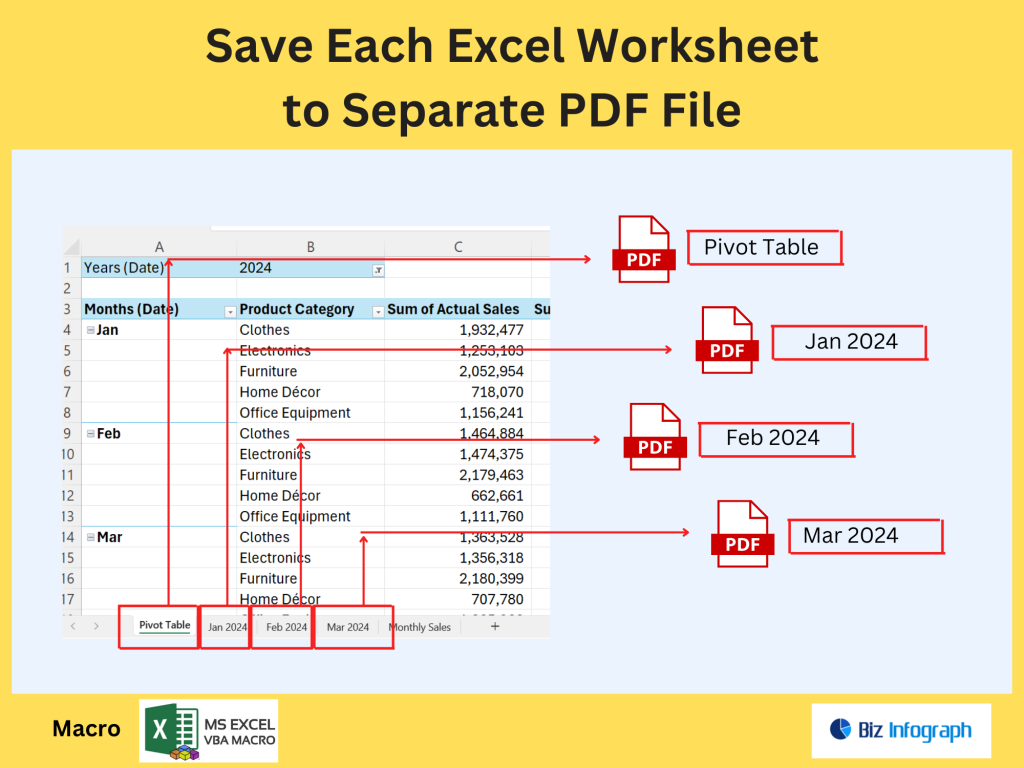
Why Save Each Excel Worksheet as a PDF File in Microsoft Excel?
In many business and reporting scenarios, users need to save each worksheet from a workbook as an individual PDF document. In Microsoft Excel, converting multiple Excel sheets into separate PDF files streamlines sharing, prevents accidental edits, and ensures recipients can view data even without Excel. By saving each sheet as separate PDF documents, each report or section can be easily distributed with the sheet name as the file name. This is particularly useful for financial reports, invoices, or department summaries. Many users in the Microsoft support community seek ways to quickly save each Excel sheet as an individual PDF, making automation essential to boost productivity.
Common Scenarios for Splitting an Excel File into Separate PDFs
Splitting multiple sheets from a workbook into individual files is commonly used for creating separate invoices, departmental reports, or client statements. For example, a workbook with many worksheets can be converted into PDF documents with the name of the sheet for each. Companies often want to convert each sheet of a workbook into a worksheet as a PDF file to share specific information without exposing other tabs. This process also helps maintain file format consistency, allowing recipients to open reports without needing Excel. Whether you’re using Excel 2016 or newer, learning to save each sheet as individual PDFs saves time and simplifies reporting.
Manual Methods to Save Worksheets as PDF
Using Microsoft Excel’s Built-in Save as PDF Feature
Excel allows you to manually save one worksheet as a PDF file by selecting the tab and using the Save As PDF option. To do this, go to File > Save As, choose PDF as the file format, and select the desired sheet of a workbook. This method is ideal when you would like to save just a few sheets, but can become tedious with multiple Excel sheets. While Microsoft Excel lets you export a worksheet as a PDF file, it does not natively save each worksheet in bulk. For many worksheets, users often prefer to automate the process to streamline their workflow.
Exporting Individual Sheets from a Large Excel File
For users who want to save each sheet as separate PDFs manually, the process involves selecting each Excel sheet, using the Save As PDF feature, and ensuring the sheet name is reflected in the file name. While this is simple for a few sheets, it becomes time-consuming for workbooks with many worksheets. Users may copy data into a new workbook before saving or delete unnecessary rows to make reports cleaner before exporting. Although this approach works, those who frequently convert multiple sheets to PDFs typically seek VBA or macro-based solutions to quickly split and save Excel worksheets as separate PDF files.
Automating the Process with Macros and VBA
Writing a VBA Macro to Save Each Worksheet as a PDF File
AVBA macro can be used in Microsoft Excel to automatically save each worksheet in a workbook as a separate PDF. With a simple Visual Basic script, you can loop through multiple Excel sheets, exporting each worksheet as a PDF file and using the worksheet name as the file name. This automation removes the need to manually save each sheet, dramatically reducing time when working with many worksheets. By tweaking the save file name a little, macros can also include date stamps or custom prefixes to organize files better. This method is widely used to boost productivity in finance and reporting tasks.
Automating Splitting of Sheets into Separate PDFs
By using VBA, you can quickly split a workbook and save each sheet as individual PDF documents in one go. The macro can export multiple sheets and save the PDF files to a chosen folder, each named after the sheet name. This process helps teams streamline reporting, especially when they want to convert dozens of sheets into PDF documents simultaneously. Such scripts can also handle Excel file formats like .xls and .xlsx, ensuring backward compatibility. For teams working on recurring reports, this approach saves significant manual effort and ensures every sheet as a separate PDF is correctly labeled.
Adding Logic to Handle Specific Rows or Delete Temporary Data
Advanced VBA scripts can include logic to delete unnecessary rows, clean up temporary calculations, or even skip certain sheets before exporting. For instance, if a row contains confidential internal notes, the macro can remove it before saving the worksheet as a PDF file. This customization ensures that each exported sheet of a workbook is client-ready. You can also add conditions so only specific sheets meeting certain criteria (like containing data) are converted into PDF documents with the name of the sheet. These enhancements make macros more robust for users who need to save each sheet while maintaining professional standards.
Best Practices for Managing Split PDF Files
Organizing and Naming Each PDF File for Easy Access
When saving Excel worksheets as separate PDFs, proper file name conventions are critical. Using the sheet name as the file name helps identify each report quickly. You may also tweak the save file name a little by adding timestamps or identifiers for clarity. Keeping the PDFs organized in folders by date or client ensures easy retrieval. If you regularly want to save each sheet as separate file, it’s best to use consistent naming rules and folder structures, which streamline collaboration and improve archiving.
Tips for Handling Large Excel Files with Multiple Sheets
For workbooks with many worksheets, exporting each sheet as a separate PDF can be resource-intensive. Break down the process by grouping sheets, or use VBA macros to quickly save files in batches. Avoid saving unnecessary tabs by deleting blank or intermediate calculation rows before exporting. Converting multiple Excel sheets efficiently also means storing them in the correct file format (.pdf) alongside the original xls or xlsx file for traceability. Using Microsoft Excel automation ensures large projects don’t slow your workflow.
Testing and Troubleshooting Macros for PDF Export in Microsoft Excel
Before rolling out VBA solutions to your team, test macros thoroughly to ensure each Excel sheet is saved as expected. Check that the worksheet name is properly used as the file name, no critical rows are accidentally deleted, and the PDF documents open correctly. Reference Microsoft Q&A or the Microsoft support community for tips on handling macro security warnings, file format issues, or errors with older Excel workbook versions like Excel 2016. Proper testing guarantees reliable automation and consistent results when exporting Excel worksheets as separate PDF files.
For ready-to-use Dashboard Templates: