Introduction Generate Excel Report to Automating Email Sending with Excel and Power Automate
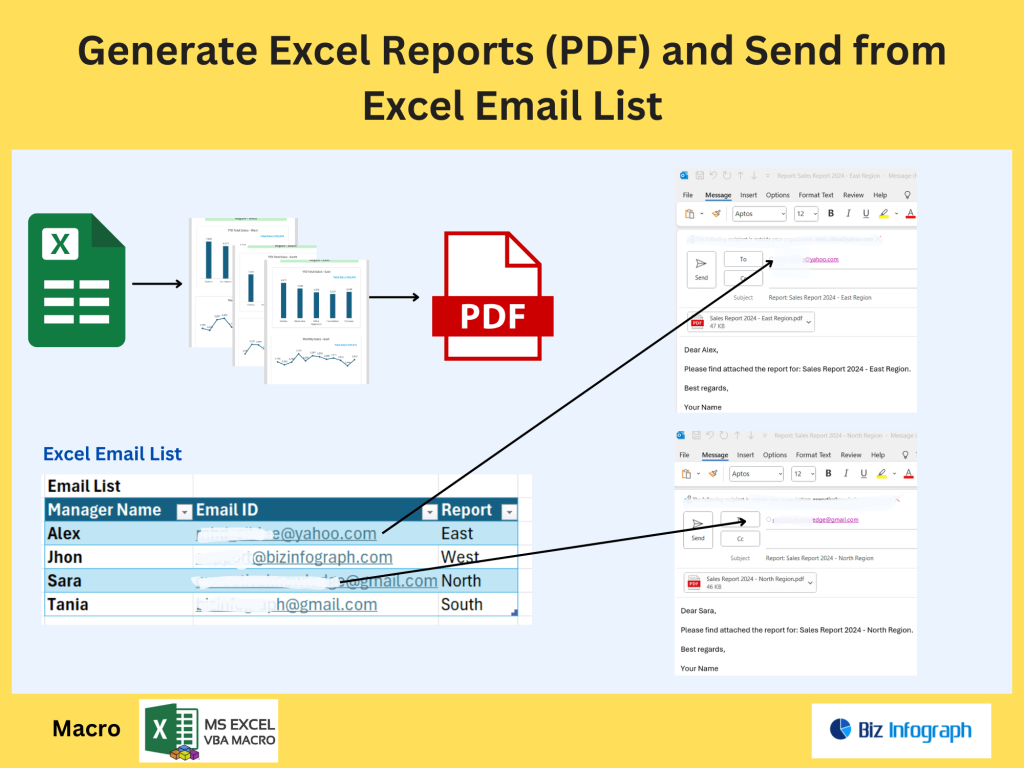
Why Automate Email Sending from Excel?
Automating email sending from an Excel spreadsheet can save hours of repetitive work when managing large email lists. Rather than manually sending emails one by one, teams can automatically send messages based on Excel data using tools like Microsoft Power Automate or Excel VBA. Automation helps when running email campaigns, distributing sales reports, or notifying team members about updates. With email automation, emails can be sent directly from your Excel sheet, triggered by cell values or other conditions. This approach eliminates human error, supports multiple recipients, and provides a more professional experience when sending personalized emails.
Overview of Microsoft Power Automate for Email Automation
Microsoft Power Automate is a cloud-based tool that helps users automate workflows by connecting apps like Microsoft Excel, Outlook, and OneDrive. It allows teams to send emails directly from Excel using Power Automate flows. You can create a Power Automate flow that triggers email actions based on cell content or conditions in your Excel worksheet. Unlike VBA code or manual mail merge, Power Automate offers a low-code method that integrates seamlessly with Microsoft 365, Outlook, and even third-party services like Gmail. This ensures efficient email automation while reducing reliance on Visual Basic coding and minimizing risks with spam filters or misconfigured email triggers.
Preparing Excel Data for Automated Emails
Structuring Your Excel Worksheet with Email Addresses and Data
To set up email automation, start by organizing your Excel worksheet or Excel Workbook. Ensure the sheet contains an email list column (with valid email addresses) along with other data like names, sales report values, or personalized content. Convert the range into an Excel table for easier integration with Power Automate. Each row represents a unique recipient, and your Power Automate flow or Excel VBA can reference this data to send emails directly. Properly formatted Excel sheets avoid issues like invalid email addresses and simplify the trigger email process when automating workflows for emails to multiple recipients.
Creating an Email Template Based on Excel Data
A professional email template ensures consistent branding and messaging. In Microsoft Outlook or within Power Automate, you can design a personalized email that dynamically pulls dynamic content like a customer name or cell value from the Excel spreadsheet. By combining Excel data with placeholders (e.g., {{Name}} or {{ReportValue}}), your team can automatically generate emails to multiple recipients that feel custom-written. You can also store your email content in another Excel sheet or OneDrive file and use Power Automate to fetch it, allowing updates without editing the Power Automate flow directly.
Generating Reports Using Excel Data for Automation
Before sending emails, you can use your Excel sheet to build reports using Excel data, such as sales reports or performance dashboards. These reports can be saved on OneDrive or SharePoint so your Power Automate flow can attach them to outgoing emails. When emails from Excel using Power Automate are triggered, the system can generate email attachments dynamically, based on cell content or report updates. This process automates the full pipeline—report creation, email generation, and email delivery—without requiring manual intervention.
Setting Up Power Automate for Email Automation
How to Create a Flow in Power Automate
To use Power Automate for email automation, create a Power Automate flow. Start with a trigger, such as “When a row is added to an Excel table” stored in OneDrive or SharePoint. Add actions like “Get a row” and “Send an email (V2)” using Microsoft Outlook or Gmail. With this approach, your team can automatically send emails when new entries are added or updated in the Excel spreadsheet. Flows can also include conditions to trigger email actions only for rows that meet specific requirements, improving email delivery and avoiding spam issues.
Connecting Microsoft Excel to Power Automate for Email Sending
For seamless integration, save your Excel worksheet on OneDrive or SharePoint, as Power Automate connects directly with cloud-based files. You can set up the Power Automate flow to read data like email addresses, dynamic content, and cell values to create customized messages. Using this method, your email automation can run without your direct involvement, sending emails to multiple recipients efficiently. Unlike VBA code which runs locally, Microsoft Power Automate scales easily for larger teams and reduces dependency on manual email sending.
Configuring Your Email Account and Sending Rules
When setting up email sending through Power Automate, choose between Microsoft Outlook (Office 365) or Gmail for your email account. Configure email actions such as including email templates, attachments, and dynamic content. You can also add checks to prevent sending to invalid email addresses or exceeding limits that could trigger spam filters. These safeguards help ensure your email campaigns remain compliant while maintaining a professional delivery rate. Unlike manually sending emails, automated configurations help teams send bulk messages reliably and consistently.
Automating the Process to Send Bulk Emails from Excel
Using Power Automate to Send Emails from Excel Automatically
With Microsoft Power Automate, you can automatically send emails from an Excel spreadsheet whenever certain triggers occur. For example, a Power Automate flow can watch for updates in a table and send emails directly from Excel using Outlook. This allows businesses to automate repetitive tasks like notifying customers about shipments, sharing sales reports, or following up on payments, all without manually sending emails. By leveraging dynamic content, every email can be customized, even when sending to multiple recipients at once.
Attaching Generated Reports and Customizing Email Content
Automation also allows for attaching reports using Excel—like a sales report generated based on the latest data. Power Automate can fetch these reports from OneDrive or generate them dynamically based on Excel table values, then include them as attachments in outgoing emails. Your email content can also be tailored using cell content or custom logic, making each message highly relevant. This eliminates the need for mail merge or VBA code, as Power Automate handles email generation seamlessly within your workflow.
Sending Bulk Emails Based on Excel Worksheet Data
To send bulk emails efficiently, organize your Excel worksheet so each row includes the recipient’s email address, personalized content, and any conditions for triggering a message. Using emails directly from Excel using Power Automate, you can send to multiple recipients while ensuring each email is tailored. Flows can be designed to trigger email sending process only for rows marked as ready, reducing accidental sends. This is ideal for marketing teams, HR notifications, or any email campaigns based on Excel file data.
Best Practices for Excel and Power Automate Email Workflows
Tips for Managing Excel Templates and Email Lists
When automating emails from Excel, ensure your Excel sheet is properly validated. Use formulas or Power BI integrations to clean data and avoid invalid email addresses. Maintain your email list in a structured Excel table for consistent integration with Power Automate flows. Storing templates in OneDrive lets you edit email content without altering the automation logic. Keeping email templates and lists standardized helps automate workflows smoothly while maintaining deliverability standards.
Testing and Troubleshooting Email Automation Flows
Before deploying, test your Power Automate flow with sample data from your Excel worksheet. Check that emails send from Excel correctly, dynamic placeholders populate, and spam filters aren’t triggered. Debug any issues with Power Automate’s run history and adjust conditions or triggers. Testing ensures efficient email automation and prevents delivery problems like blocked email accounts or incomplete sends.
Securing Email Automation with Microsoft Tools
To protect sensitive data, use Microsoft Power Automate security features and Office 365 governance tools. Limit access to the Excel spreadsheet containing email addresses and implement safeguards in your Power Automate flow to prevent emails to multiple recipients from going to the wrong people. By leveraging Outlook, OneDrive, and proper permissions, your team can automate email sending securely, delivering accurate email campaigns while adhering to compliance standards.
For ready-to-use Dashboard Templates: